Attachments
Updated
by Torrey Rawlings
Manage All Your Project Files with XactRemodel
The Attachments section now supports floor plans, images, documents, and spreadsheets, making it easy to stay organized and access everything you need. Depending on your subscription tier you can add in spreadsheets and documents and photos.
XactRemodel Pro users can add photos to their projects. XactRestore users get even more flexibility—with the ability to add photos, documents, and spreadsheets. To upgrade your subscription, contact our sales team at 1-833-352-9228.
XactRestore is currently in beta testing! Interested in joining? Schedule a time with our product team here or reach out to trawlings@verisk.com for any questions.
Attachment Views
XactRemodel offers two ways to view attachments:
- Grid View: Displays a preview of supported files (images, PDFs, and TXT files).
- List View: Shows all attachments in a simplified list with names and details.
Managing Attachments
Adding an Attachment
- Open your project in XactRemodel.
- Navigate to the Attachments page.
- Click Add, then select File Upload.
- Choose the files you want to attach.
Note: Upload time may vary depending on file size and quantity.
Opening an Attachment
Grid View:
- Open your project in XactRemodel.
- Go to the Attachments page.
- Double-click the thumbnail to open the preview.
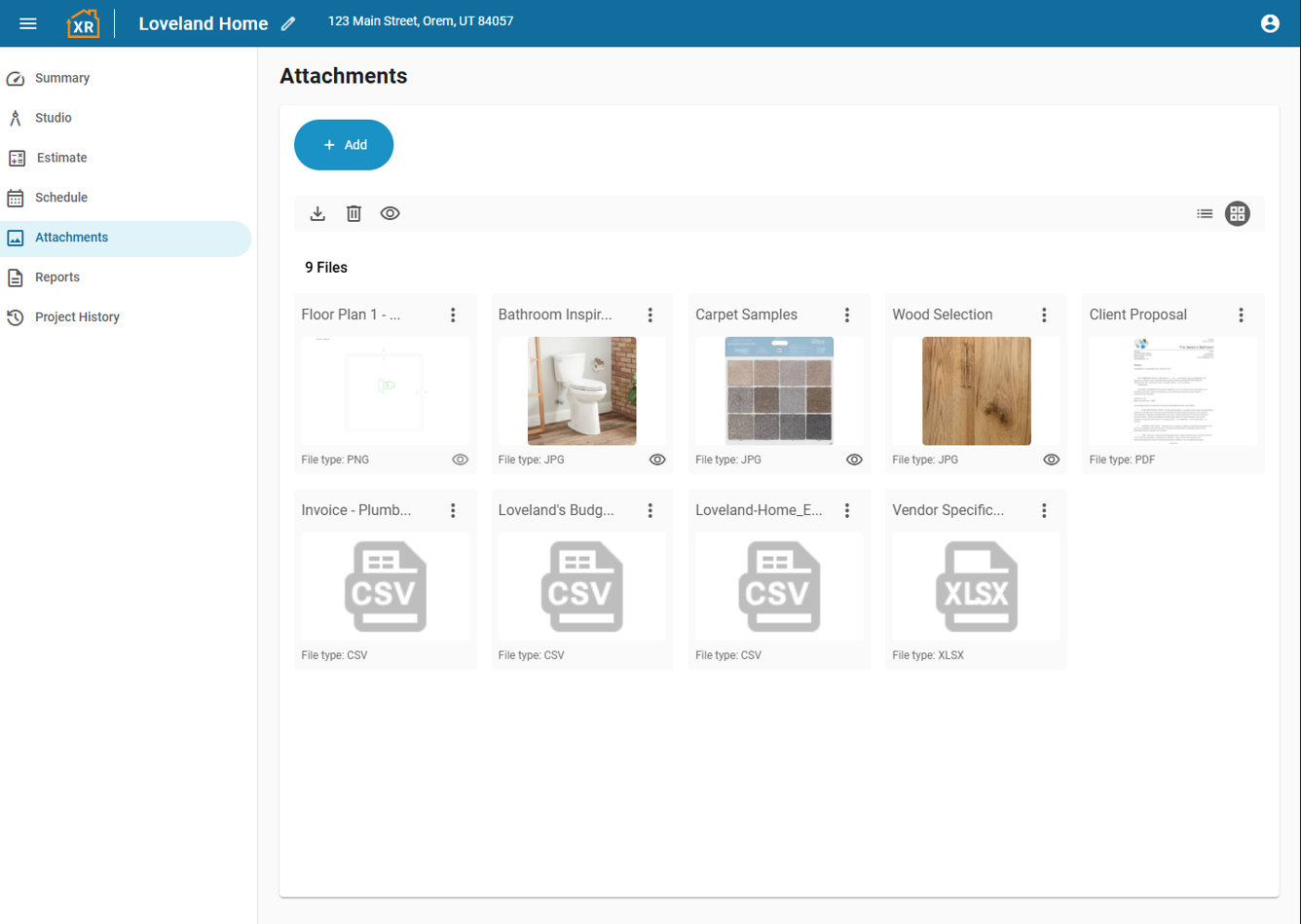
List View:
- Open your project in XactRemodel.
- Go to the Attachments page.
- Double-click the attachment icon to open the preview.
Preview Options:
- Zoom in/out
- Navigate between attachments using arrows
- Download or delete attachments
- Mark images as viewable on the report
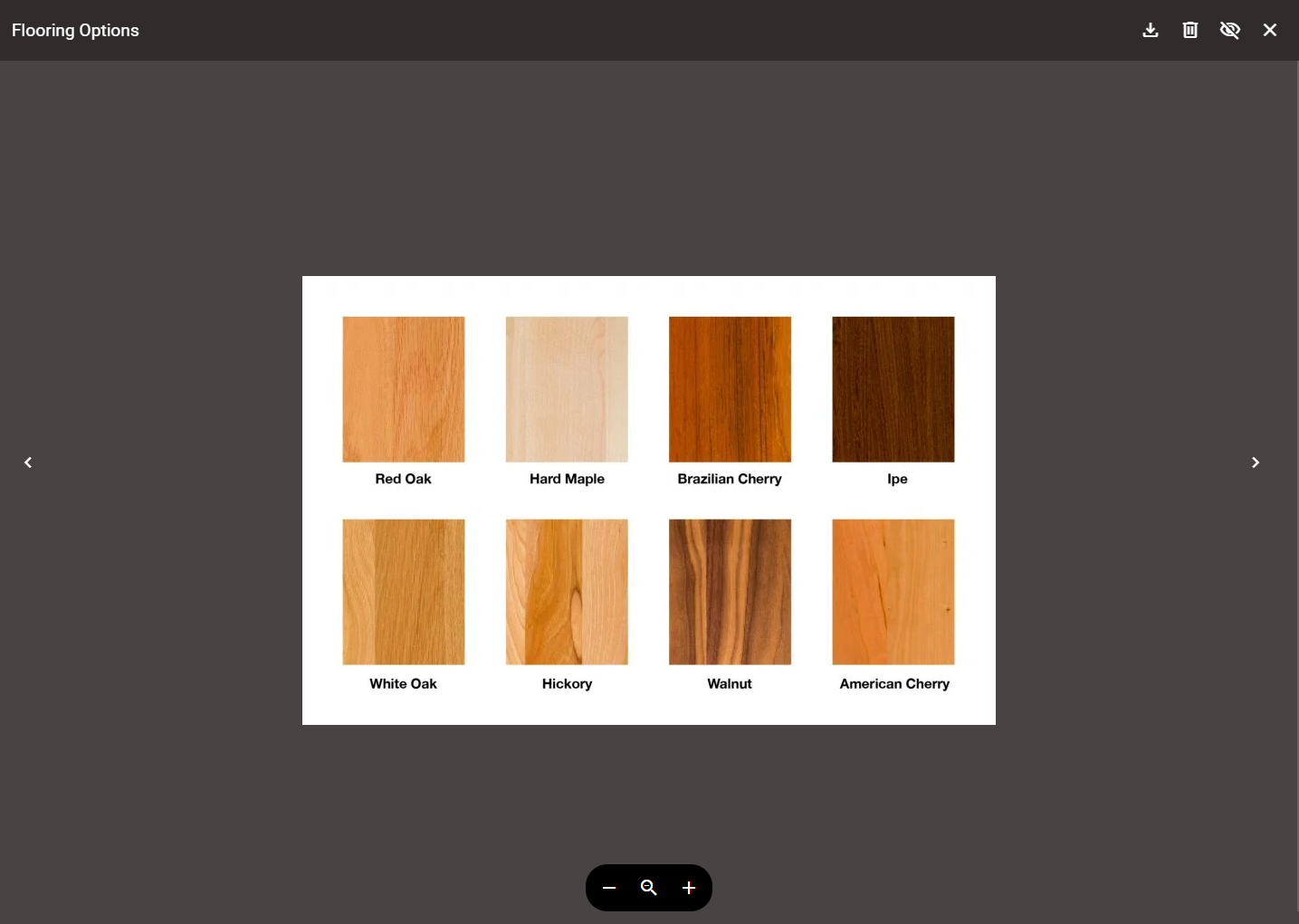
Editing an Attachment
- Open your project in XactRemodel.
- Navigate to the Attachments page.
- Click the three dots next to the attachment’s name (available in both Grid and List views).
- Select File Information, then click Edit.
- Update the name or add notes, then click Save.
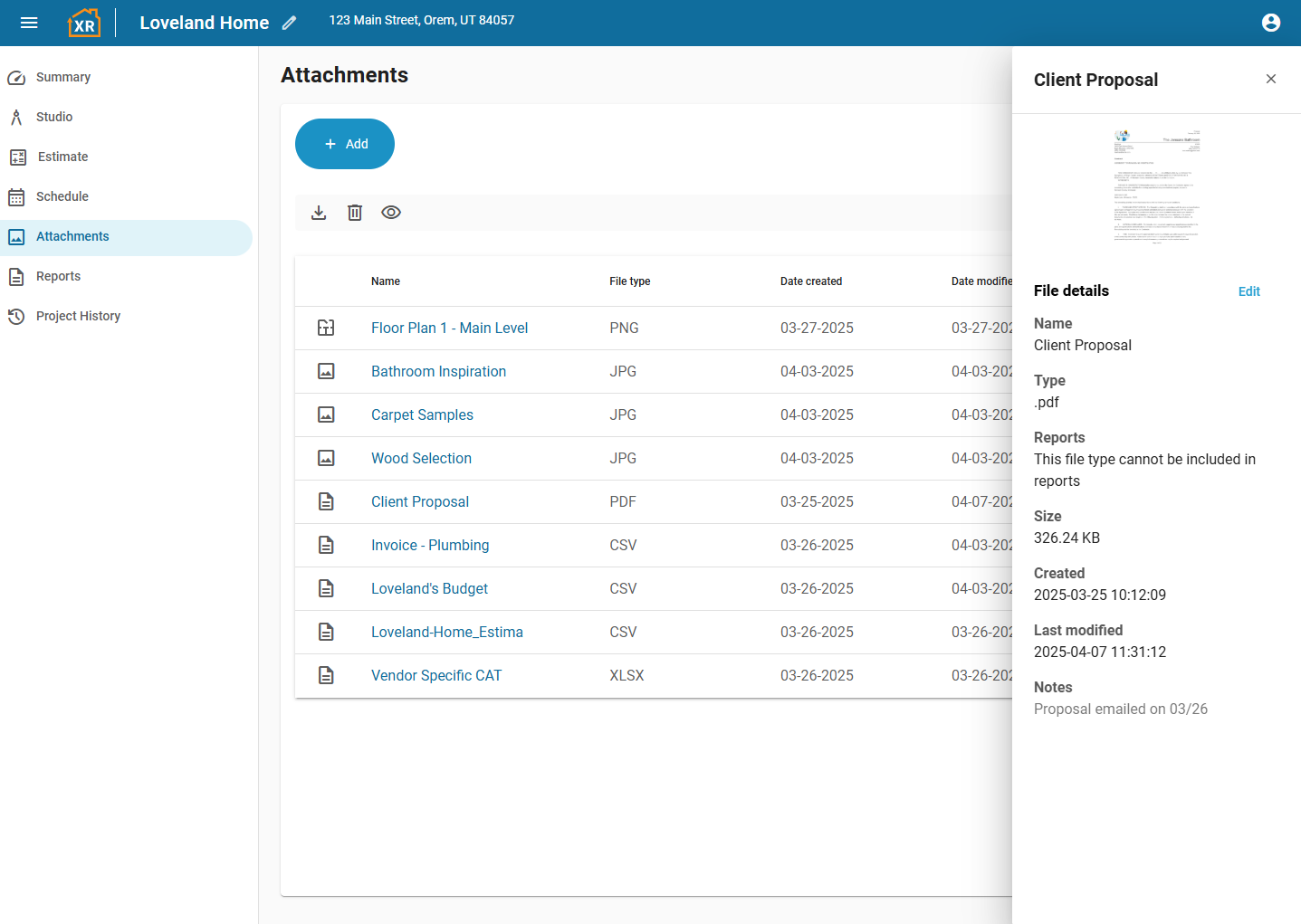
Bulk Editing, Downloading, or Deleting Attachments
- Open your project in XactRemodel.
- Go to the Attachments page.
- Click on the file border to select multiple attachments.
- Use the toolbar to adjust report visibility, delete, or download files.
FAQ
What file types can I upload?
The file types you can upload depend on your subscription—Pro users can upload photo files such as .jpeg, .png, .heic, and .gif, while Restore users can upload those photo files plus document and spreadsheet types including .pdf, .doc, .docx, .txt, .odt, .rtf, .xls, .xlsx, .ods, and .csv.
Why are some of my files not previewing?
Currently, only image files, PDFs, and TXT files support previews in XactRestore. Other file types can be uploaded but won’t have a preview option.
What does the eye icon mean?
This indicates whether a photo file is set to appear on the proposal report or remain hidden.
Why can't I delete the floor plan photo?
This is a dynamic photo generated from your Studio floor plan drawing, and it updates automatically whenever changes are made. Because it’s system-generated, it can’t be deleted—if removed, it will reappear unless the floor plan itself is completely deleted from Studio.
