Back up your data in XactRemodel Desktop
Updated
by Justin Jackman
As outlined in recent email communications, the XactRemodel desktop solution will officially be discontinued on July 1, 2025. To ensure continued access to your data, you will need to backup your data from within XactRemodel desktop before you lose access. This document will walk you through how to backup your data.
Export all your XactRemodel data into a single backup file
Although some of your data may not be accessible on other products today, it may be available at a future date. To backup all of your data from XactRemodel desktop:
- Launch XactRemodel desktop
- Click Services in the top menu and select Data Transfer Backup
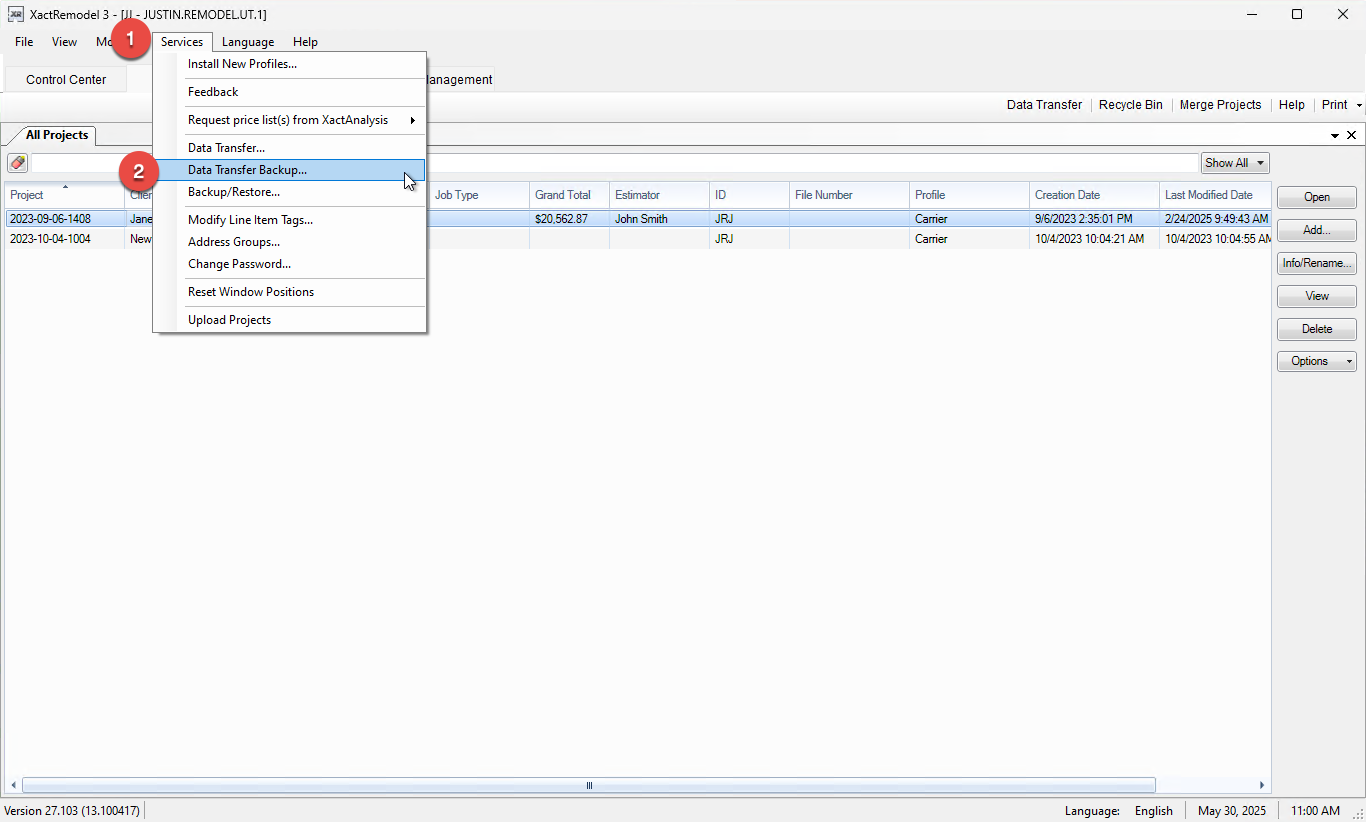
- In the Data Transfer Backup window, ensure the Action is set to "Send"
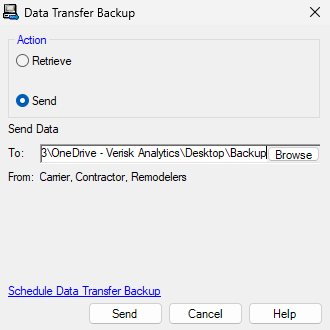
- For the path, select Browse and browse to the location where you would like to backup your data
- Click Send
- You will now have a backup of your data in the location specified
Export individual estimates as an .ESX file
ESX files that are exported out of XactRemodel can be imported into either XactRemodel web or Xactimate as desired
- Launch XactRemodel desktop
- On the projects list, select the file(s) you want to backup, then right click and select Data Transfer
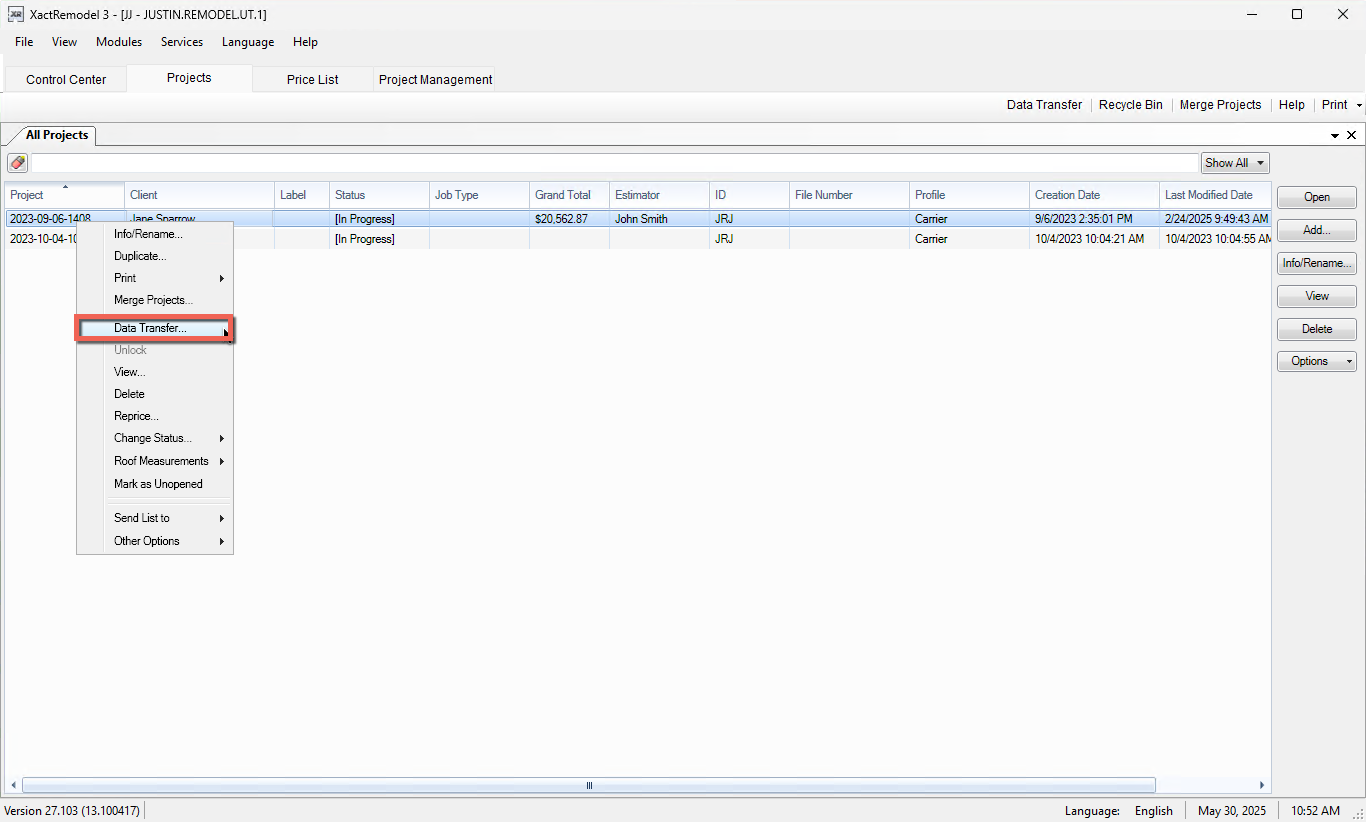
- On the Data Transfer Project window, ensure the Transfer Type is set to "Folder" and the Action is set to "Send"
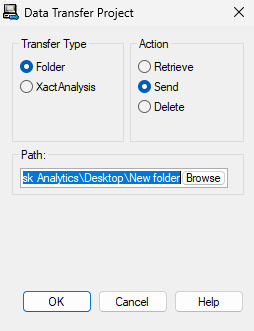
- For the path, select Browse and browse to the location where you would like to backup your data
- Click OK
- The project ESX files will be backed up to the location specified
Save your estimates as PDF files
- Launch XactRemodel desktop
- Option 1:
- Right-click on any project in your projects list that you want to export your PDF report for, select Print, then Print Project
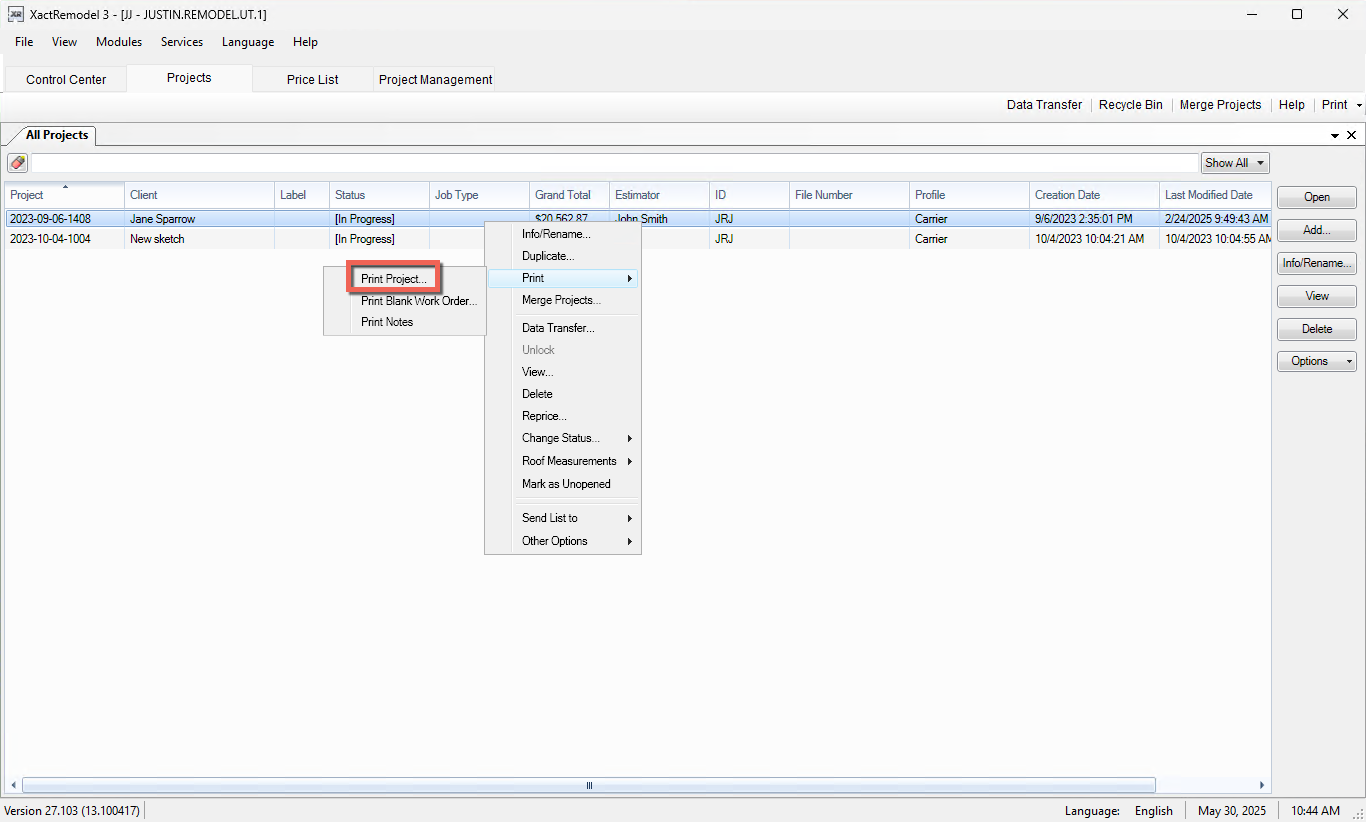
- In the Estimate Reports window, select your desired report, then select Export>Export PDF file
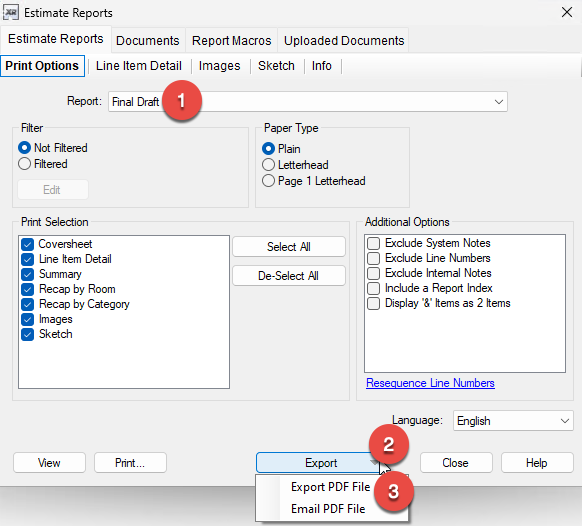
- Select where you want to save the PDF report and click Save
- Right-click on any project in your projects list that you want to export your PDF report for, select Print, then Print Project
- Option 2:
- Open a project that you want to save the data for
- Click Print at the top right
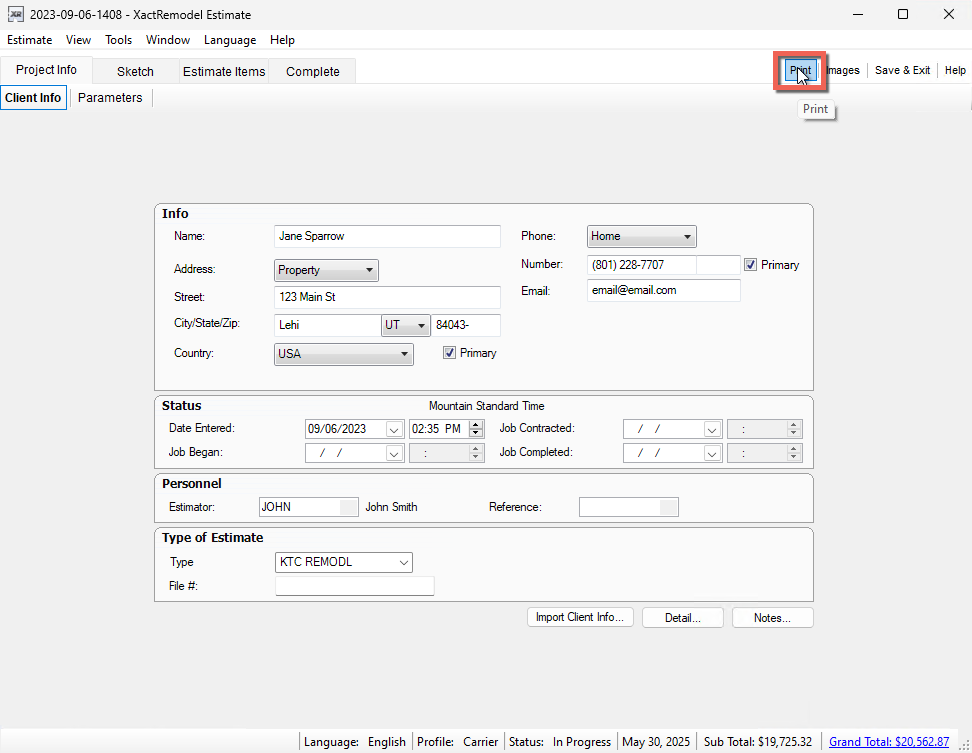
- In the Estimate Reports window, select your desired report, then select Export>Export PDF file
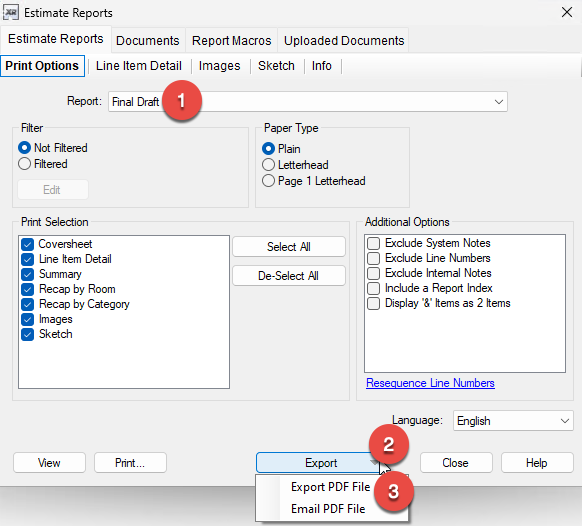
- Select where you want to save the PDF report and click Save
