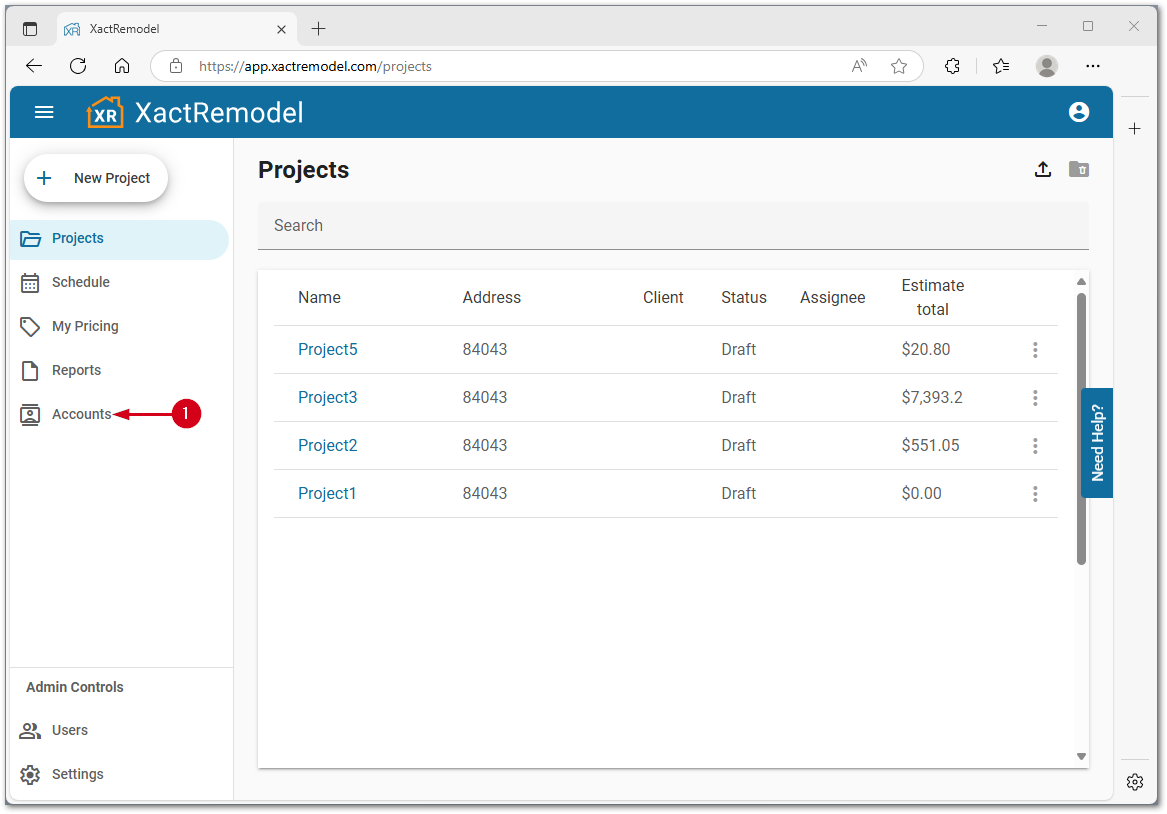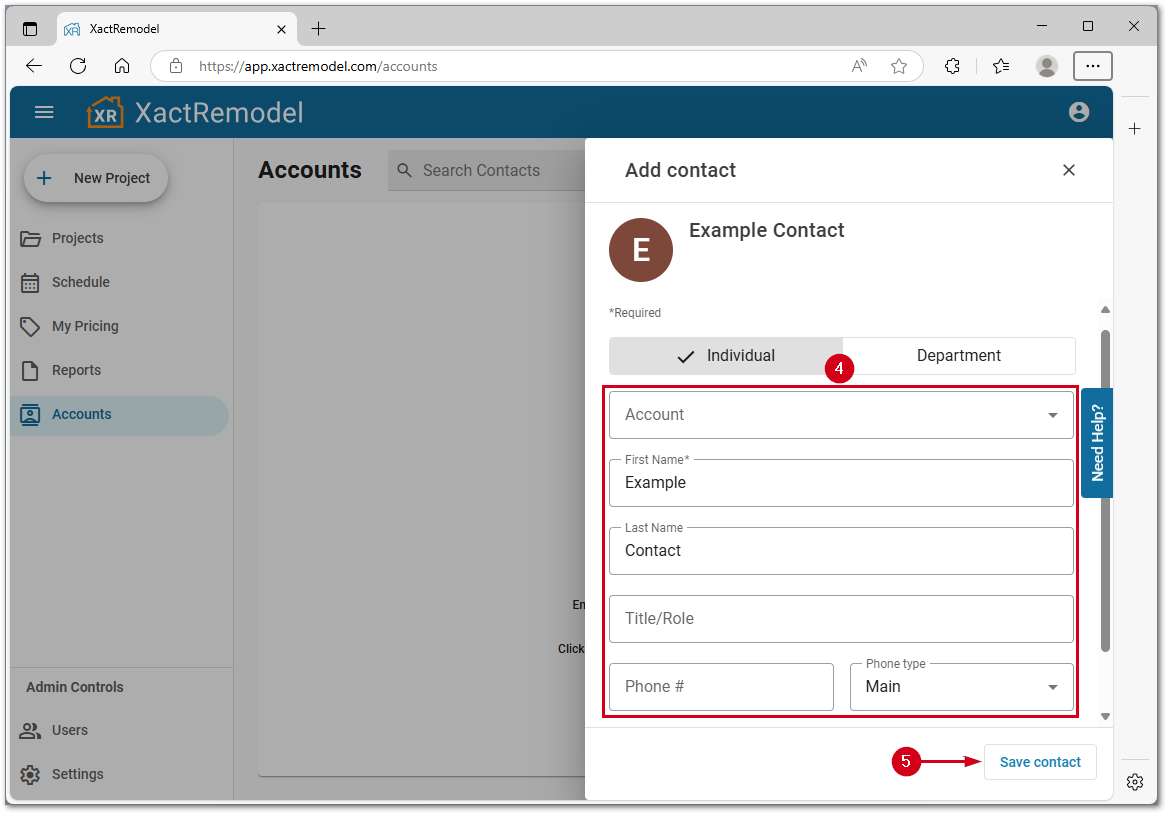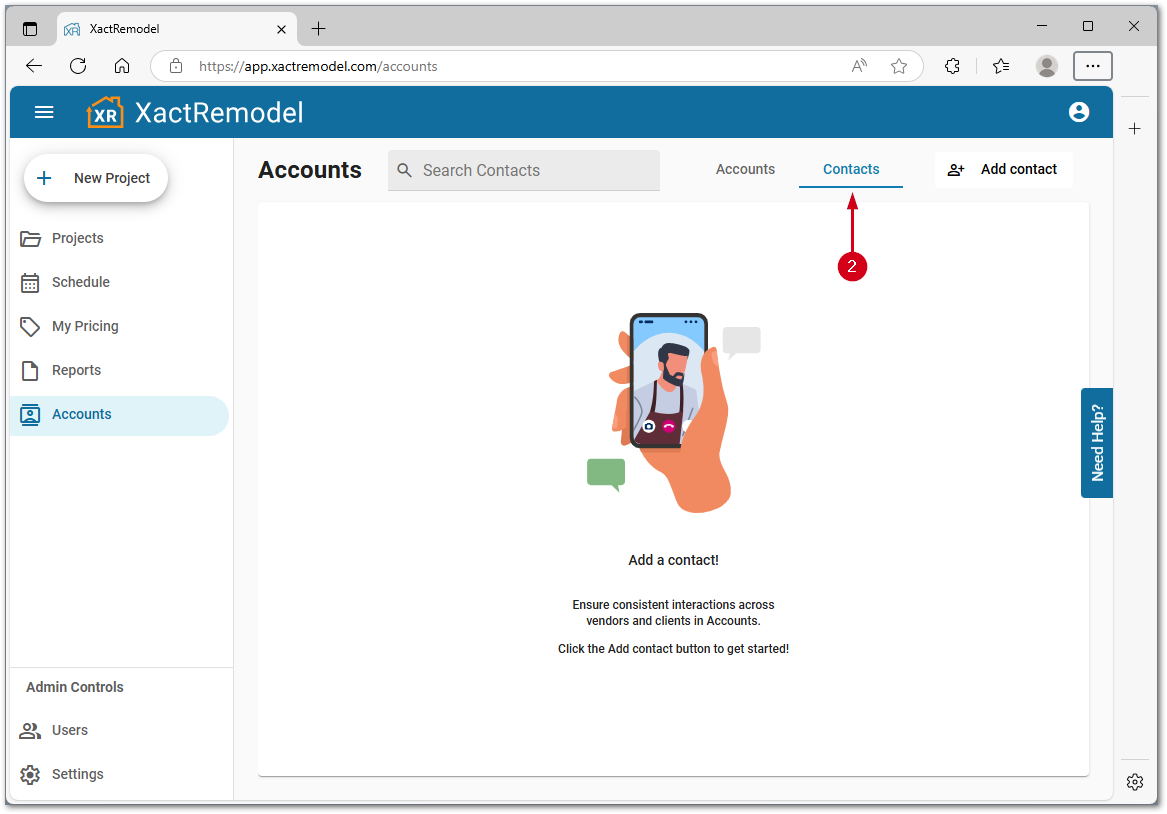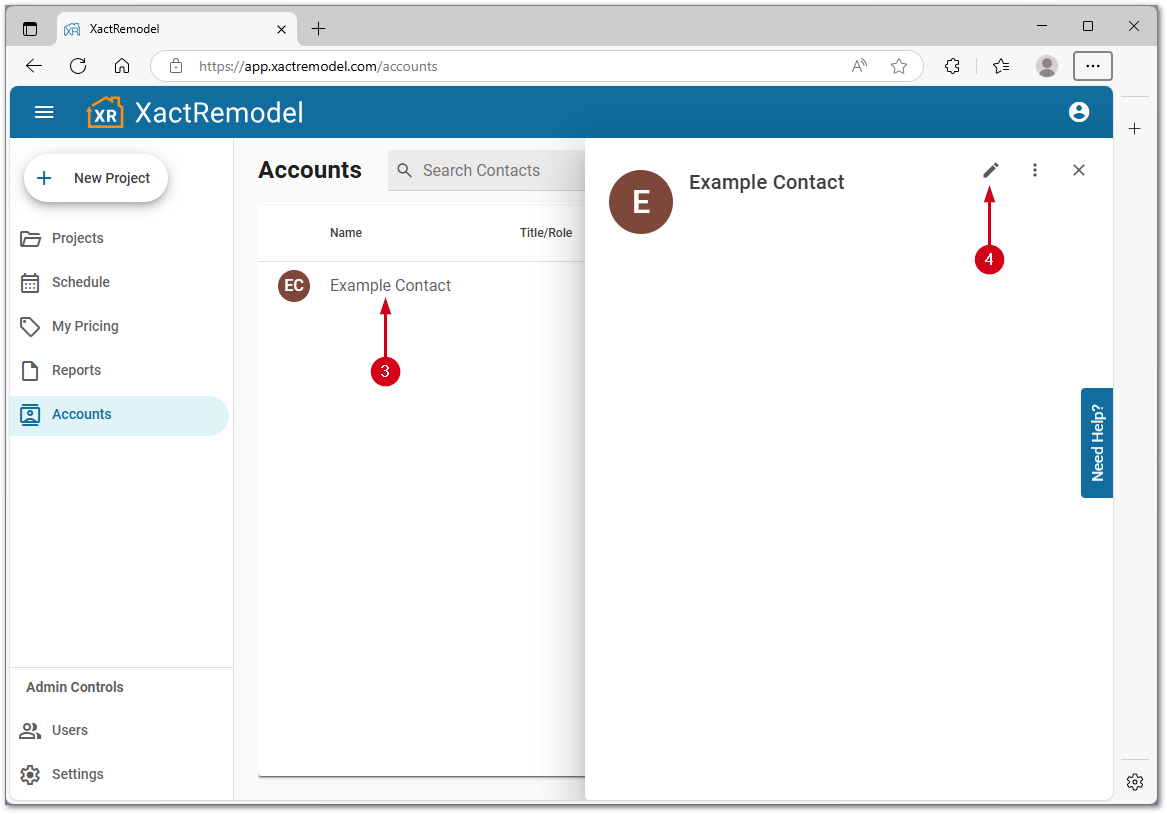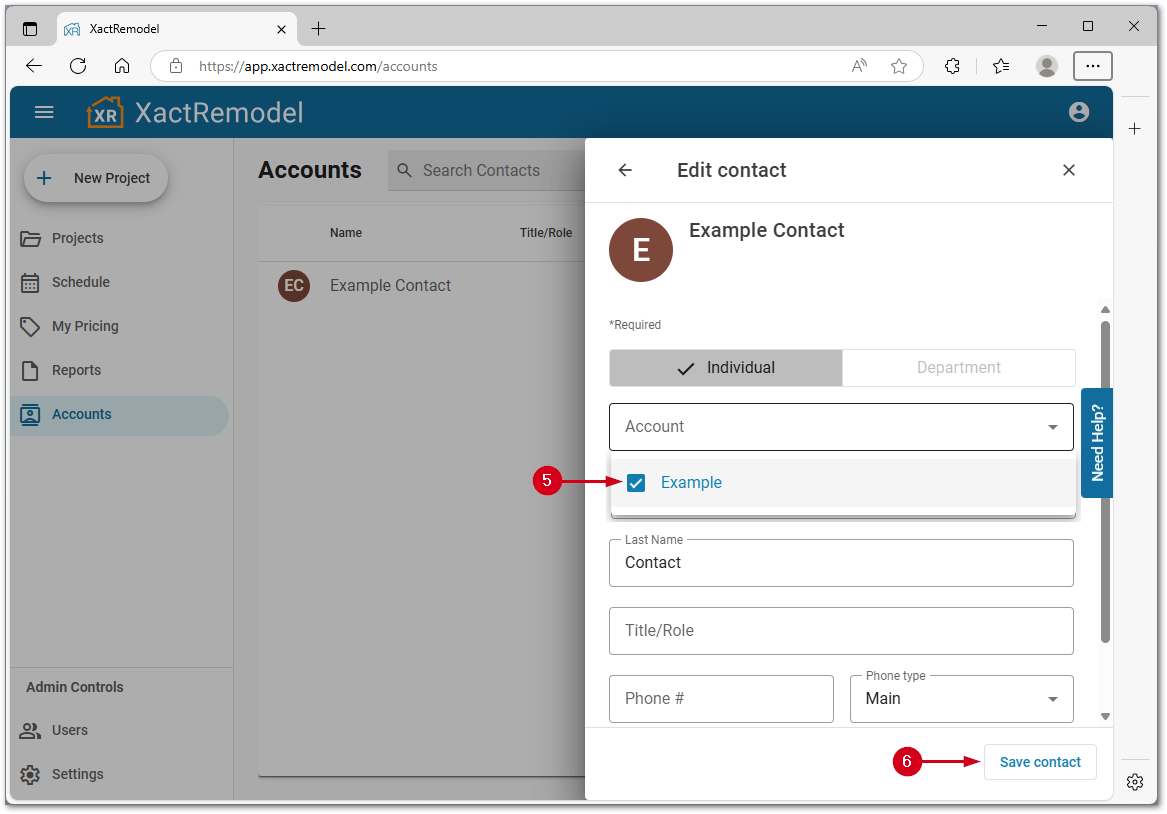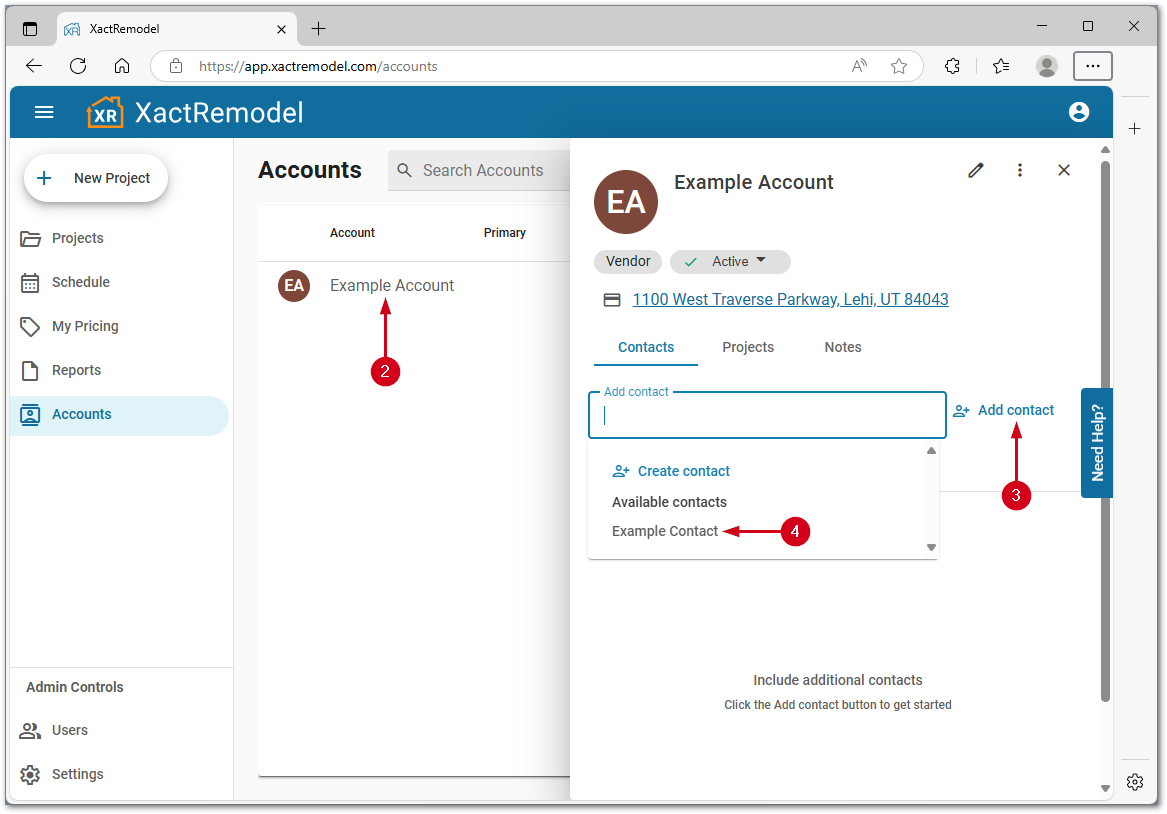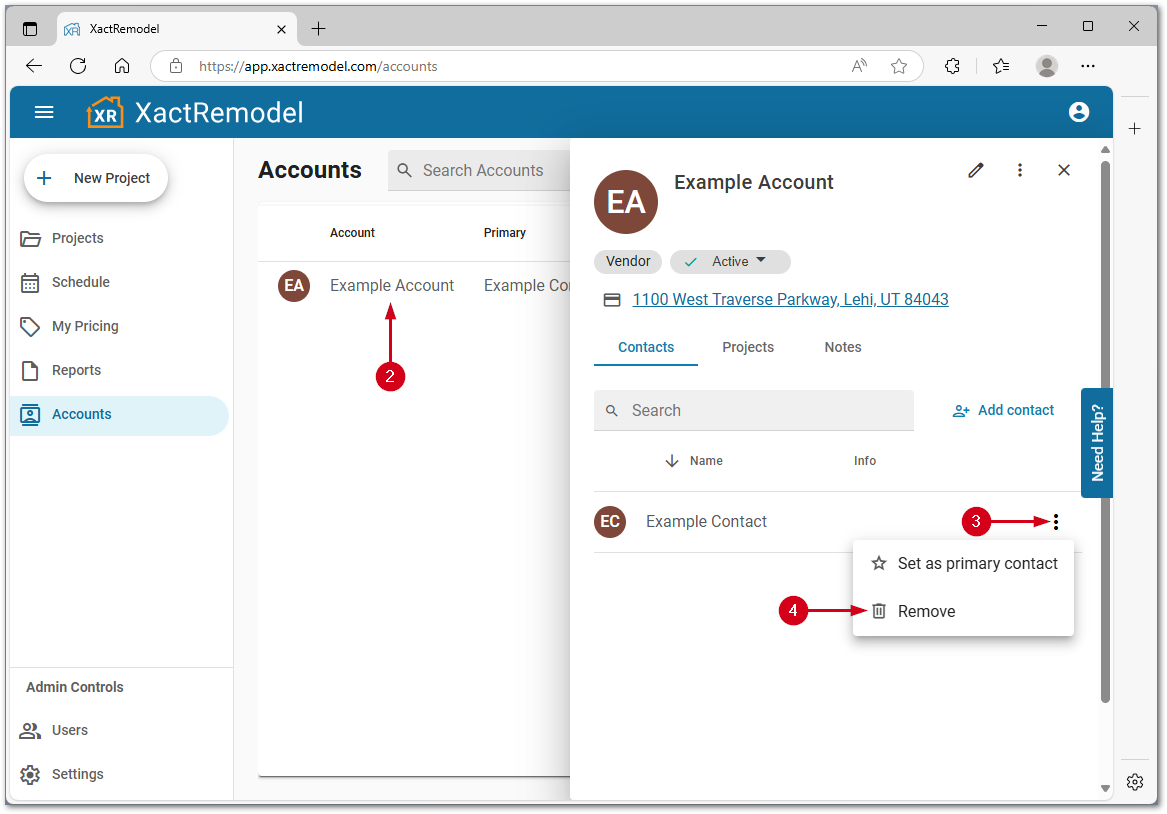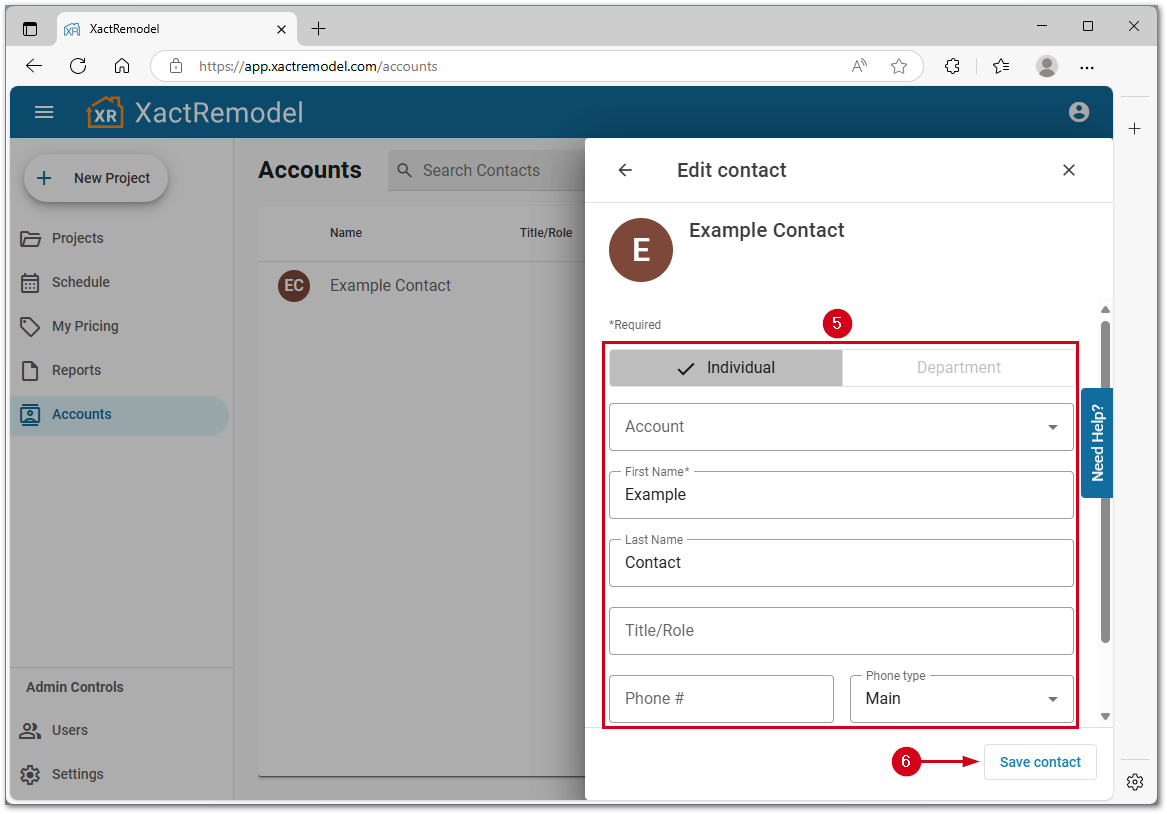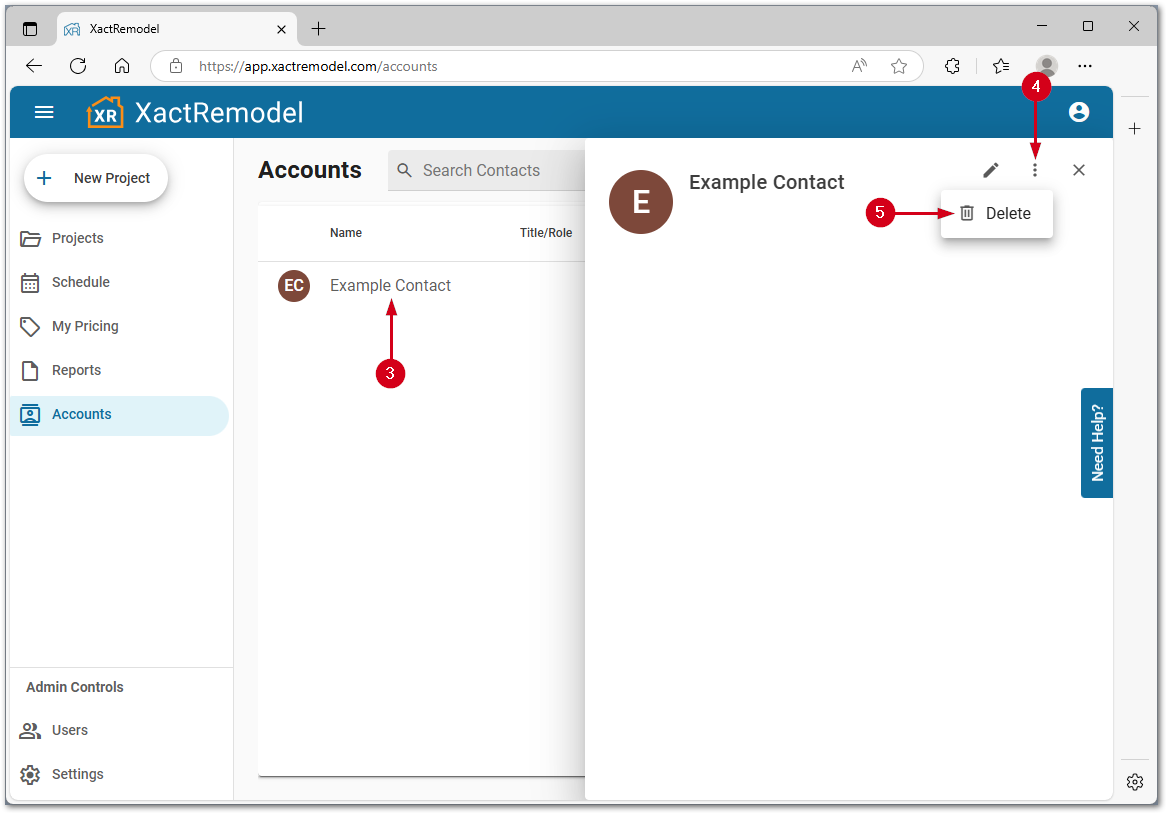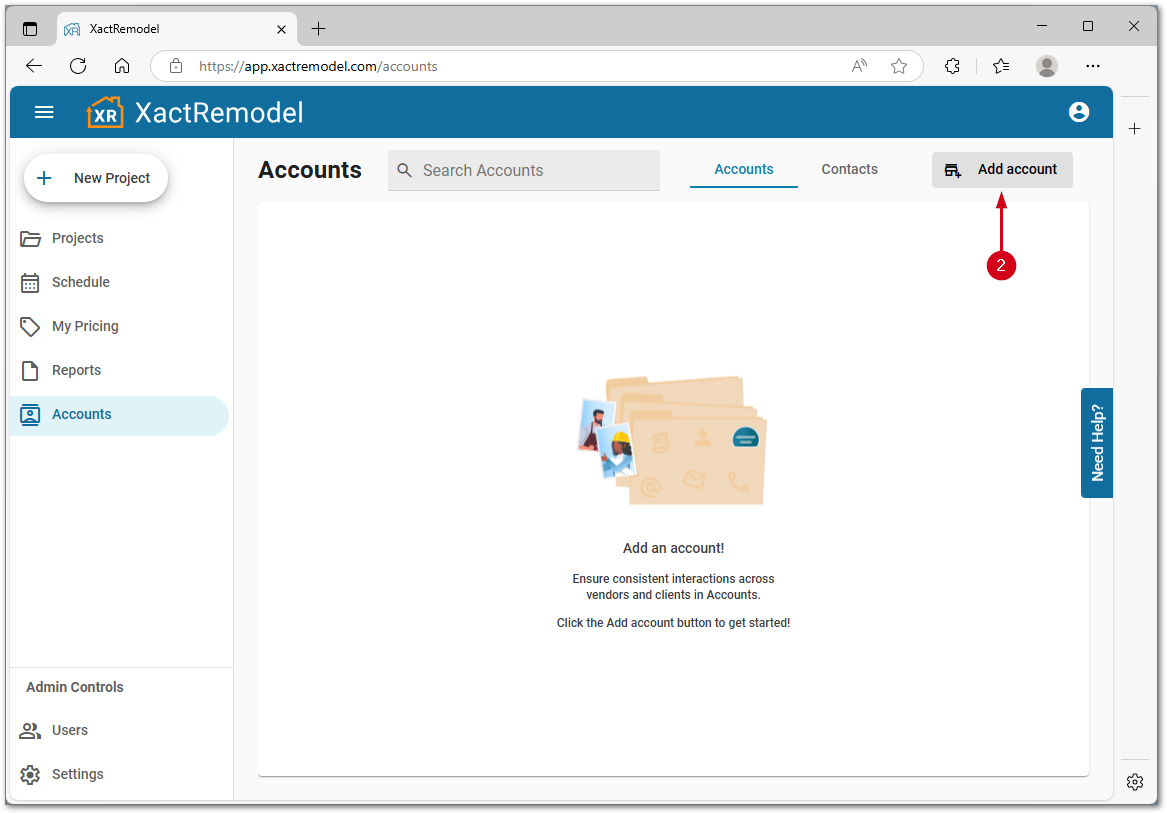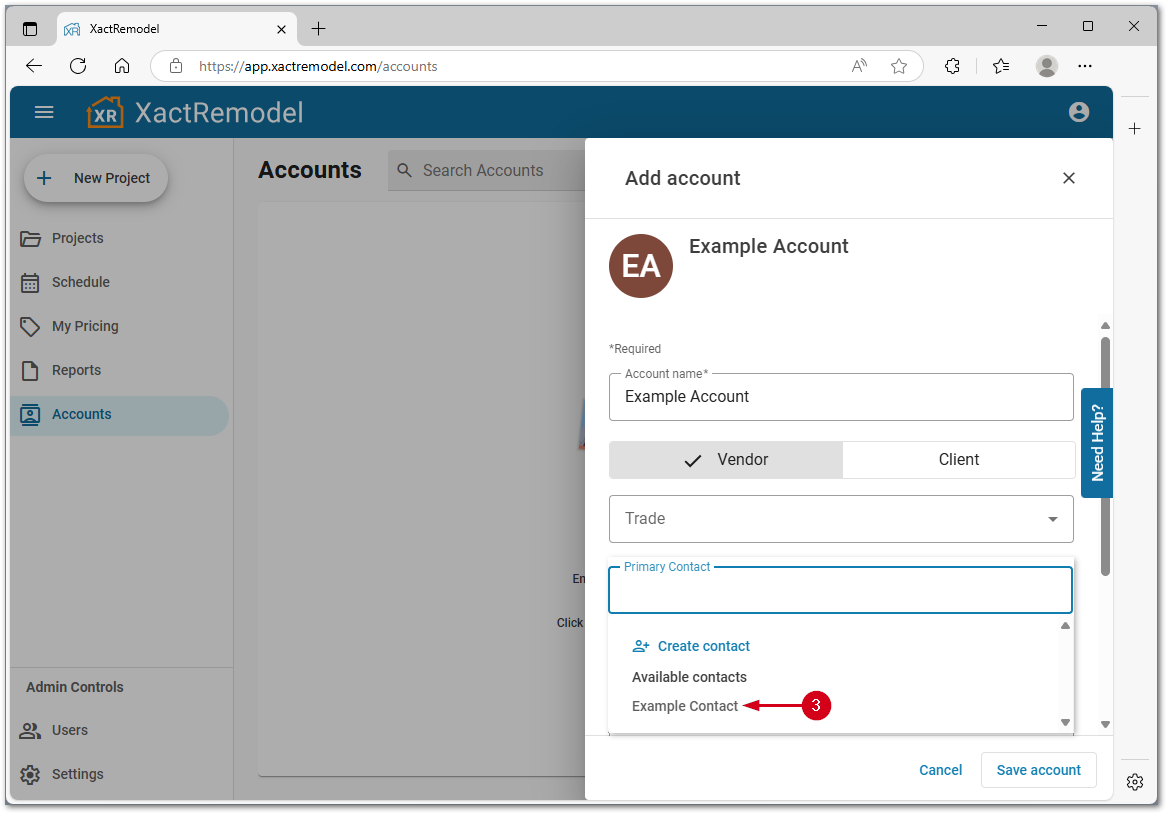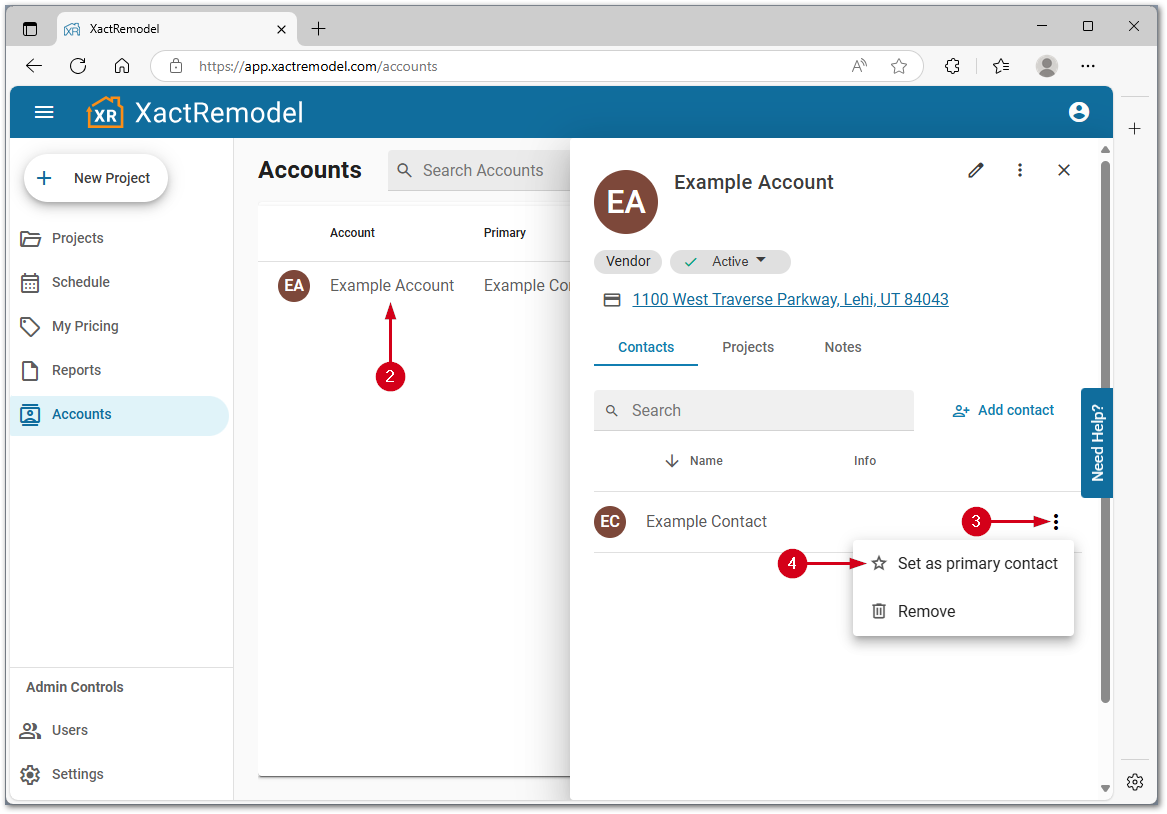Manage Contacts in XactRemodel
Updated
by Rose Gulley
There is an Xactware Xpert Tip that might help with part of this process. After clicking play, click the full-screen icon to make the video full-screen.
See our XpertTips library for more Xpert Tips.
XactRemodel allows you to keep all your contacts organized and accessible in one place. Contacts can be associated with specific Accounts (clients, vendors) or exist independently for tracking important business relationships. See Manage client and vendor Accounts in XactRemodel for more information on Accounts.
![]() The ability to schedule projects in XactRemodel is available to users on the XactRemodel PRO subscription. To upgrade your subscription to XactRemodel PRO, contact our sales team at 1-833-352-9228.
The ability to schedule projects in XactRemodel is available to users on the XactRemodel PRO subscription. To upgrade your subscription to XactRemodel PRO, contact our sales team at 1-833-352-9228.
Manage Contacts
Create Contacts
Note: Create contacts either from the Contacts tab or while adding or editing accounts. Contacts can also be created when creating a new account under the primary contact field or through an existing account when associating a new contact.To create a Contact in Xactremodel
- Select Accounts.
- Select Contacts.
- Select Add contact.
- Enter contact details.
Note: Associate with an account if desired. This can be done later.- Select Save contact.
Associate a Contact with an Account
Contacts can stand alone or be linked to multiple accounts. To associate or remove Accounts directly from a Contact in XactRemodel
- Select Accounts.
- Select Contacts.
- Select the desired contact.
- Select the edit icon.
- Within the Account menu, select or unselect an account.
- Select Save contact.
Associate an Account with a Contact
To associate a contact with an Account in XactRemodel
- Select Accounts.
- Select the desired account.
- Select Add contact.
- Select a contact.
Note: If the desired contact is not an option, select Create contact.Remove a Contact from an Account
To remove a contact from an Account in XactRemodel
- Select Accounts.
- Select the desired account.
- Select the menu in the contact.
- Select Remove.
Edit Contacts
To edit a Contact in XactRemodel
- Select Accounts.
- Select Contacts.
- Select the desired contact.
- Select the edit icon.
- Make desired changes.
- Select Save contact.
Delete a Contact
To delete a Contact in XactRemodel
- Select Accounts.
- Select Contacts.
- Select the desired contact.
- Select the menu in the contact.
- Select Delete.
Note: Deleting a contact will not remove it from associated projects or accounts.
Manage Primary Contacts
Every account can have a designated Primary Contact, the go-to person for that account. This can be set when you first create an account or at any time afterward.
Set Primary Contact in Add Account
To set a Primary Contact when creating an Account
- Select Accounts.
- Select Add Account.
- Within the Primary Contact field, select a contact.
Note: If the desired contact is not an option, select Create contact.Change the Primary Contact for an existing Account
To change the Primary Contact for an existing Account
- Select Accounts.
- Select the desired contact.
Note: If the desired contact is not an option, select Add contact.- Select the menu in the contact.
- Select Set as Primary Contact.