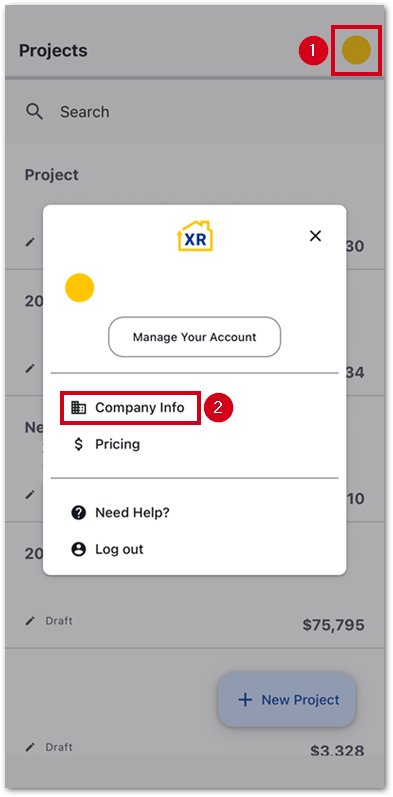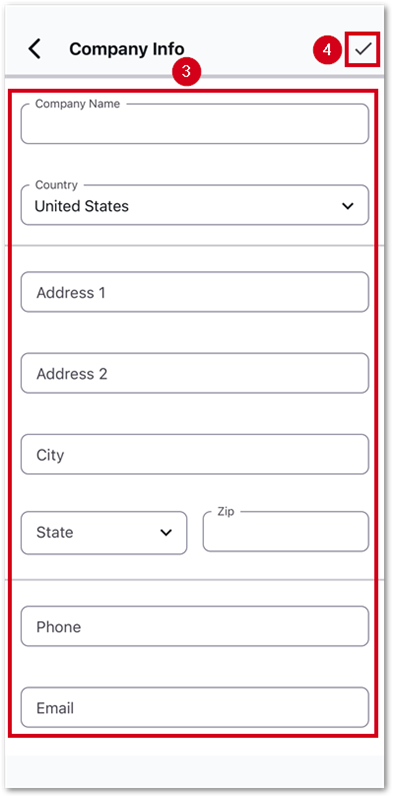Getting Started
Frequently Asked Questions (FAQ)
System Requirements
Company Info
Add Company Markup
My Pricing
Line Item and Pricing Data
Create Report Statements
Create a Project
Contact Support
XactRemodel subscription levels
XactRemodel Mobile App
Unable to view Quick Estimates
Admin Users Control
Accounts and Contacts
Manage client and vendor Accounts in XactRemodel
Manage Contacts in XactRemodel
Associate projects with Accounts in XactRemodel
Projects
Project Overview
Project Summary
Duplicate a Project
Reprice an Estimate
Sending Projects to Direct Supplier
XactRemodel Mobile: Import Contacts
Project History
Restoring Deleted Projects
Groups
Line Items
Studio
Getting Started
About Studio
Share floor plan in XactRemodel
Building an Estimate
Import image as underlay
Level Properties
Multiple Floor Plans in Studio
Reference Objects
Tools
View Levels in 3D
Working with Levels
3D View
Rename a sketch in XactRemodel and XactRestore Studio
Framing in Studio
Rooms
Openings
Roofs
Scheduling
Schedule Work Week Setup
Adding Tasks to your Project Schedule
Company Schedule
Task Report in Scheduling
Schedule Views
Creating a Project Schedule with Auto-Scheduling
Attachments
Manage attachments in Proposal reports
Manage photos and documents in XactRemodel and XactRestore
Attachments
Reports
Integrations
Release Notes
January 2025 New Features
Upcoming Features
November 2024 New Features
June 2024 New Features
February 2024 New Features
2023 Release Notes
November 2023 New Features
September 2023 New Features
XactRemodel PRO Release
November 2025 New Features
Account management
How do I cancel or change my subscription?
Account Deletion
Subscribe to XactRemodel
Updating Account Info
Transferring from XactRemodel Desktop
Import projects from XactRemodel desktop
Transfer data from XactRemodel Desktop to Xactimate
Back up your data in XactRemodel Desktop
XactRestore
Table of Contents
- All Categories
- Getting Started
- Company Info
Company Info
Updated
by Rose Gulley
Before starting with XactRemodel, it is best to add your company's information. This will allow your information to be shown in projects and reports.
The following items can be customized within Company Info:
- Logo
- Country
- Name
- Address
- Phone
- Website
![]() Projects are created based on the country set in Company Info. If you happen to do work in multiple countries, you will need to make sure your country is set correctly before creating each project. This will include changing your browser’s region and language settings. See our Unable to view Quick Estimates document for instructions on changing these browser settings.
Projects are created based on the country set in Company Info. If you happen to do work in multiple countries, you will need to make sure your country is set correctly before creating each project. This will include changing your browser’s region and language settings. See our Unable to view Quick Estimates document for instructions on changing these browser settings.
XactRemodel web
- From within XactRemodel, select Settings.
Note: To edit the company logo, select the ADD LOGO option or click on the existing logo. Image files can be uploaded in the .jpg or .png file format. A company logo can only be added or edited within XactRemodel web.
- Select Edit.
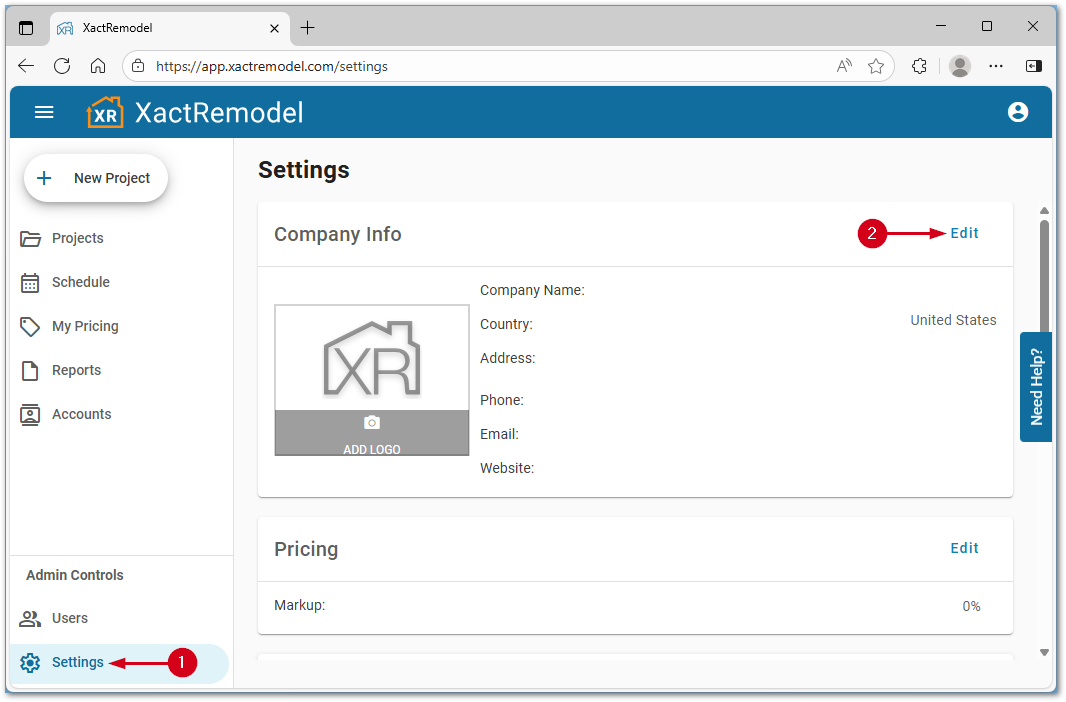
- Enter the desired information.
- Select DONE.
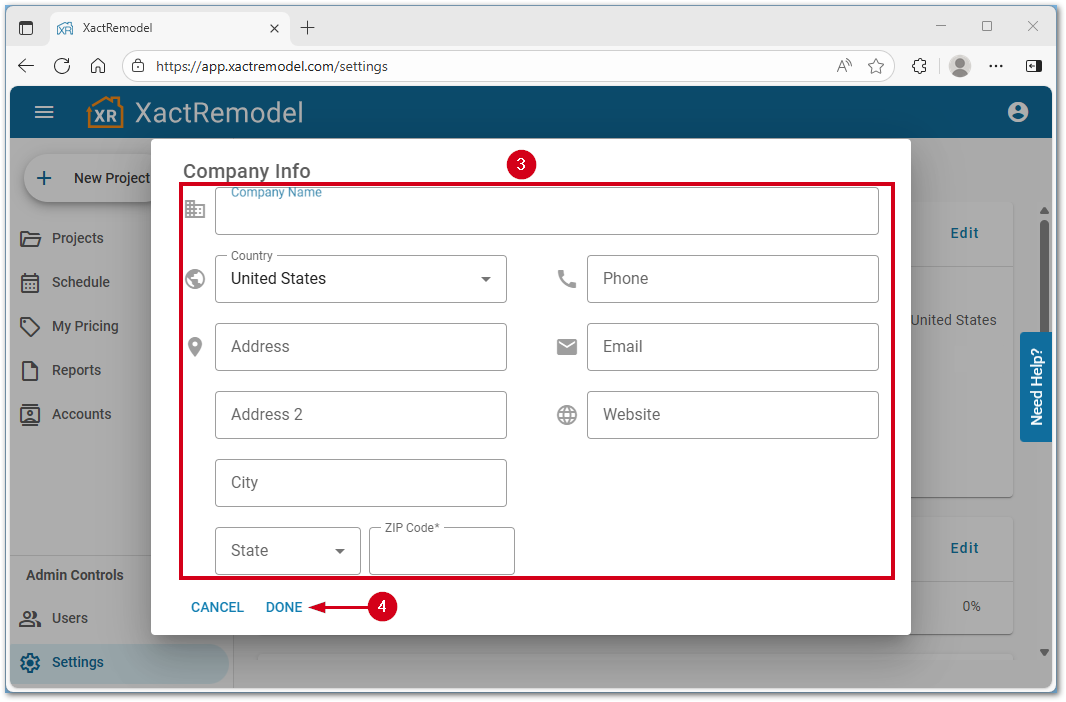
XactRemodel mobile
Note: Images were taken using an iOS device. Android devices may vary slightly.
- From within XactRemodel mobile, select the user icon in the upper right corner.
- Select Company Info.
- Enter the desired information.
- Select the save icon in the upper right corner.