Getting Started
Frequently Asked Questions (FAQ)
System Requirements
Company Info
Add Company Markup
My Pricing
Line Item and Pricing Data
Create Report Statements
Create a Project
Contact Support
XactRemodel subscription levels
XactRemodel Mobile App
Unable to view Quick Estimates
Admin Users Control
Accounts and Contacts
Manage client and vendor Accounts in XactRemodel
Manage Contacts in XactRemodel
Associate projects with Accounts in XactRemodel
Projects
Project Overview
Project Summary
Duplicate a Project
Reprice an Estimate
Sending Projects to Direct Supplier
XactRemodel Mobile: Import Contacts
Project History
Restoring Deleted Projects
Groups
Line Items
Studio
Getting Started
About Studio
Share floor plan in XactRemodel
Building an Estimate
Import image as underlay
Level Properties
Multiple Floor Plans in Studio
Reference Objects
Tools
View Levels in 3D
Working with Levels
3D View
Rename a sketch in XactRemodel and XactRestore Studio
Framing in Studio
Rooms
Openings
Roofs
Scheduling
Schedule Work Week Setup
Adding Tasks to your Project Schedule
Company Schedule
Task Report in Scheduling
Schedule Views
Creating a Project Schedule with Auto-Scheduling
Attachments
Manage attachments in Proposal reports
Manage photos and documents in XactRemodel and XactRestore
Attachments
Reports
Integrations
Release Notes
January 2025 New Features
Upcoming Features
November 2024 New Features
June 2024 New Features
February 2024 New Features
2023 Release Notes
November 2023 New Features
September 2023 New Features
XactRemodel PRO Release
November 2025 New Features
Account management
How do I cancel or change my subscription?
Account Deletion
Subscribe to XactRemodel
Updating Account Info
Transferring from XactRemodel Desktop
Import projects from XactRemodel desktop
Reinstalling XactRemodel Desktop
Transfer data from XactRemodel Desktop to Xactimate
Back up your data in XactRemodel Desktop
XactRestore
- All Categories
- Getting Started
- Create Report Statements
Create Report Statements
Updated
by Justin Jackman
Before generating a report and making it available to the client, it's important to ensure that all the necessary information is included. Users can save scoping time by setting up statement templates that will be available on their individual projects.
Users can set up as many statement templates as desired for the various types of work that are applicable to their business. These statement templates are made available within every project that is created and allows the user to quickly customize each statement to the individual client.
The opening and closing statements can be displayed on the various reports that can be generated in XactRemodel.
Creating a report statement template
To create a new statement template, navigate to the Reports menu in the primary navigation.
Click the + icon at the top right of the Statement Templates window.
The following fields are available within the Create/Edit Statement window:
- Name: This is how users will know which statement template this is. It does not show on the report. This is a required field.
- Header: This shows on the report above the statement text. It acts as the header to the statement. This is an optional field.
- Text: This is the body of the statement. As this is a template, users can put [placeholders] in the text that can be adjusted within individual projects.
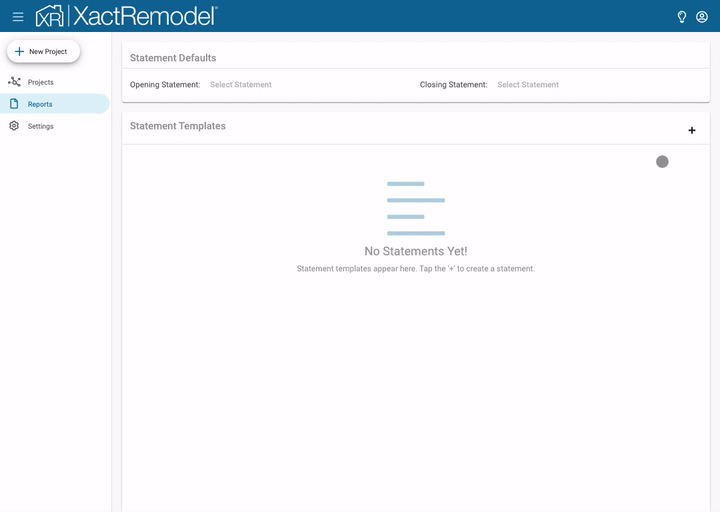
Once the statement templates have been created, users can apply any of these statement templates as the default for projects created in the future. To add one of the statement templates as a default, click the Select Statement link next to either the Opening Statement or Closing Statement default selection. Click the dropdown and select the name of the Statement Template you want as the default for that selection.
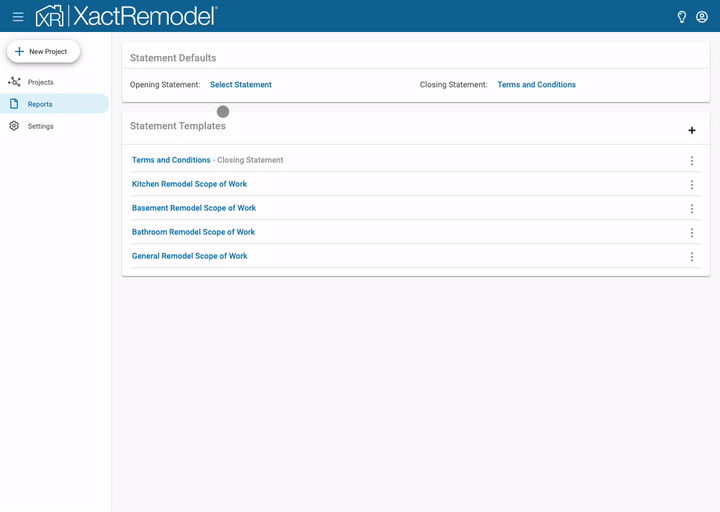
Users can update the statement templates at any time. These statement templates will also be available for use within both the web and mobile version of XactRemodel.
