Table of Contents
Reprice an Estimate
Updated
by Justin Jackman
We are engaged in an extremely volatile market where prices seem to change on a daily basis. XactRemodel is designed to allow users the ability to compile a comprehensive estimate using relevant pricing. In the event the pricing associated with a project needs to be updated, XactRemodel provides users a simple way to update the pricing on their projects to ensure they are using the most current pricing.
Users can simply update the price list associated with a project and decide how they would like to have their estimate updated.
On Web
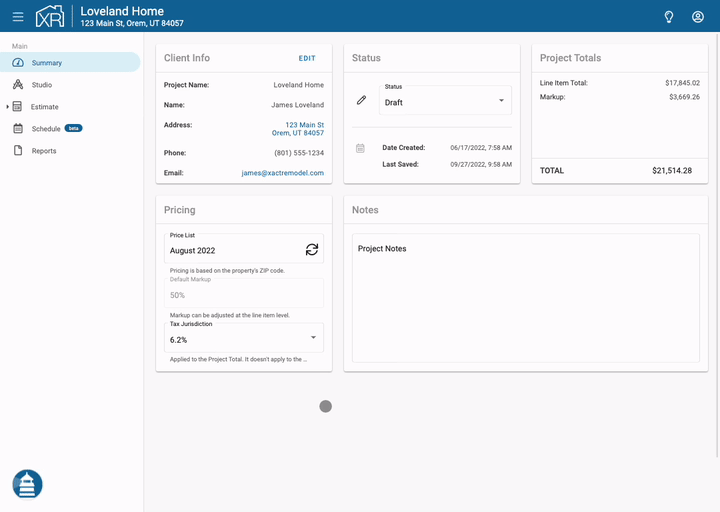
- Open a project that is in need of a pricing update and navigate to the Summary tab.
- Click the refresh icon to the right of the price list.
- Select how you want to update the pricing for items that have already been added to your project:
- Update all prices - This will update the price of every item in the estimate whether it was previously modified or not.
- Keep custom prices - This will only update the prices of items that have not been customized by the user.
- Click the check at the top right to proceed with the update.
The new price change also makes it so any price changes to the unit price of an item will be distributed amongst its components.
On Mobile
- Navigate to the Summary tab within a project, and tap the refresh icon next to the price list name in the Pricing section.
- Select how you want to update the pricing for items that have already been added to your project:
- Update all prices - This will update the price of every item in the estimate whether it was previously modified or not.
- Keep custom prices - This will only update the prices of items that have not been customized by the user.
Updating the tax jurisdiction
When the user updates the tax jurisdiction within a project, the new tax jurisdiction will automatically be applied to all line items and the project will be recalculated accordingly. When the reprice is complete, a message will appear at the bottom of the screen showing what impact the new tax jurisdiction had on the project.
