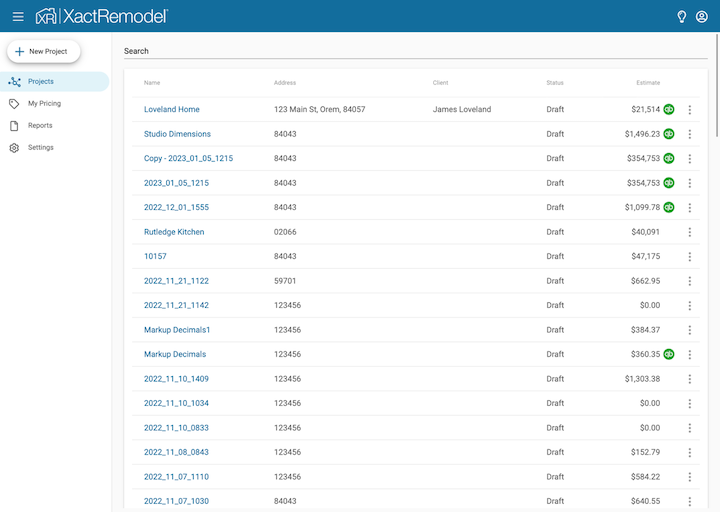QuickBooks Online
Updated
by Justin Jackman
To help facilitate the management of remodeling projects, users of XactRemodel can easily send their estimate data from XactRemodel to QuickBooks through a seamless integration. Once their XactRemodel account has been linked to QuickBooks, users can send the estimate with a simple click of a button within the project in XactRemodel.
The QuickBooks integration is available to users on the XactRemodel PRO subscription. To upgrade your subscription to XactRemodel PRO, contact our sales team at 1-833-352-9228.
Linking XactRemodel to QuickBooks
- Log in to XactRemodel from www.xactremodel.com
- Navigate to the Settings tab and expand the Integrations card.
- Click the LINK ACCOUNT button and you will be re-directed to Inuit's account authentication page.
- Log in with your Inuit credentials, select your QuickBooks company and click NEXT.
- You will be returned to XactRemodel where you will see the QuickBooks account that is linked to your XactRemodel account.
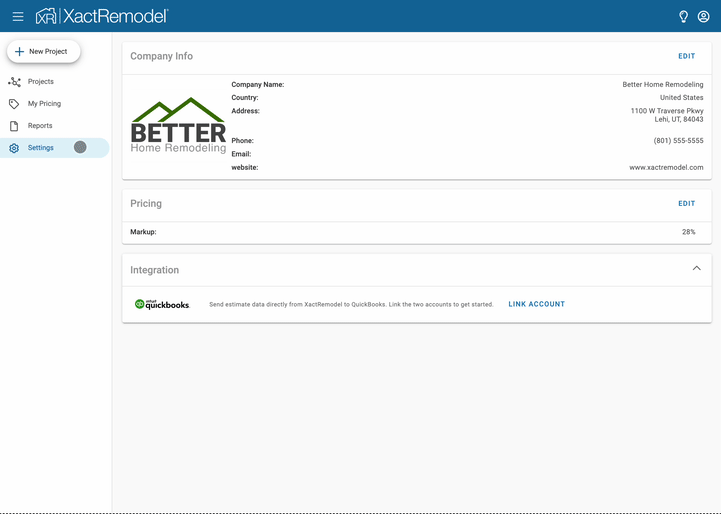
Identify how you want to send the data to QuickBooks
- While on the Settings tab in the primary navigation of XactRemodel, there are a few options under the Integrations card next to the QuickBooks logo where you can customize how to send your estimate data to QuickBooks.
- Project Total: When an estimate is sent to QuickBooks, a new estimate is created in QuickBooks with a line item for the Project Total. This includes the sum of all line items in the estimate including any taxes and markup that were applied to the estimate in XactRemodel.
- Component Totals: When an estimate is sent to QuickBooks, a new estimate is created in QuickBooks with 3 line items; Material, Labor, and Equipment. Each component is made up of the sum of the corresponding components of each individual line item from XactRemodel. Since Markup and Taxes aren't allocated to a component, they will not be included in the value that is sent over to QuickBooks.
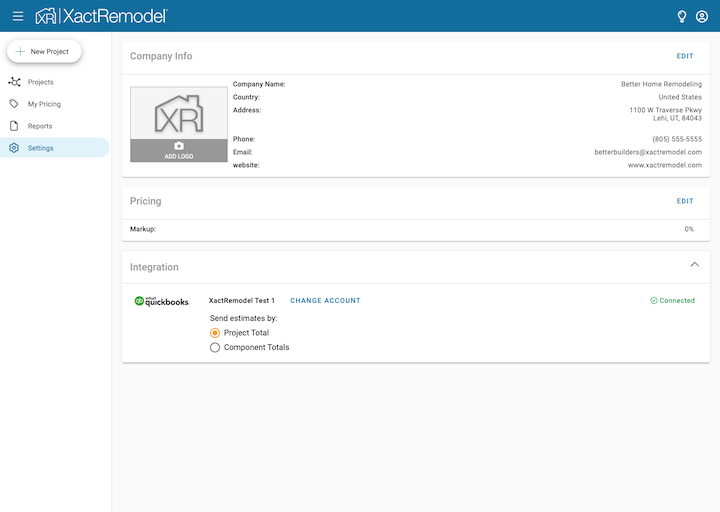
Sending an estimate to QuickBooks
After you have linked your QuickBooks account to your XactRemodel account, you will have the option to send your estimate to QuickBooks. You can do so by following these steps:
- Open a project that has an estimate or a bid completed.
- On the Summary tab, you will see an Integrations card where the QuickBooks logo will be displayed.If you don't see the integrations card, verify you have linked your QuickBooks account by following the steps above: Linking XactRemodel to QuickBooks.
- Click the SEND ESTIMATE button next to the QuickBooks logo.
- On the QuickBooks Customers pop-up, select an existing customer to link the project to or click the Plus button at the bottom right to create a new customer in Quickbooks.

- Once the estimate has been sent to QuickBooks online, the Integrations card will update to show the last time the estimate was sent to QuickBooks.
- The button will change from SEND ESTIMATE to UPDATE after it has initially been sent to QuickBooks.
- Any changes that have been made to the estimate can be re-sent to QuickBooks by clicking the UPDATE button on the integrations card.
- Open the Customer in QuickBooks and go to the Estimates to view the estimate that was sent from XactRemodel.
- Quickly see at-a-glance which projects have been integrated with QuickBooks on the Projects list in the primary navigation by noticing the QuickBooks logo next to the projects that have been integrated.