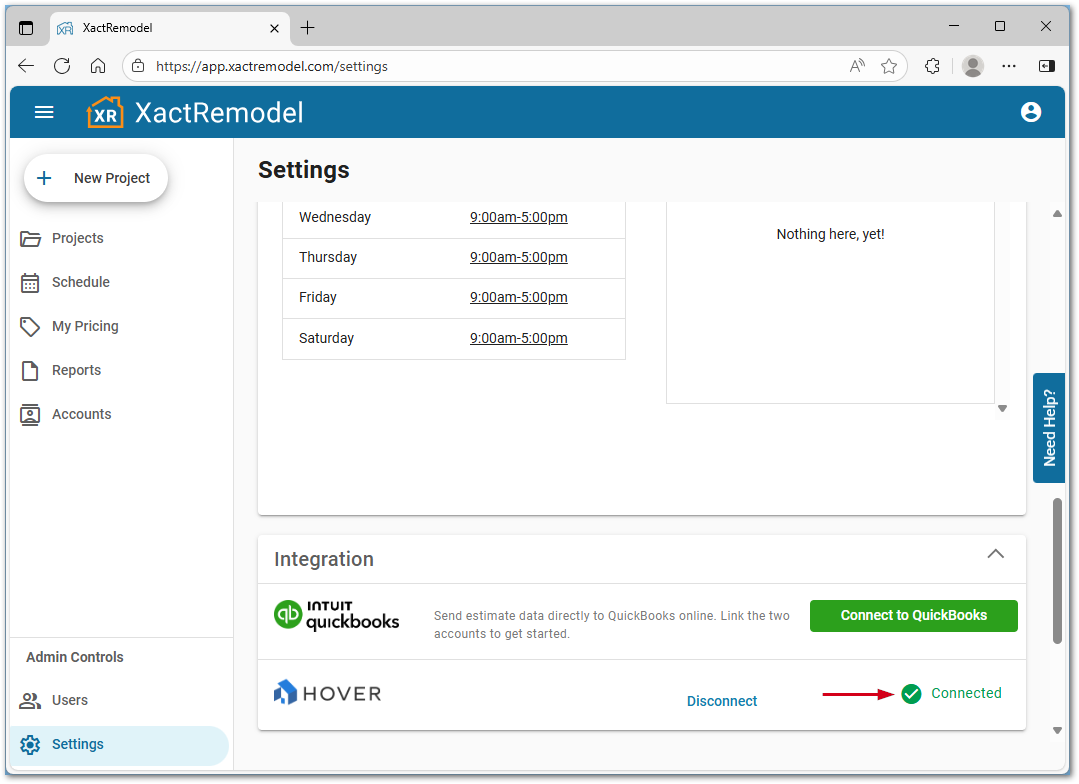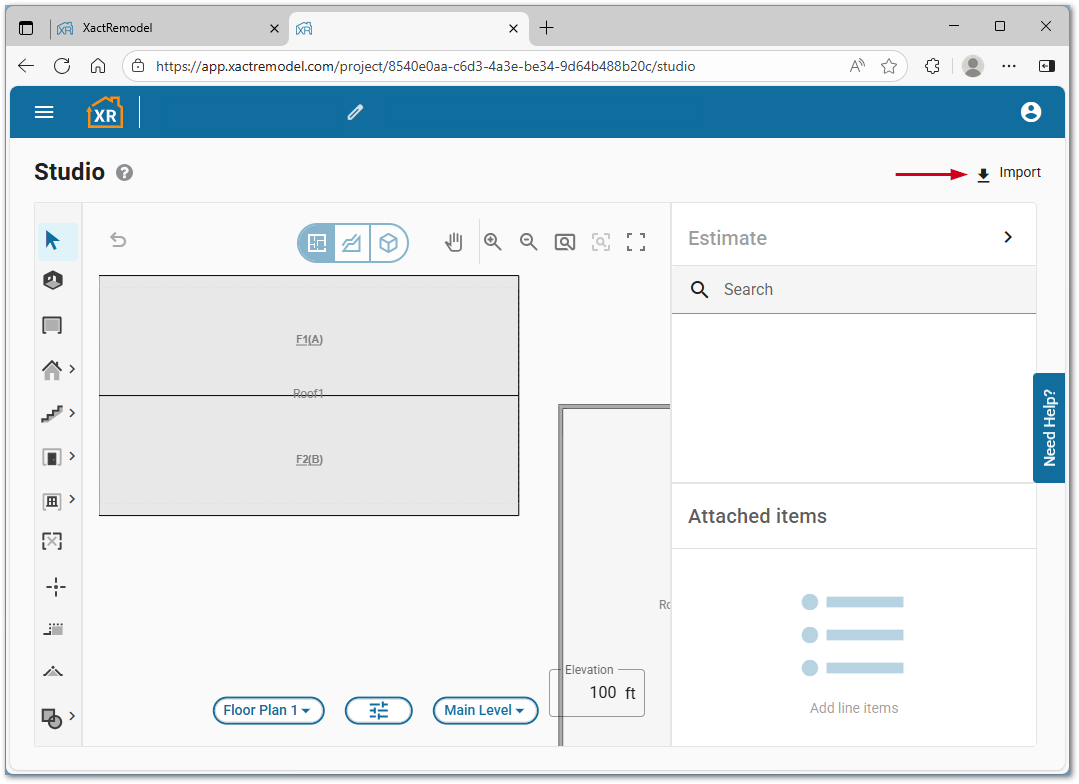Getting Started
Frequently Asked Questions (FAQ)
System Requirements
Company Info
Add Company Markup
My Pricing
Line Item and Pricing Data
Create Report Statements
Create a Project
Contact Support
XactRemodel subscription levels
XactRemodel Mobile App
Unable to view Quick Estimates
Admin Users Control
Accounts and Contacts
Manage client and vendor Accounts in XactRemodel
Manage Contacts in XactRemodel
Associate projects with Accounts in XactRemodel
Projects
Project Overview
Project Summary
Duplicate a Project
Reprice an Estimate
Sending Projects to Direct Supplier
XactRemodel Mobile: Import Contacts
Project History
Restoring Deleted Projects
Groups
Line Items
Studio
Getting Started
About Studio
Share floor plan in XactRemodel
Building an Estimate
Import image as underlay
Level Properties
Multiple Floor Plans in Studio
Reference Objects
Tools
View Levels in 3D
Working with Levels
3D View
Rename a sketch in XactRemodel and XactRestore Studio
Framing in Studio
Rooms
Openings
Roofs
Scheduling
Schedule Work Week Setup
Adding Tasks to your Project Schedule
Company Schedule
Task Report in Scheduling
Schedule Views
Creating a Project Schedule with Auto-Scheduling
Attachments
Manage attachments in Proposal reports
Manage photos and documents in XactRemodel and XactRestore
Attachments
Reports
Integrations
Release Notes
January 2025 New Features
Upcoming Features
November 2024 New Features
June 2024 New Features
February 2024 New Features
2023 Release Notes
November 2023 New Features
September 2023 New Features
XactRemodel PRO Release
November 2025 New Features
Account management
How do I cancel or change my subscription?
Account Deletion
Subscribe to XactRemodel
Updating Account Info
Transferring from XactRemodel Desktop
Import projects from XactRemodel desktop
Reinstalling XactRemodel Desktop
Transfer data from XactRemodel Desktop to Xactimate
Back up your data in XactRemodel Desktop
XactRestore
- All Categories
- Integrations
- Hover
Hover
Updated
by Justin Jackman
XactRemodel has partnered with Hover, a third-party solution to capture and provide 3D property data, to expedite the bidding process. By simply capturing a few images of the property, Hover can generate a 3D model that includes all the dimensions of the property. This model can be integrated into your XactRemodel project as a pre-drawn floor plan right in the Studio tab.
Prior to integration, an active Hover account is required. If needed, contact Hover to get set up with a Hover account.
Note: The Hover integration is only available to users on the XactRemodel PRO or XactRestore subscriptions.
Demo
Import a floor plan from Hover
Link XactRemodel to Hover
- From within XactRemodel, click Settings.
- Click Link Account.
Note: If this option is out of view, scroll down. The page will be redirected to Hover’s account authentication page. If required, log in with the Hover account credentials. Click ALLOW to complete the integration process.
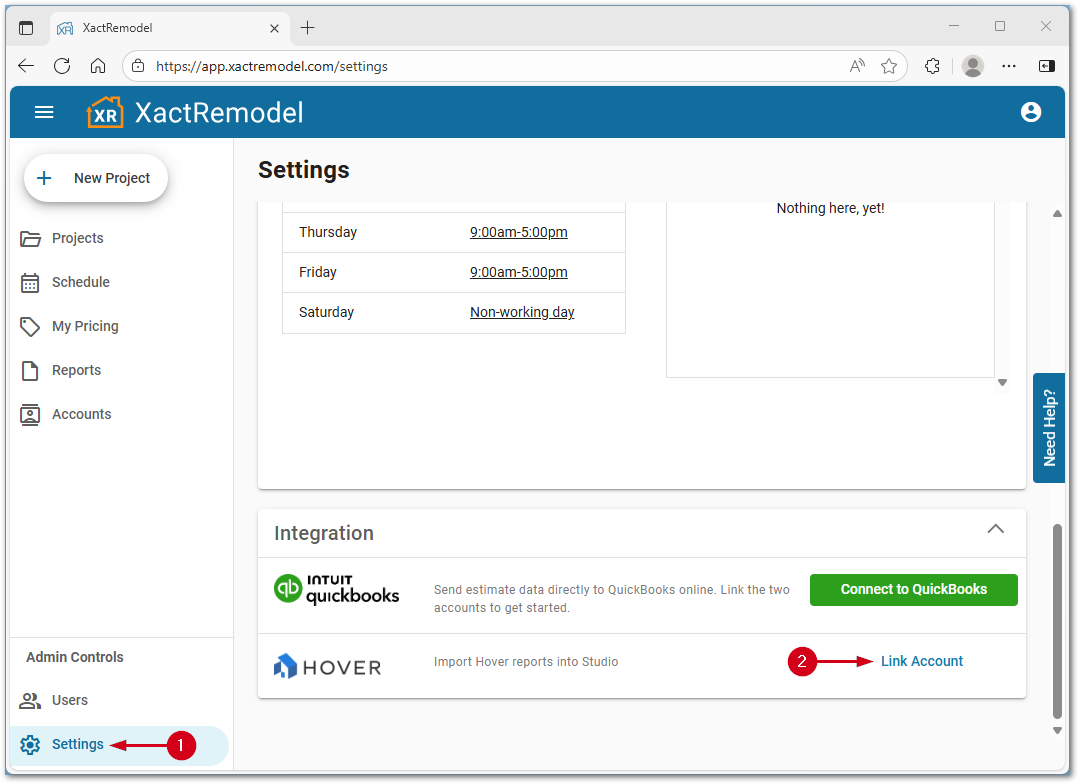
Once XactRemodel is successfully integrated with Hover, the Hover section in the Integrations card will show Connected.
Import a floor plan from Hover
Once photos have been captured with Hover, and the Hover report has been returned, the 3D model can be imported directly into an XactRemodel project. Hover data can be imported from the Summary page or from the Studio page.
- From within an XactRemodel project, click IMPORT.
Note: If this section is missing, check to confirm that Hover shows connected in XactRemodel settings. See the above section for more details.
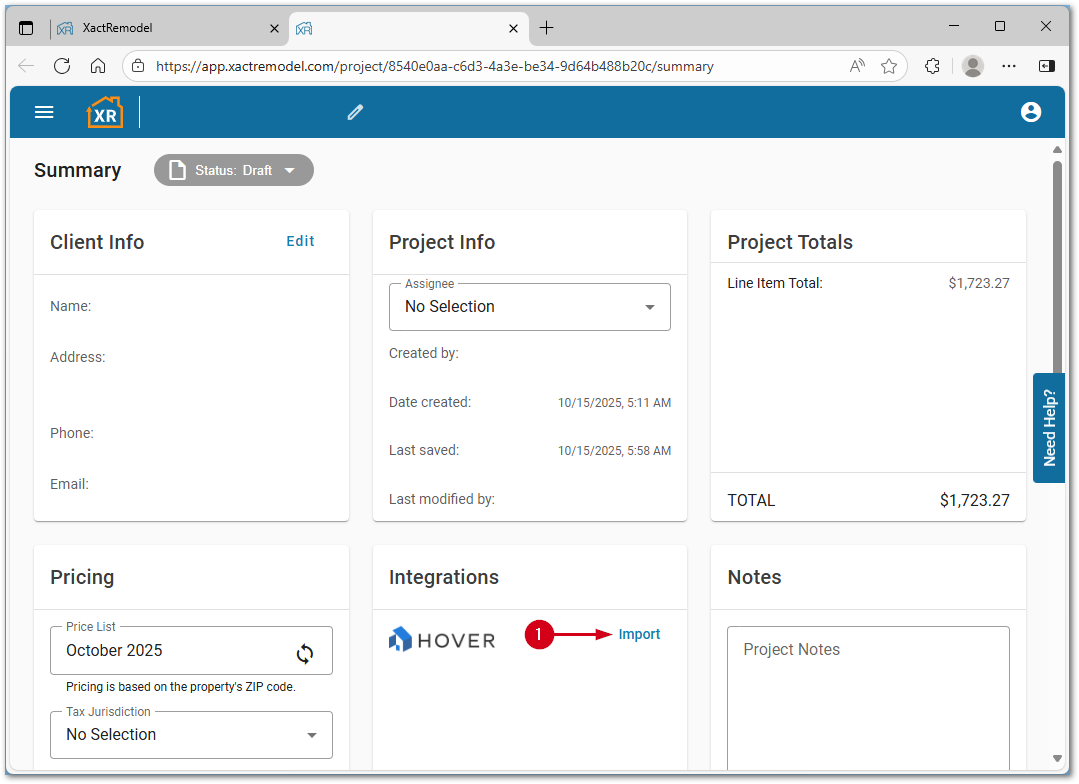
- Select the desired Hover property.
- Click IMPORT.
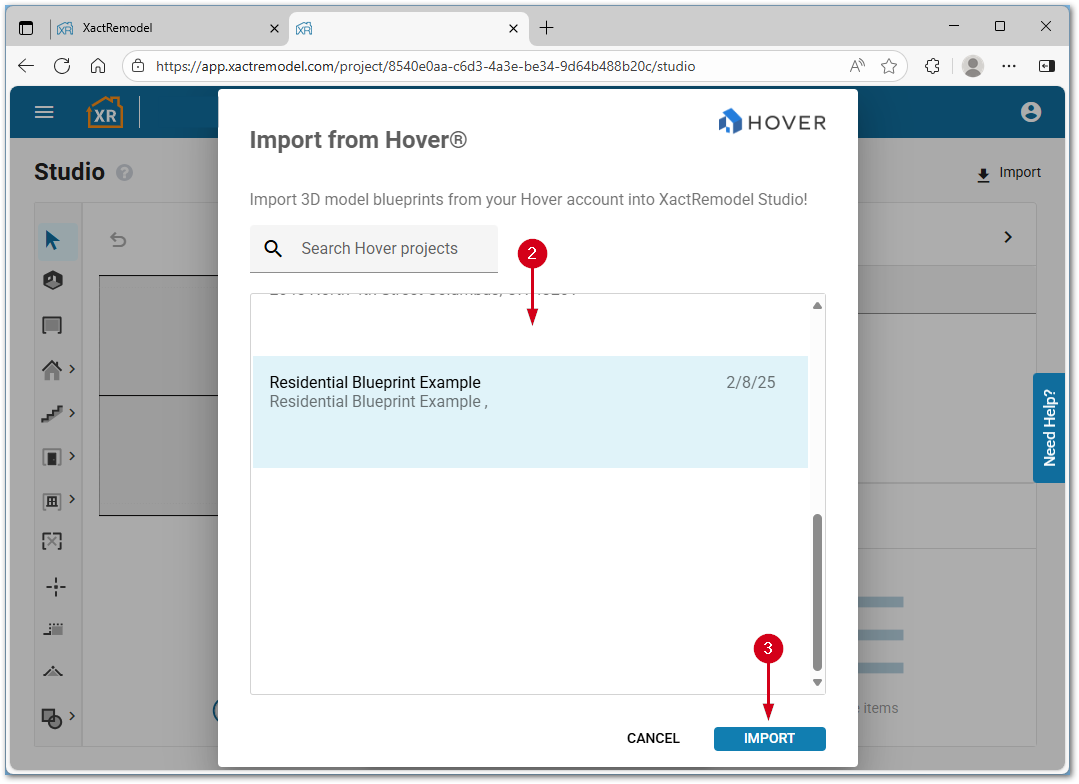
Additionally, the same process can be used to import directly from the Studio tab.