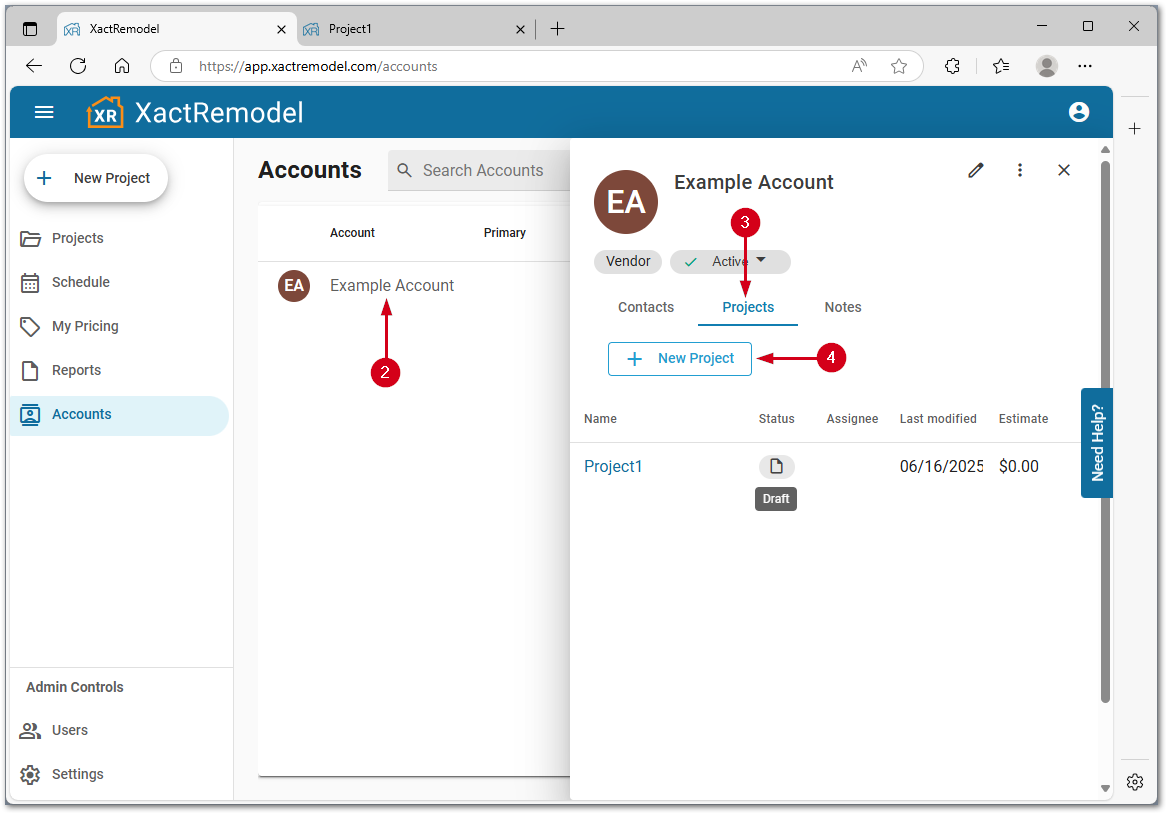Getting Started
Frequently Asked Questions (FAQ)
System Requirements
Company Info
Add Company Markup
My Pricing
Line Item and Pricing Data
Create Report Statements
Create a Project
Contact Support
XactRemodel subscription levels
XactRemodel Mobile App
Unable to view Quick Estimates
Admin Users Control
Accounts and Contacts
Manage client and vendor Accounts in XactRemodel
Manage Contacts in XactRemodel
Associate projects with Accounts in XactRemodel
Projects
Project Overview
Project Summary
Duplicate a Project
Reprice an Estimate
Sending Projects to Direct Supplier
XactRemodel Mobile: Import Contacts
Project History
Restoring Deleted Projects
Groups
Line Items
Studio
Getting Started
About Studio
Share floor plan in XactRemodel
Building an Estimate
Import image as underlay
Level Properties
Multiple Floor Plans in Studio
Reference Objects
Tools
View Levels in 3D
Working with Levels
3D View
Rename a sketch in XactRemodel and XactRestore Studio
Framing in Studio
Rooms
Openings
Roofs
Scheduling
Schedule Work Week Setup
Adding Tasks to your Project Schedule
Company Schedule
Task Report in Scheduling
Schedule Views
Creating a Project Schedule with Auto-Scheduling
Attachments
Manage attachments in Proposal reports
Manage photos and documents in XactRemodel and XactRestore
Attachments
Reports
Integrations
Release Notes
January 2025 New Features
Upcoming Features
November 2024 New Features
June 2024 New Features
February 2024 New Features
2023 Release Notes
November 2023 New Features
September 2023 New Features
XactRemodel PRO Release
November 2025 New Features
Account management
How do I cancel or change my subscription?
Account Deletion
Subscribe to XactRemodel
Updating Account Info
Transferring from XactRemodel Desktop
Import projects from XactRemodel desktop
Transfer data from XactRemodel Desktop to Xactimate
Back up your data in XactRemodel Desktop
XactRestore
- All Categories
- Accounts and Contacts
- Associate projects with Accounts in XactRemodel
Associate projects with Accounts in XactRemodel
Updated
by Rose Gulley
There is an Xactware Xpert Tip that might help with part of this process. After clicking play, click the full-screen icon to make the video full-screen.
See our XpertTips library for more Xpert Tips.
Assign an Account to a project
Remove an Account from a project
Create a project from an Account
Associate a client account with a project, create a new account from within a project, or start a new project directly from an account. This feature allows you to manage multiple projects for the same client efficiently and reduces the need to manually re-enter client details. It also makes it simple to create and track multiple proposals for the same client.
![]() The ability to schedule projects in XactRemodel is available to users on the XactRemodel PRO subscription. To upgrade your subscription to XactRemodel PRO, contact our sales team at 1-833-352-9228.
The ability to schedule projects in XactRemodel is available to users on the XactRemodel PRO subscription. To upgrade your subscription to XactRemodel PRO, contact our sales team at 1-833-352-9228.
Assign an Account to a project
When creating or managing a project in XactRemodel, you can assign an existing account to the project or create a new account directly from the client info section. Once associated, the project will appear under the account.
- Within a project select Edit in Client Info.
- In the Client Account field, select an account.
Note: If the desired account is not an option, select Create an Account. Any associated information, including the primary contact, will automatically populate the client info fields.
- Select Save.
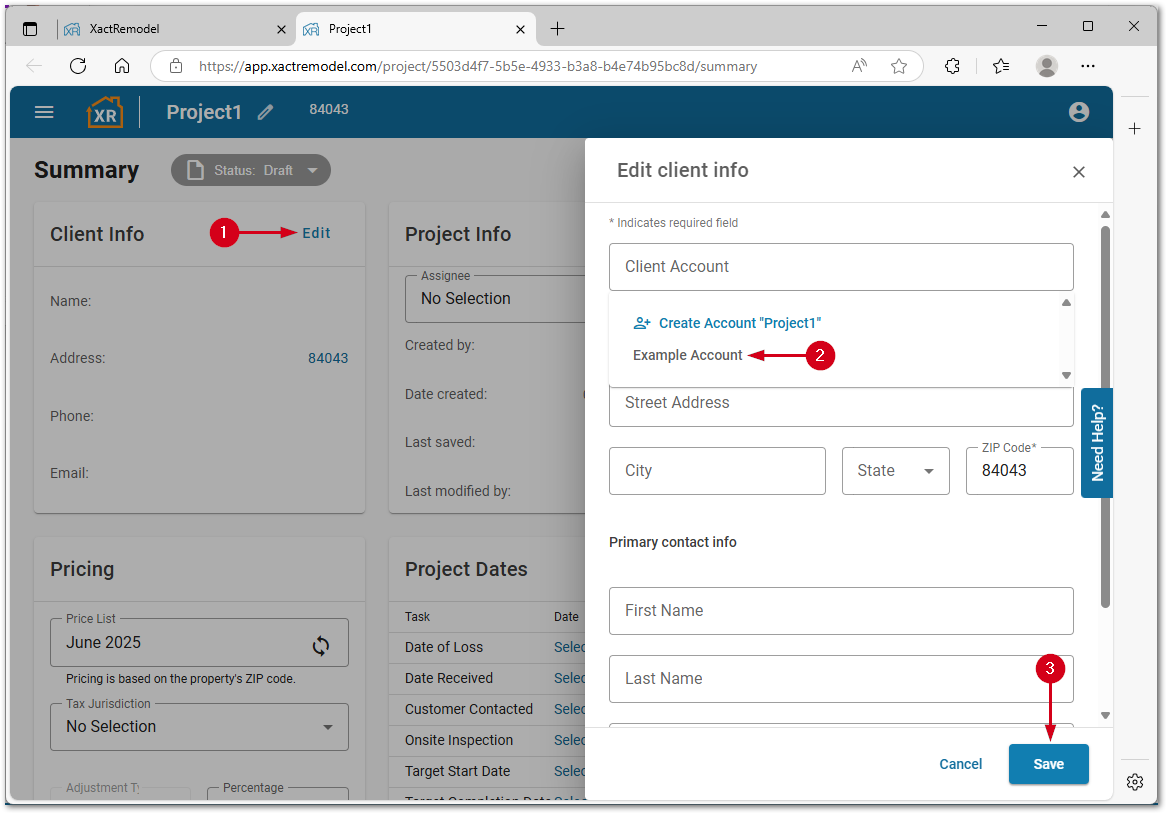
Remove an Account from a project
To remove an Account association from a project in XactRemodel
- Within a project select Edit in Client Info.
- Select the remove icon.
Note: This action does not delete the client info from the project unless you select a new account to replace it.
- Select Save.
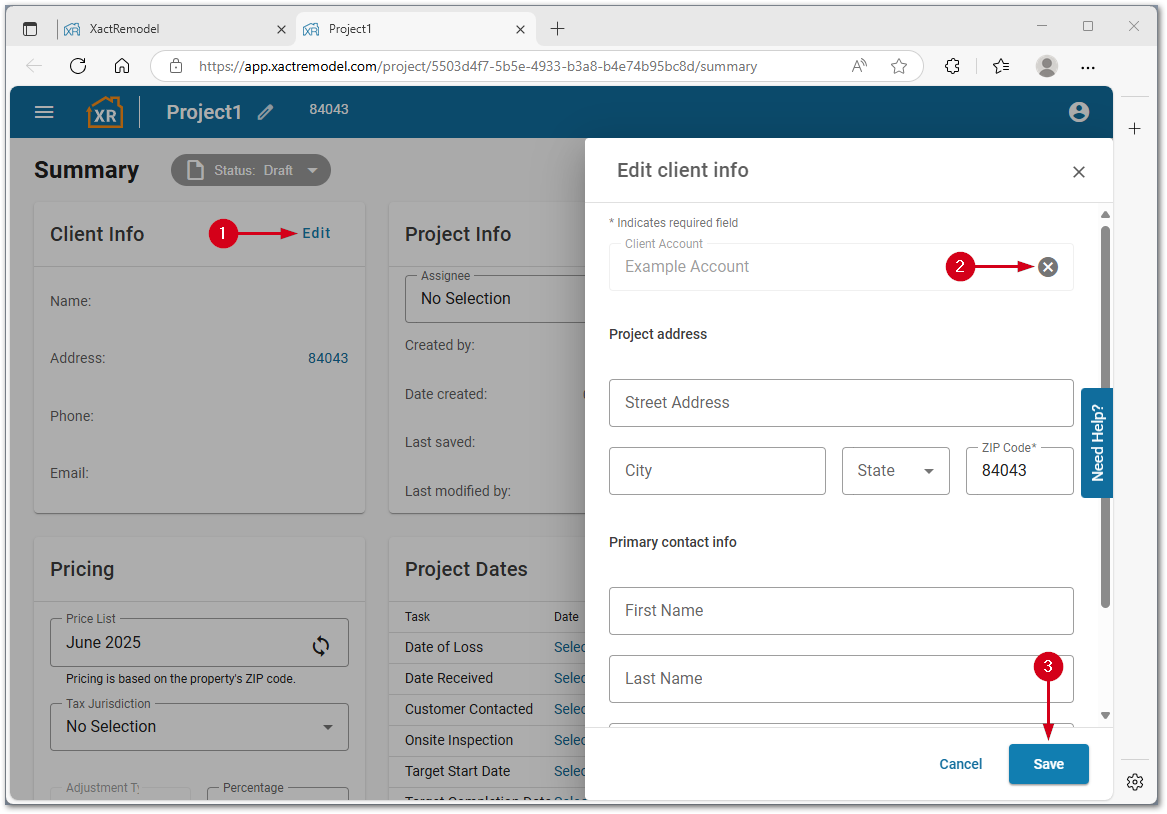
Create a project from an Account
You can also start a new project directly from a client's account to ensure all project details are correctly associated from the beginning.
To create a project from an Account in XactRemodel
- Select Accounts.
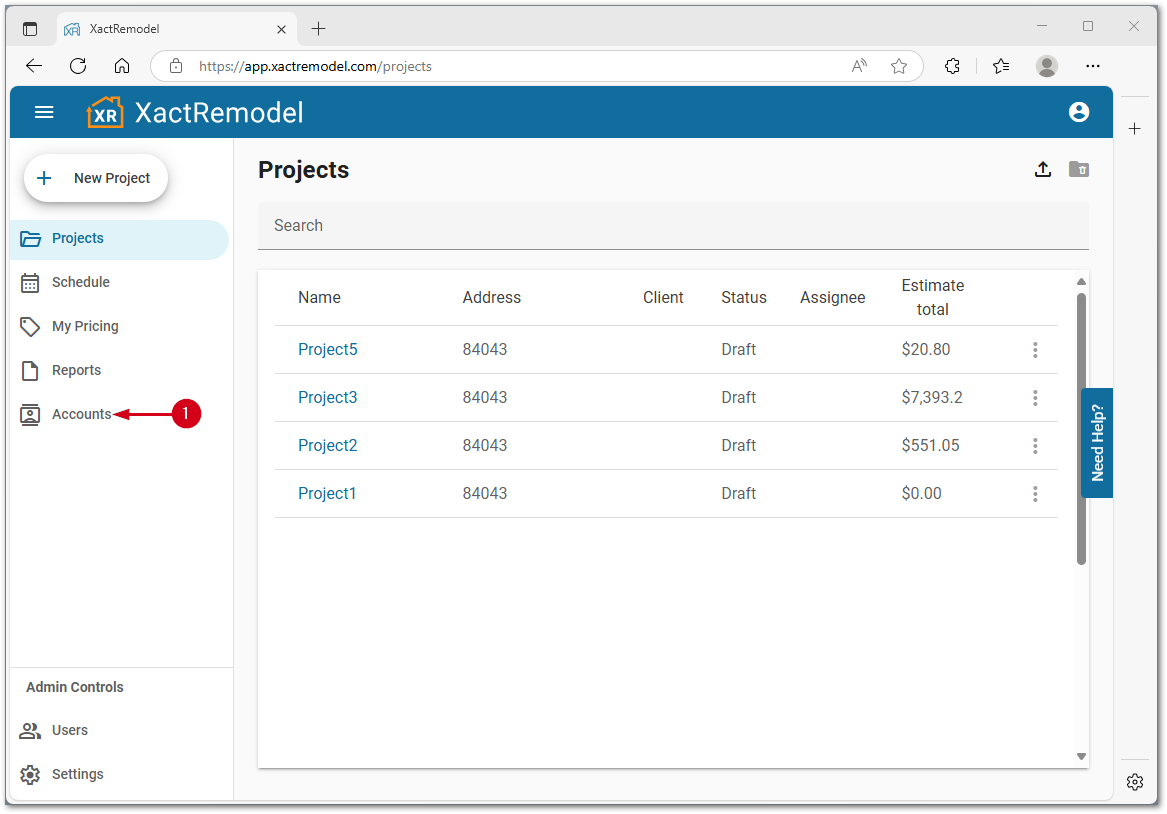
- Select the account to add a project.
- Within the account, select Projects.
- Select New Project.