Table of Contents
Invoice Report
Updated
by Justin Jackman
XactRemodel offers multiple reports that can be exported and sent directly to a third party. This article will cover the Invoice Report.
Invoice Report
The Invoice Report is a simple report that provides a high-level overview of the costs associated with each Group in a project.
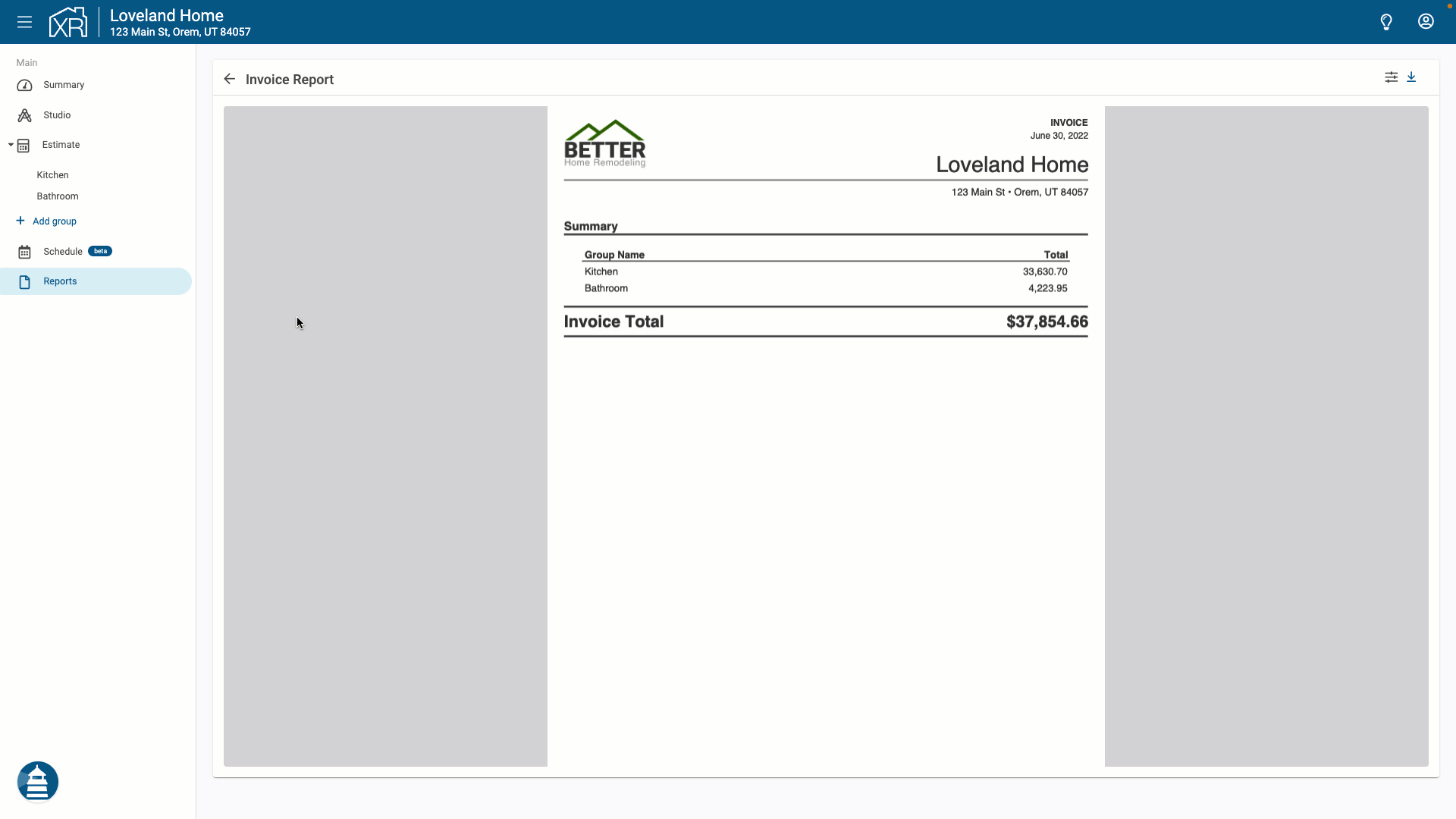
Similar to the Proposal Report, users can customize the Invoice Report by placing their company logo and company address in the header. The project name and client details are conveniently placed in the header as well.
On the first page, users can add an opening statement to communicate any additional information to their client. The opening statement can be toggled on or off as desired. Some users prefer to leave the opening and closing statement off of the Invoice Report as that is something that was shared with the client with the Proposal Report.
Next is the estimate data which is displayed in a Project Summary. The Project Summary displays the total of each Group associated with the project and an overall Project Total.
At the conclusion of the report, users can add a custom closing statement. This statement could be used to add boilerplate legal language, an overview of the estimate, or whatever information needs to be conveyed to the client. Similar to the opening statement, users can toggle off the closing statement so it doesn't show on the report.
Report Settings
Users can customize the Invoice Report to show only the information that is relevant. This is done through the Report Settings which is accessed by clicking the Report Settings button at the top right of the report.
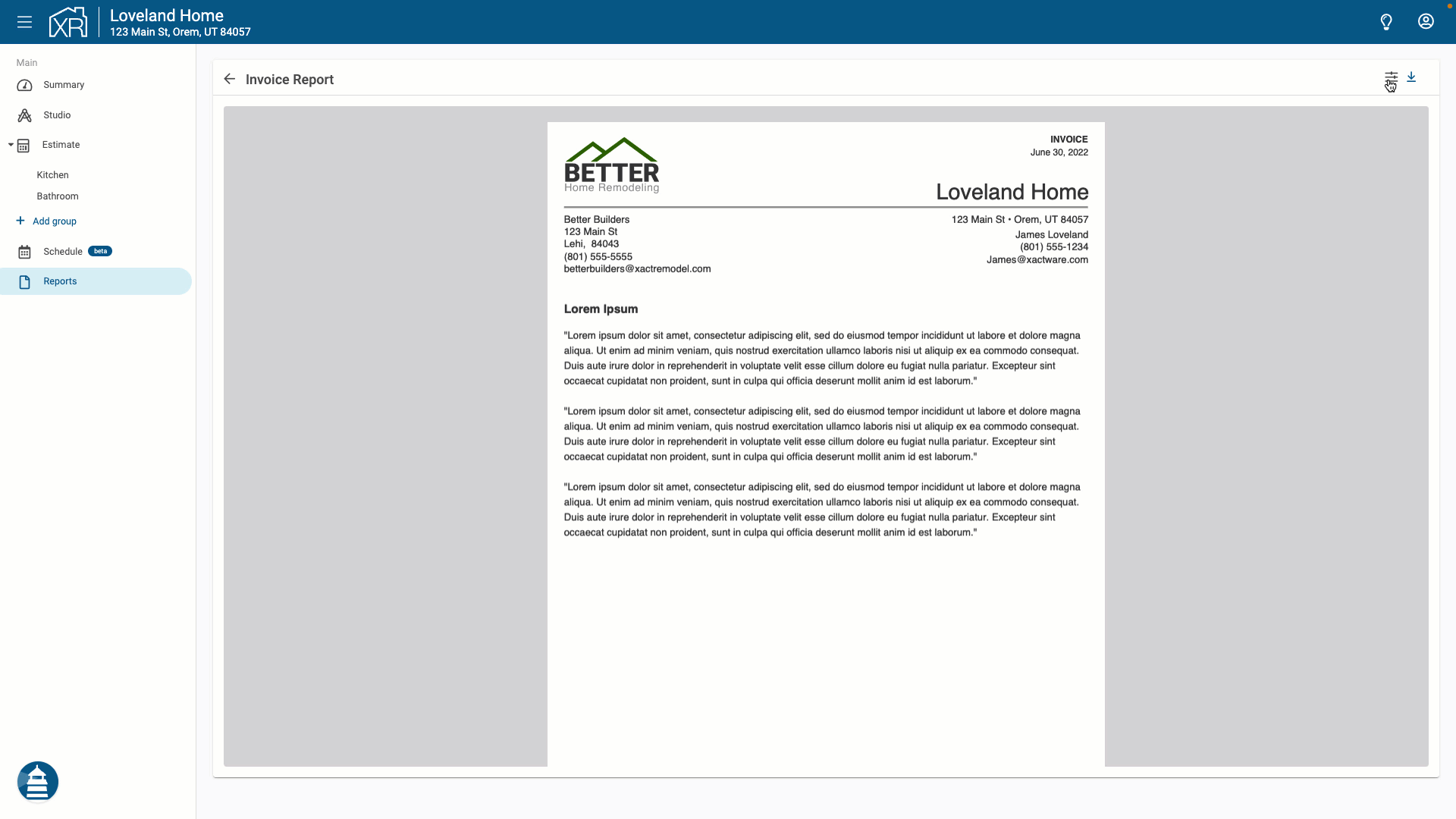
The report settings available to users include the following:
- Invoice Number - Users can apply an invoice number or a unique value on the report. This can be used to help with tracking purposes. If no invoice number is provided, the field will be hidden from the report.
- Separate Markup/Sales Tax - Users can choose whether to break out the markup and taxes on the report separately, or have them built into the overall total. By default, the markup and taxes are built into the total and will not be shown as a separate item on the report.
- Opening/Closing Statement - Even when an Opening or Closing Statement is applied to the project, users can generate the invoice report without one or both of these statements by toggling these fields off.
- Groups - Under the groups menu will be a list of all groups that were created as part of the estimate. Depending on the needs of the client, not every group may be accepted by the client. The Groups checkboxes make it easy to omit any groups from the report that aren't going to be included in the work.
Once the settings have been configured appropriately, click Apply to have the report settings applied to the report.
Share the report
When the estimate is completed and ready to be shared with the client, users can export the report in a couple of different ways:
On Web
Download a copy of the report as a PDF document by clicking the download icon at the top right of the report. Users can save the PDF document and share a copy of the report with the client via the method that makes the most sense to them.
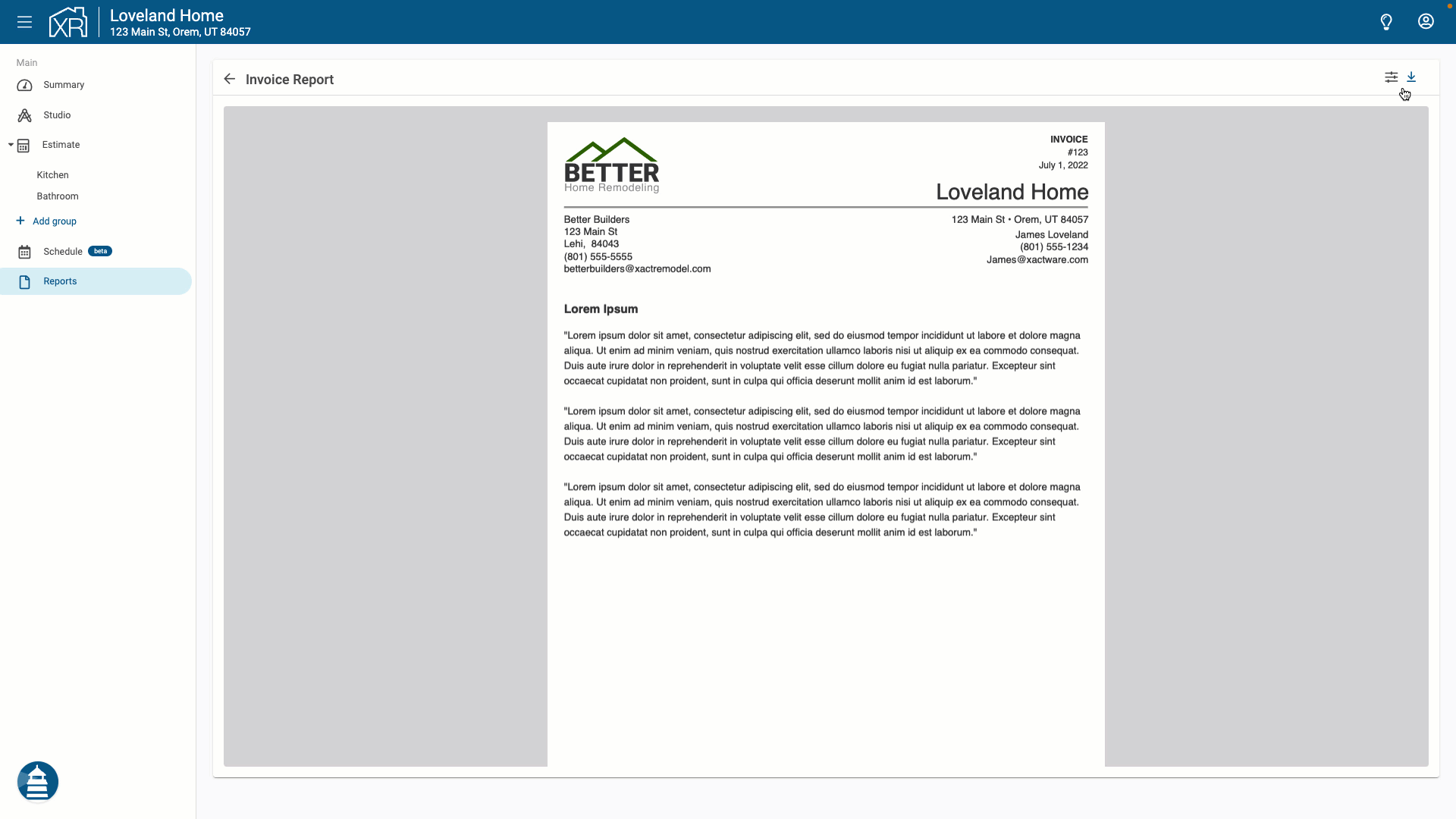
On Mobile
Utilizing the capabilities that are available on the user's mobile device, they can share the report directly to their email client, over text message, via airdrop, or by any other means that are available for sharing on their device. This is done by tapping the Share icon at the top right of the screen while viewing a preview of the report.
