Getting Started
Frequently Asked Questions (FAQ)
System Requirements
Company Info
Add Company Markup
My Pricing
Line Item and Pricing Data
Create Report Statements
Create a Project
Contact Support
XactRemodel subscription levels
XactRemodel Mobile App
Unable to view Quick Estimates
Admin Users Control
Accounts and Contacts
Manage client and vendor Accounts in XactRemodel
Manage Contacts in XactRemodel
Associate projects with Accounts in XactRemodel
Projects
Project Overview
Project Summary
Duplicate a Project
Reprice an Estimate
Sending Projects to Direct Supplier
XactRemodel Mobile: Import Contacts
Project History
Restoring Deleted Projects
Groups
Line Items
Studio
Getting Started
About Studio
Share floor plan in XactRemodel
Building an Estimate
Import image as underlay
Level Properties
Multiple Floor Plans in Studio
Reference Objects
Tools
View Levels in 3D
Working with Levels
3D View
Rename a sketch in XactRemodel and XactRestore Studio
Framing in Studio
Rooms
Openings
Roofs
Scheduling
Schedule Work Week Setup
Adding Tasks to your Project Schedule
Company Schedule
Task Report in Scheduling
Schedule Views
Creating a Project Schedule with Auto-Scheduling
Attachments
Manage attachments in Proposal reports
Manage photos and documents in XactRemodel and XactRestore
Attachments
Reports
Integrations
Release Notes
January 2025 New Features
Upcoming Features
November 2024 New Features
June 2024 New Features
February 2024 New Features
2023 Release Notes
November 2023 New Features
September 2023 New Features
XactRemodel PRO Release
November 2025 New Features
Account management
How do I cancel or change my subscription?
Account Deletion
Subscribe to XactRemodel
Updating Account Info
Transferring from XactRemodel Desktop
Import projects from XactRemodel desktop
Reinstalling XactRemodel Desktop
Transfer data from XactRemodel Desktop to Xactimate
Back up your data in XactRemodel Desktop
XactRestore
- All Categories
- Transferring from XactRemodel Desktop
- Transfer data from XactRemodel Desktop to Xactimate
Transfer data from XactRemodel Desktop to Xactimate
Updated
by Justin Jackman
As outlined in recent email communications, the XactRemodel desktop solution will officially be discontinued on July 1, 2025. To ensure continued access to your data, you will need to backup your data from within XactRemodel desktop before you lose access. If you would prefer to use Xactimate going forward, this document will walk you through how to import your data into Xactimate.
Back up your data in XactRemodel Desktop
For instructions on how to backup your data in XactRemodel desktop, refer to the following document Back up your data in XactRemodel Desktop
Convert your data into an Xactimate-formatted ESX file
The ESX files generated in XactRemodel are structured differently than ESX files in Xactimate, so in order to be able to import them into Xactimate, you first need to convert them to the Xactimate-supported format. To do so:
- Login to your XactRemodel account through an Internet browser: https://app.xactremodel.com/login
- Click the Settings button at the bottom left
- Scroll to the bottom of the Settings page, and in the Desktop ESX Converter section, click CHOOSE FILE(S)
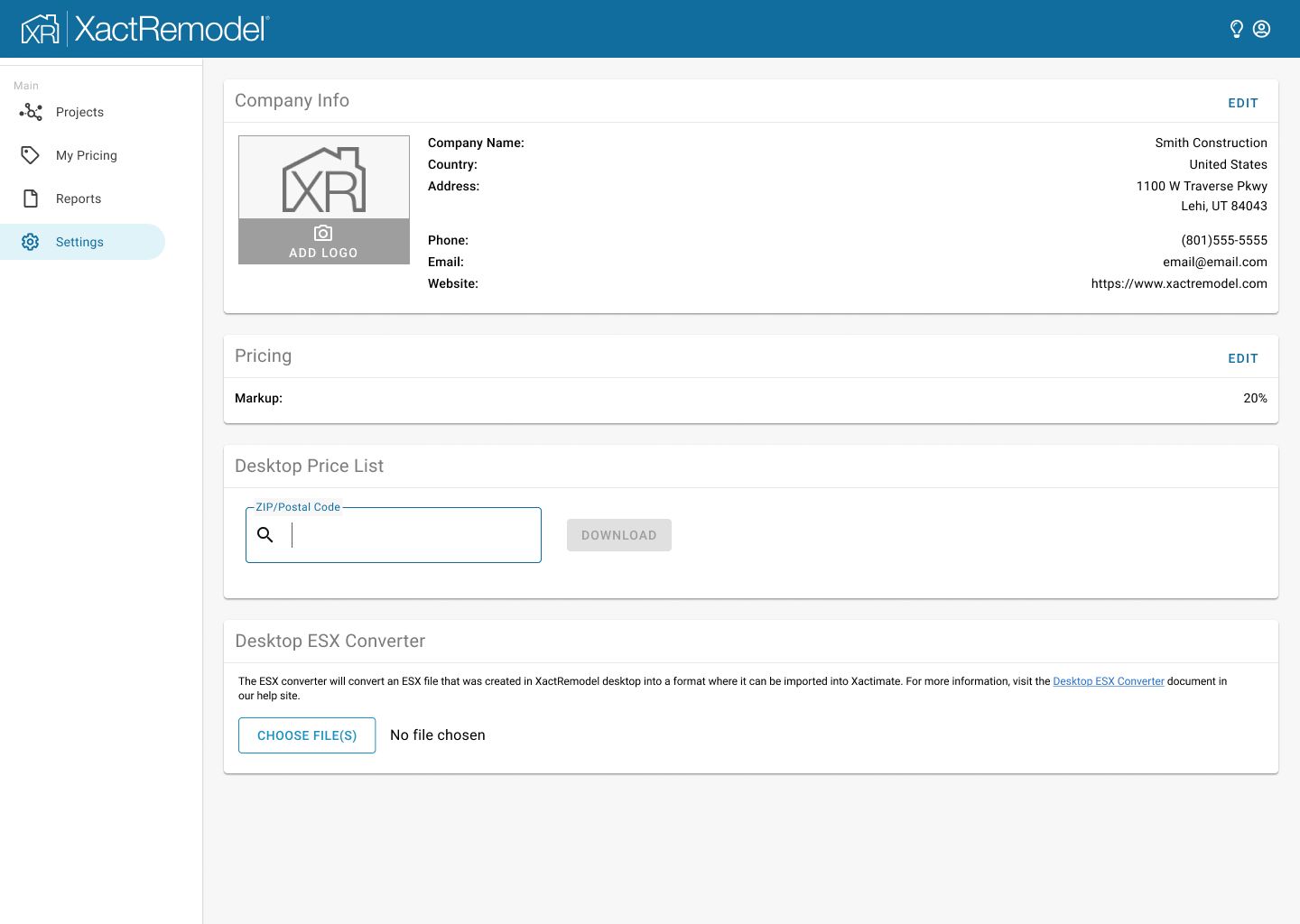
- Select the desired XactRemodel Desktop ESX files in the selection window, and click OK
- The files will be converted and automatically saved to your computer
Import your data into Xactimate
Once your files have been converted to the Xactimate-supported format, they can be data transferred into your Xactimate account. To do so:
- Login to your Xactimate account
- Click Tools in the left-hand navigation menu
- In the Data Transfer section, select the Import option then click the Folder icon next to the Location section
- Once the location of the ESX file(s) has been selected, click "SELECT DATA". This will load any supported ESX files into the Data Transfer window
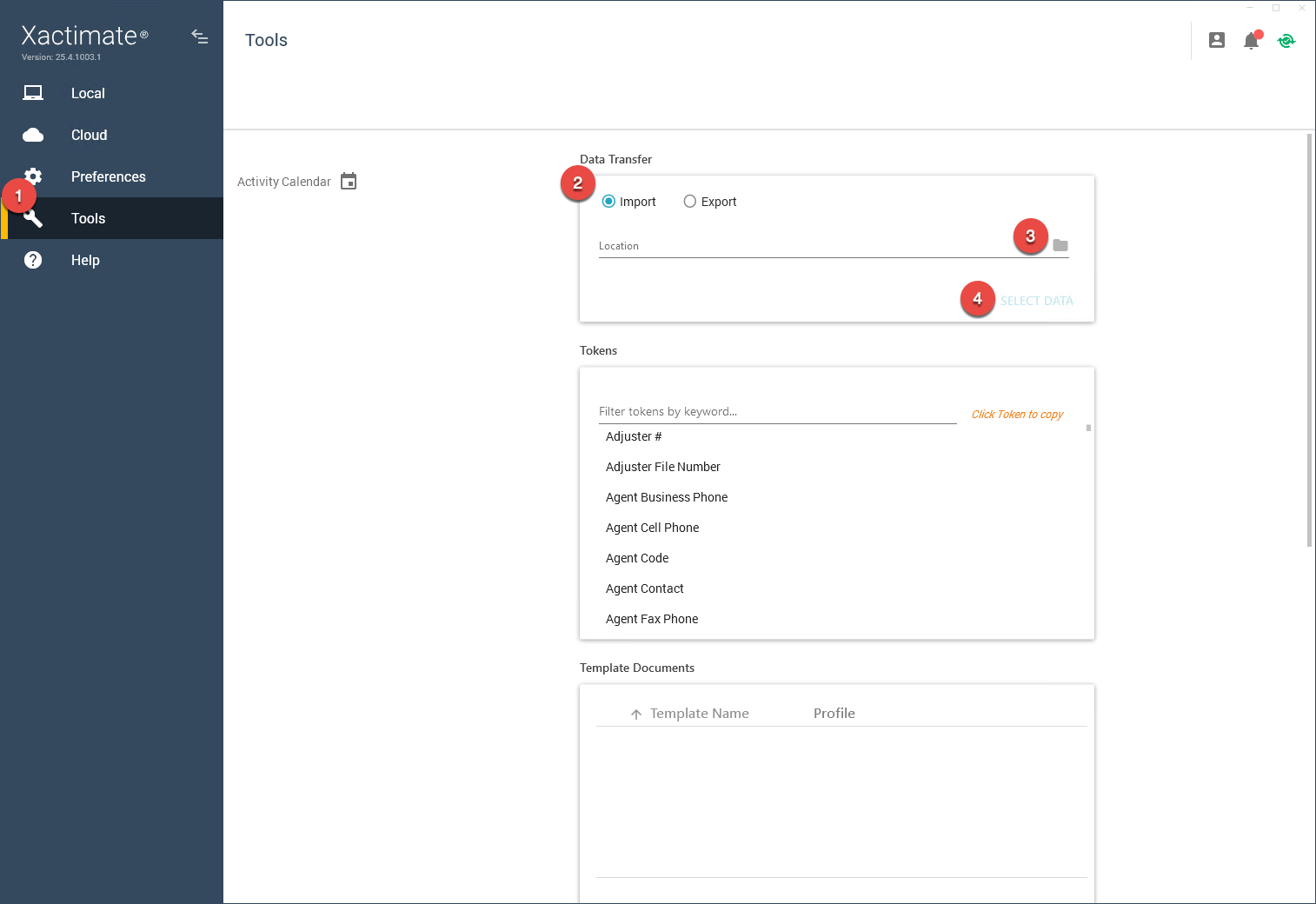
- Select the desired file(s), then click Import
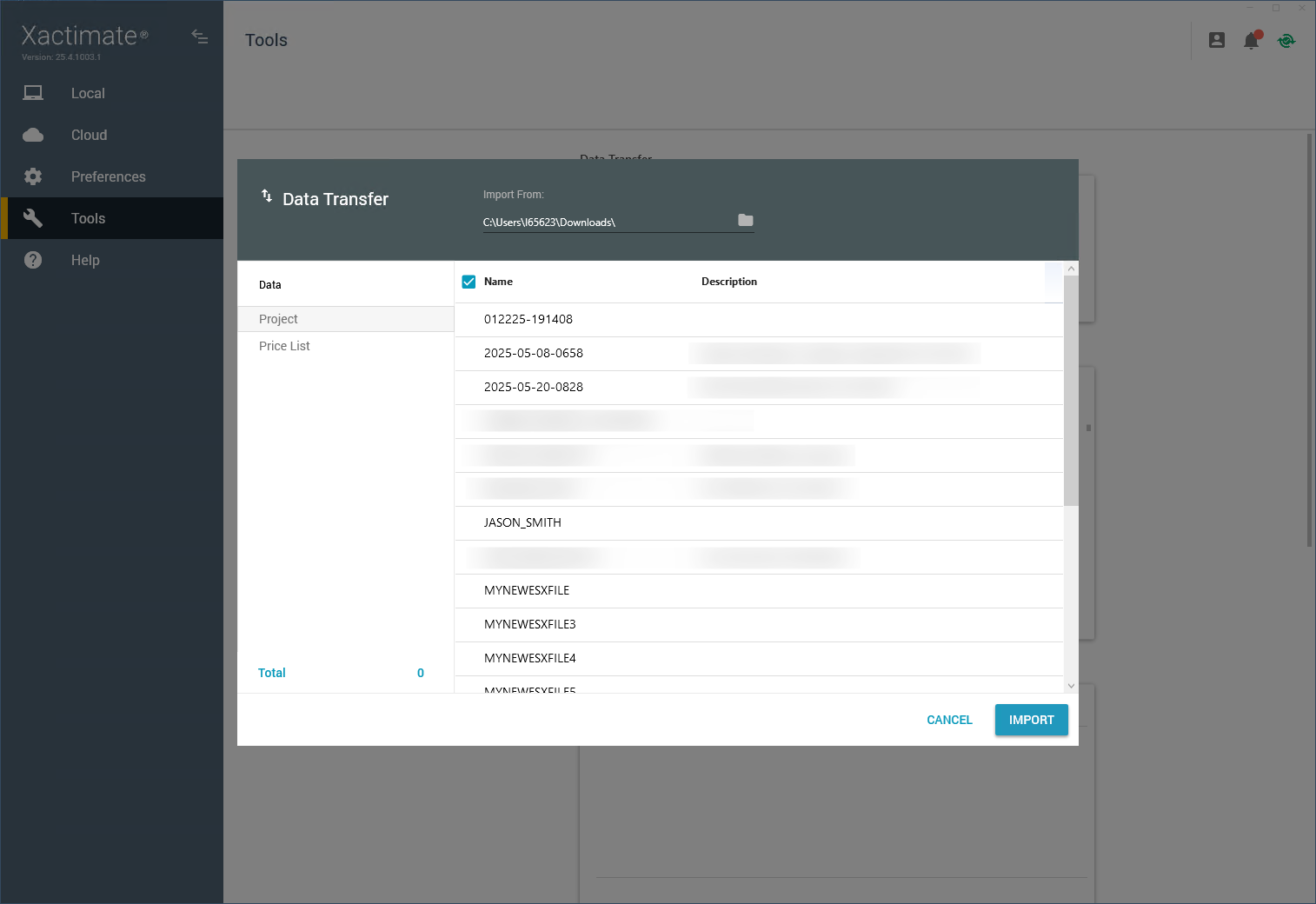
- The selected file(s) will import into Xactimate
