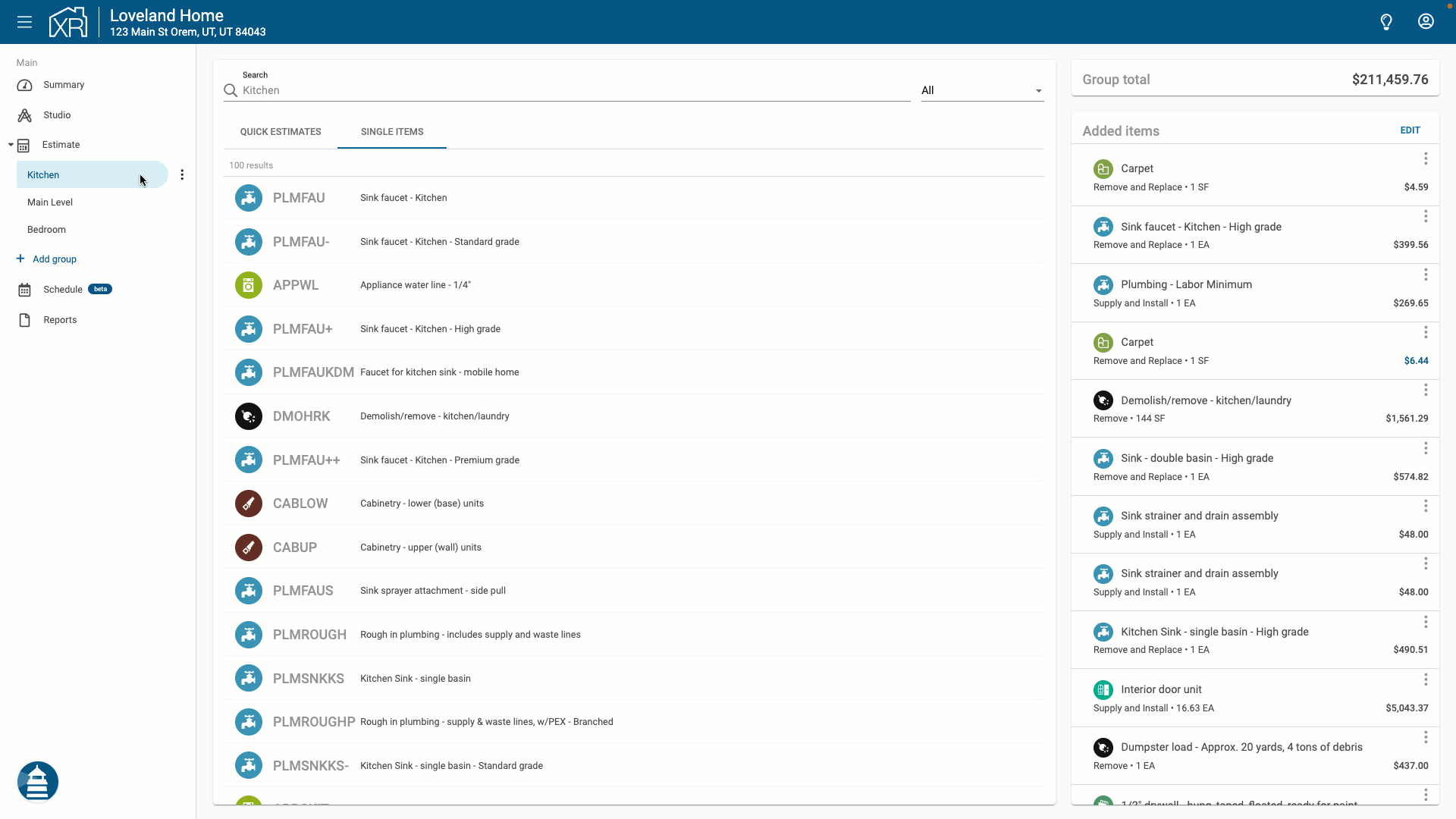Table of Contents
Line Item Details
 Updated
by Rosie Arkusinski
Updated
by Rosie Arkusinski
To create an accurate scope, a user needs to ensure they are adding the right line items to their estimate.
In this article, we are going to review how line items are broken up and what is included in the line item data within XactRemodel.
Line Item Definition
Every line item in XactRemodel includes a definition of what is included with the line item, and what is excluded from the line item.
To view the definition of a line item, click the details of the item in the search results, or click on an item that has been added to your estimate. In the popup, select the Definition tab to view the definition.
This can be extremely helpful to understand what is included in the selected item. There are some items that refer the user to other line items that are typically used when this particular item is added.
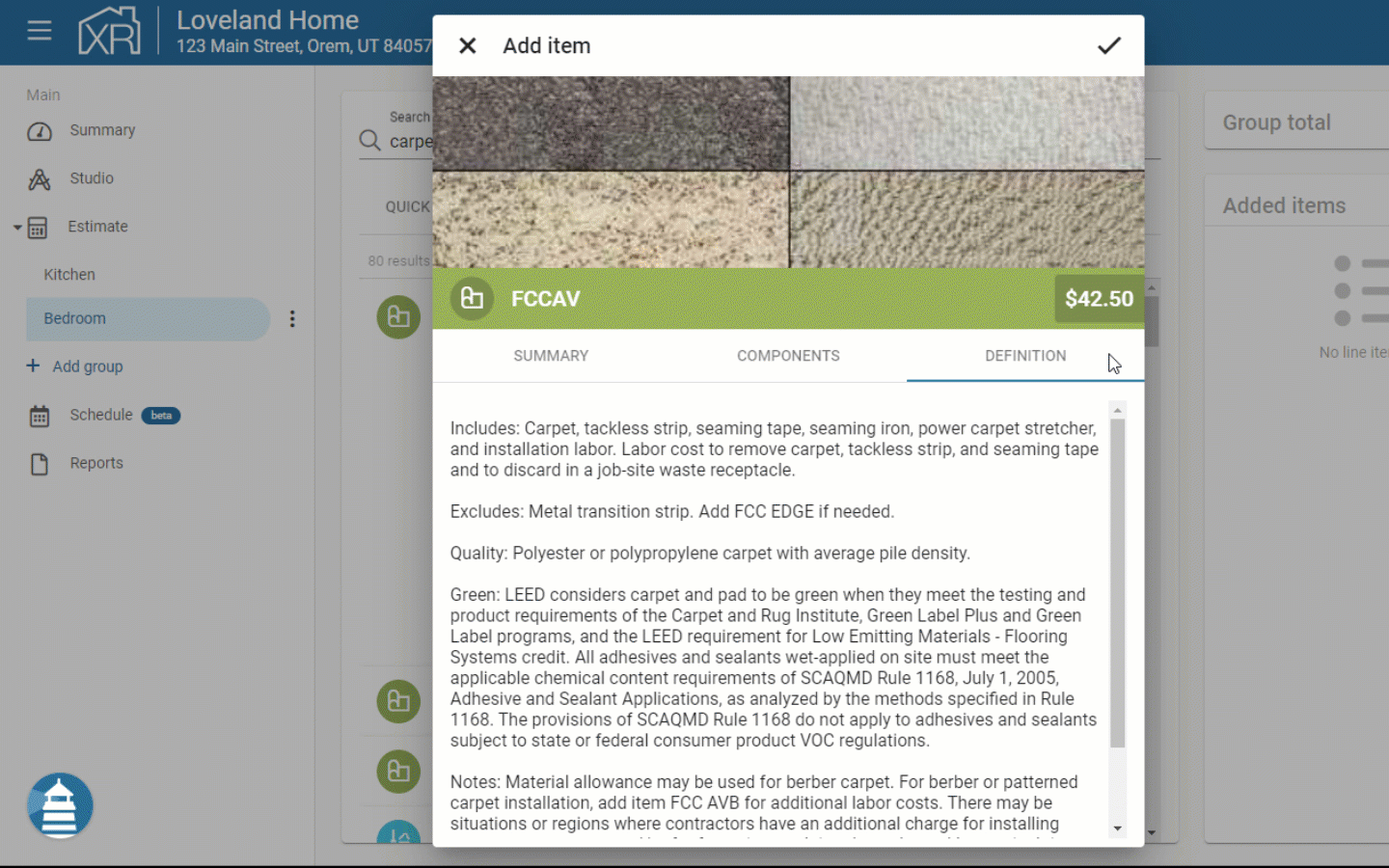
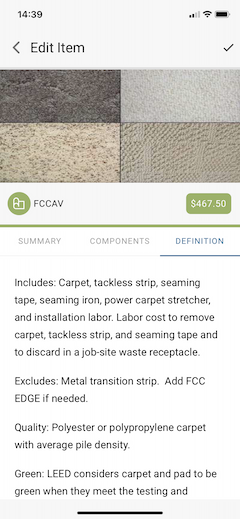
Line Item Activities
A line item activity is the action that is being taken for a specific task. There are multiple activities that may apply to each line item. Not all activities will apply to every line item, but the activities include:
- Supply and Install: The cost of the material, labor, and equipment to install the item.
- Remove: The cost of the labor and equipment to demo/remove the item.
- Detach and Reset: The labor and equipment to remove an item, then reinstall the same item.
- Material: The cost of the material.
- Install: The labor and equipment cost to install the item.
- Remove and Replace: The labor and equipment to demo/remove the item, the cost for the material, and the labor and equipment to install the new item.
- This is a combination of the Remove and Supply and Install activities.
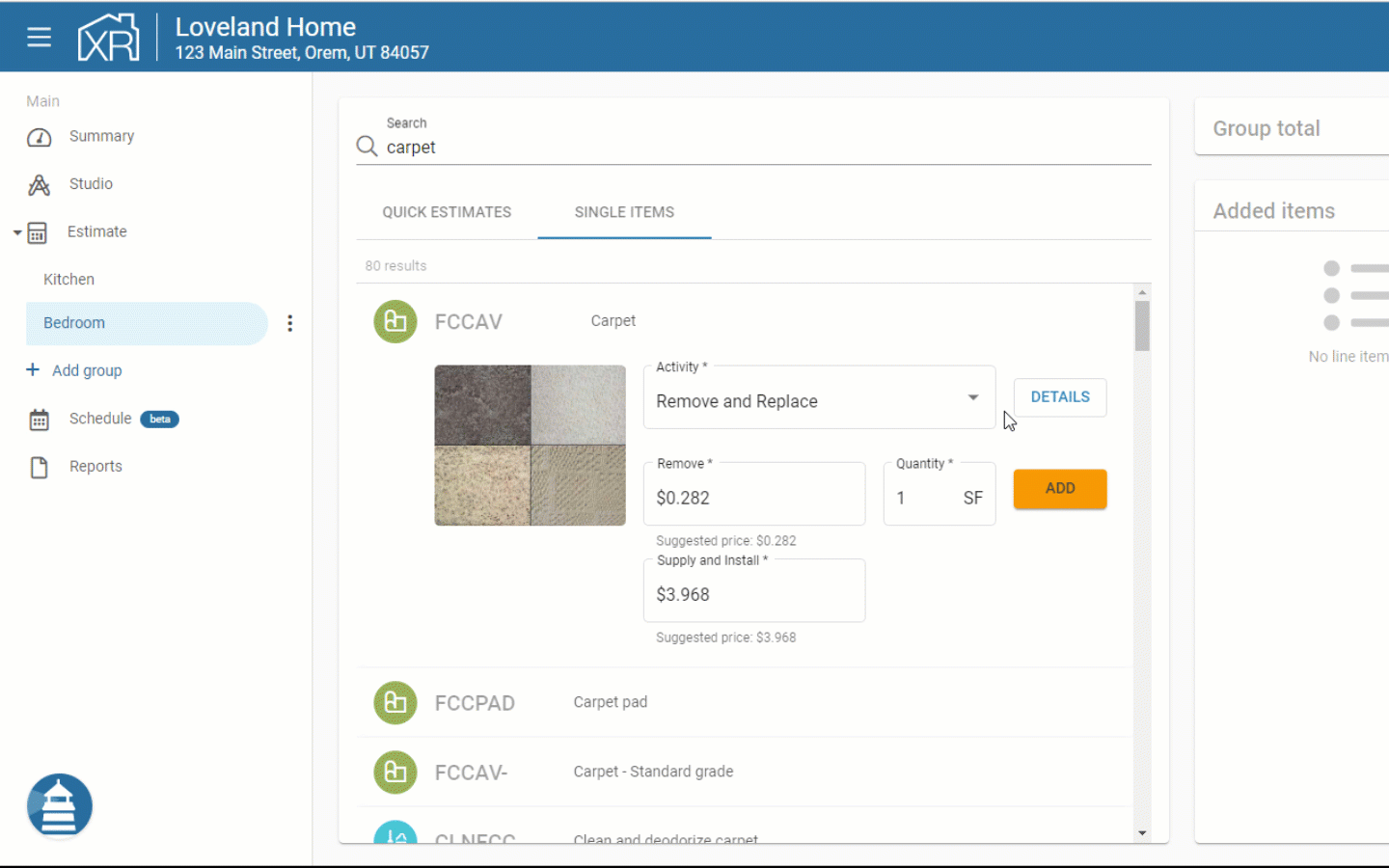
Example: If I was a contractor who was removing carpet out of my client's home and replacing it with new carpet, I would use the Remove and Replace activity:
- (Remove): Labor to remove the old carpet
- (Supply): Cost for the new carpet material
- (Install): Labor to install the new carpet.
Line Item Summary
Users can view the summary of a line item by clicking the details of the item in the Single Item search results, or they can click on an item that was previously added to the estimate.
The summary of the item is where the user can customize the item to meet their needs. The summary includes:
- Description: This is the name of the line item. This field will show up on the Proposal report.
- Activity: The action that is being taken for this particular item.
- Quantity: The measurement for this item. Various items have different units of measure, i.e. SF (Square Feet), LF (Linear Feet), HR (Hours), EA (Each), etc.
- Unit Price: The cost of the item. Items in XactRemodel include any markup a sub-contractor would require to do the work, but not the markup that the General Contractor would require.
- Markup: The percentage the user wants to mark up the item. This is a straight percentage markup that is applied to the entire item price.
- Taxable: The on or off toggle makes it optional to apply the tax jurisdiction to a specific line item within an estimate.
- Notes: Line item notes will show on the Proposal report and are a great way to provide additional clarity about what the item is for. Users could specify colors, materials, SKU numbers, general descriptions of what to expect, or whatever the user feels necessary to include in this field.
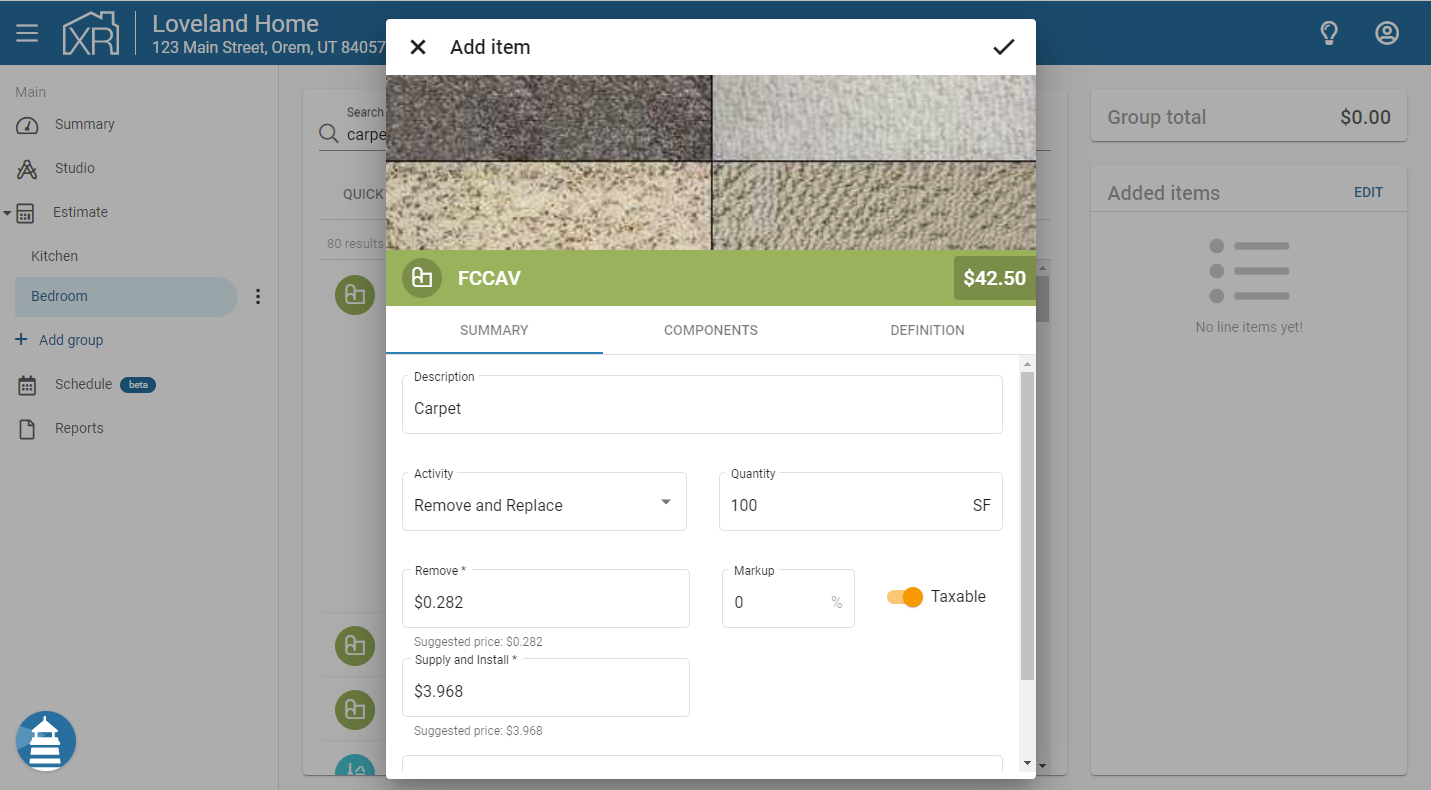
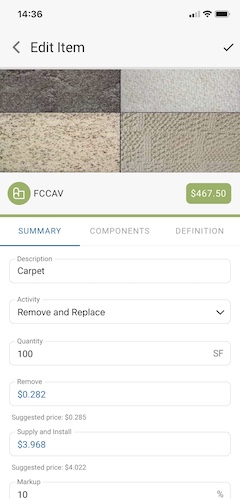
Line Item Quantity Calculations
Line item quantities are derived from the room dimensions, with each line item featuring a calculation based on room variables obtained from those dimensions.
To view the quantity of a line item, simply click on the quantity field. This action will reveal the specific variable influencing the quantity calculation.
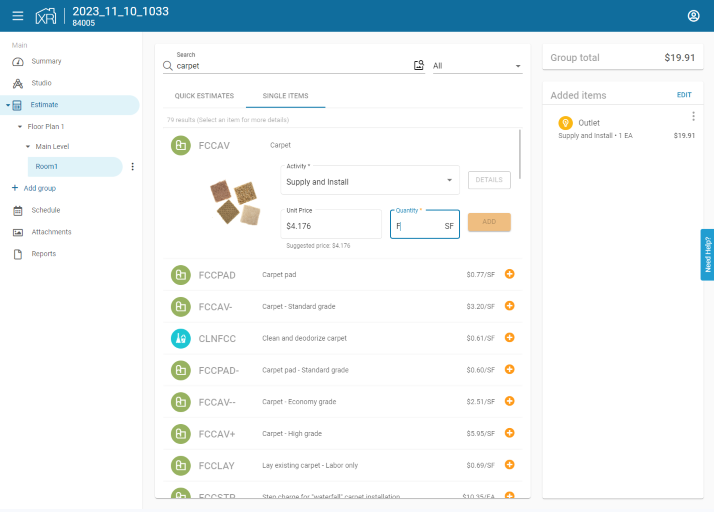
These quantity calculations are customizable. To input your own formula for the line item quantity, follow these steps:
- Open up the line item details from either the single items page or through your added items.
- Delete the current quantity shown.
- Type in your custom formula (ex. F*1.5).
- Press enter.
This will automatically calculate the quantity based on your input. Any quantity that uses a formula will update automatically if the room dimensions are adjusted.
Line Item Components
The line item prices in XactRemodel include the cost to have a licensed and insured contractor complete the work. This would include any markup a sub-contractor would require to do the work.
Each line item is made up of several components:
- Materials: This breaks down all material components that make up the item.
- Equipment: The cost for the necessary equipment to perform the work.
- Labor: The cost for the labor to complete the work.
- Market Conditions: In the event that the conditions in the market adjust rapidly, these short-term price adjustments are placed in the Market Conditions of an item. When these price changes become the norm, or when the price reverts back to what it was before the inflation of the price, the market condition will go away and the material/equipment/labor will adjust as needed.
- Markup: When markup is applied, it is accounted for separately in the line item components.
To access the components of a line item, click on the details of an item in the search results, or click on an item that has already been added to the estimate. Within the item details, click on the Components tab.
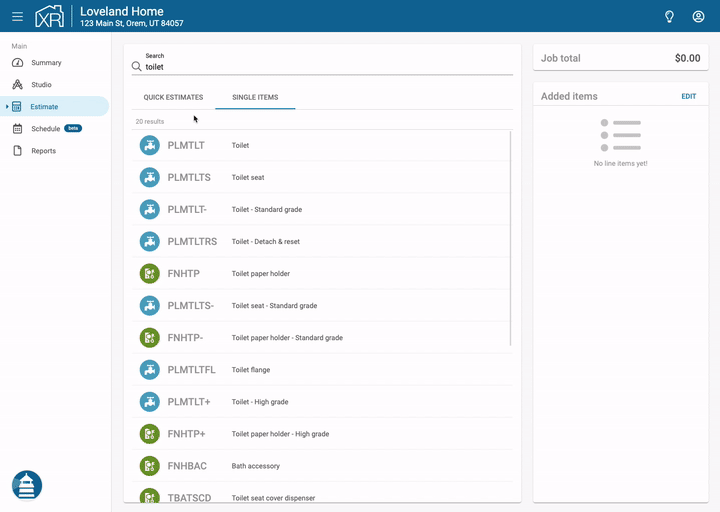
Edit Line Item Components
XactRemodel offers users the great flexibility to be able to edit the component details. This tool allows users to identify and customize the individual line item components directly based on the project needs.
After editing the new prices for the specific components, changes will be reflected in the individual item's price and the overall project total.
Here is an example to edit the component price of the added line item - Sink Faucet :
- Select the line item - Sink Faucet in the Kitchen.
- Click on the Details button.
- Enter a new Supply and Install price in the Summary. (The new unit price in the Components will be changed accordingly.) Or
- Enter a new unit price in the Components. (The new Supply Install price in the Summary will be changed accordingly.)
- Click the checkmark to add changes to the group.