Getting Started
Frequently Asked Questions (FAQ)
System Requirements
Company Info
Add Company Markup
My Pricing
Line Item and Pricing Data
Create Report Statements
Create a Project
Contact Support
XactRemodel subscription levels
XactRemodel Mobile App
Unable to view Quick Estimates
Admin Users Control
Accounts and Contacts
Manage client and vendor Accounts in XactRemodel
Manage Contacts in XactRemodel
Associate projects with Accounts in XactRemodel
Projects
Project Overview
Project Summary
Duplicate a Project
Reprice an Estimate
Sending Projects to Direct Supplier
XactRemodel Mobile: Import Contacts
Project History
Restoring Deleted Projects
Groups
Line Items
Studio
Getting Started
About Studio
Share floor plan in XactRemodel
Building an Estimate
Import image as underlay
Level Properties
Multiple Floor Plans in Studio
Reference Objects
Tools
View Levels in 3D
Working with Levels
3D View
Rename a sketch in XactRemodel and XactRestore Studio
Framing in Studio
Rooms
Openings
Roofs
Scheduling
Schedule Work Week Setup
Adding Tasks to your Project Schedule
Company Schedule
Task Report in Scheduling
Schedule Views
Creating a Project Schedule with Auto-Scheduling
Attachments
Manage attachments in Proposal reports
Manage photos and documents in XactRemodel and XactRestore
Attachments
Reports
Integrations
Release Notes
January 2025 New Features
Upcoming Features
November 2024 New Features
June 2024 New Features
February 2024 New Features
2023 Release Notes
November 2023 New Features
September 2023 New Features
XactRemodel PRO Release
November 2025 New Features
Account management
How do I cancel or change my subscription?
Account Deletion
Subscribe to XactRemodel
Updating Account Info
Transferring from XactRemodel Desktop
Import projects from XactRemodel desktop
Reinstalling XactRemodel Desktop
Transfer data from XactRemodel Desktop to Xactimate
Back up your data in XactRemodel Desktop
XactRestore
- All Categories
- Scheduling
- Company Schedule
Company Schedule
Updated
by Torrey Rawlings
Keep all of your project schedules in one place, allowing you to track ongoing work, allocate resources where needed, and plan projects more effectively.
Company Schedule Overview
The Company Schedule is accessible from the XactRemodel home page and offers a Gantt view of all scheduled projects at a glance. View the full schedule or zoom in to see individual tasks. Here’s how to navigate and adjust tasks:
- Go to the Schedule page from the XactRemodel home.
- Select a project to see its individual tasks.
- Click and drag tasks to adjust timing.
- Click on a task to edit, delete, or download a task report.
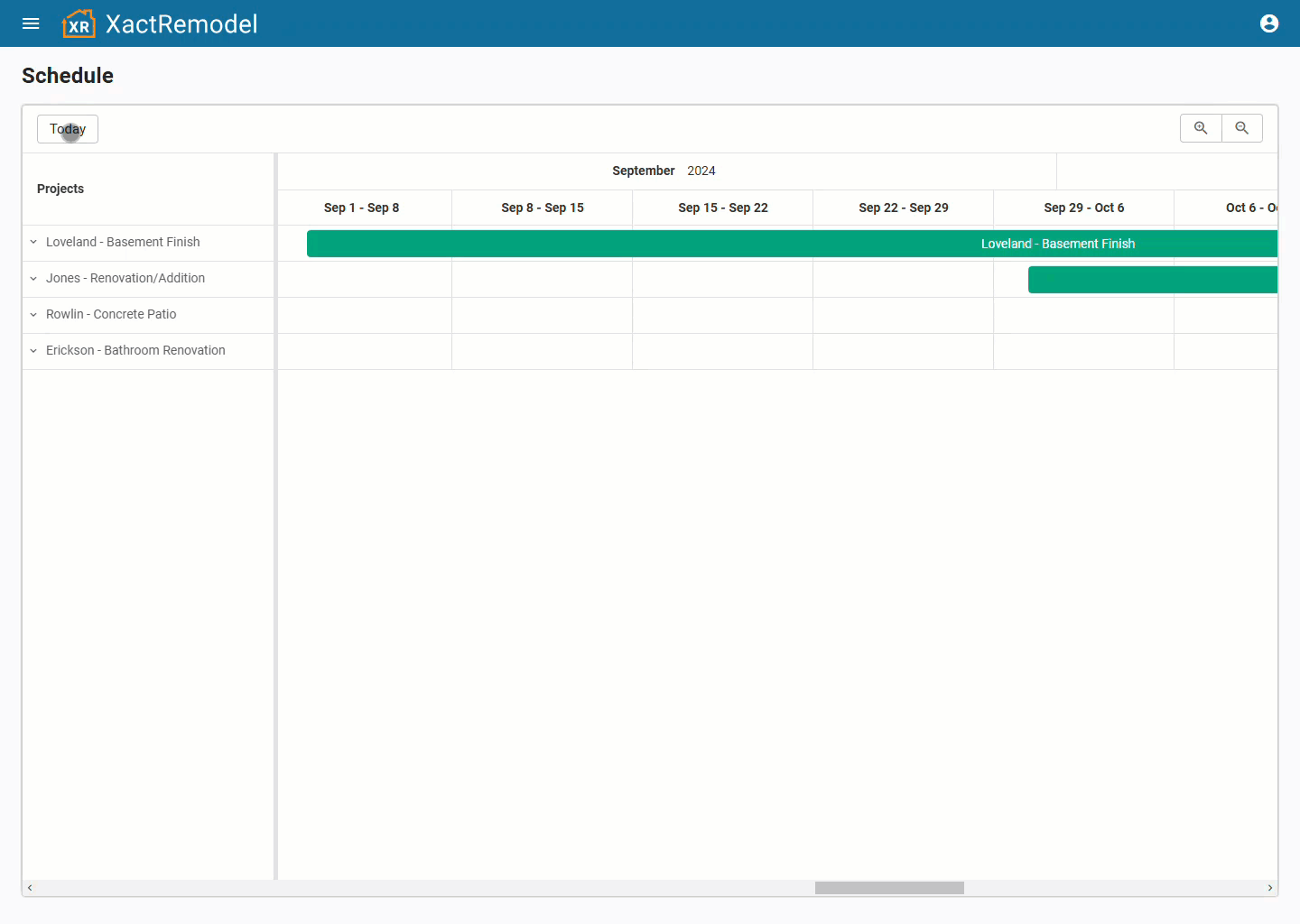
Color Key for Scheduling
The Company Schedule color coding is organized by project and task statuses to help you quickly assess progress.
Project Color Key
Colors represent the status of each project:
- Gray: Draft
- Blue: Pending
- Orange: Modify
- Black: Declined
- Green: Accepted
Task Color Key
Colors represent the status of each task:
- Gray: Full project schedule
- Black: Not started
- Blue: In progress
- Green: Complete
Additional Notes
- Any project with at least one scheduled task will appear on the Company Schedule.
- Changes made in a project’s schedule are mirrored on the Company Schedule, and vice versa.
