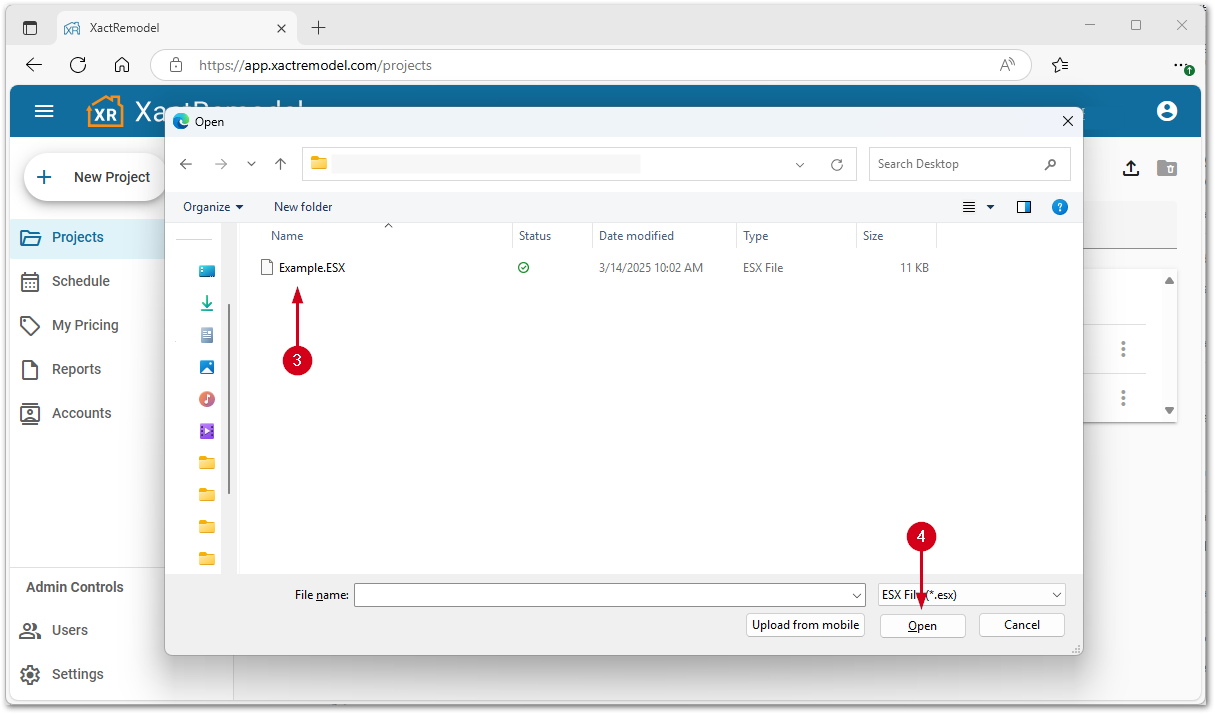Getting Started
Frequently Asked Questions (FAQ)
System Requirements
Company Info
Add Company Markup
My Pricing
Line Item and Pricing Data
Create Report Statements
Create a Project
Contact Support
XactRemodel subscription levels
XactRemodel Mobile App
Unable to view Quick Estimates
Admin Users Control
Accounts and Contacts
Manage client and vendor Accounts in XactRemodel
Manage Contacts in XactRemodel
Associate projects with Accounts in XactRemodel
Projects
Project Overview
Project Summary
Duplicate a Project
Reprice an Estimate
Sending Projects to Direct Supplier
XactRemodel Mobile: Import Contacts
Project History
Restoring Deleted Projects
Groups
Line Items
Studio
Getting Started
About Studio
Share floor plan in XactRemodel
Building an Estimate
Import image as underlay
Level Properties
Multiple Floor Plans in Studio
Reference Objects
Tools
View Levels in 3D
Working with Levels
3D View
Rename a sketch in XactRemodel and XactRestore Studio
Framing in Studio
Rooms
Openings
Roofs
Scheduling
Schedule Work Week Setup
Adding Tasks to your Project Schedule
Company Schedule
Task Report in Scheduling
Schedule Views
Creating a Project Schedule with Auto-Scheduling
Attachments
Manage attachments in Proposal reports
Manage photos and documents in XactRemodel and XactRestore
Attachments
Reports
Integrations
Release Notes
January 2025 New Features
Upcoming Features
November 2024 New Features
June 2024 New Features
February 2024 New Features
2023 Release Notes
November 2023 New Features
September 2023 New Features
XactRemodel PRO Release
November 2025 New Features
Account management
How do I cancel or change my subscription?
Account Deletion
Subscribe to XactRemodel
Updating Account Info
Transferring from XactRemodel Desktop
Import projects from XactRemodel desktop
Reinstalling XactRemodel Desktop
Transfer data from XactRemodel Desktop to Xactimate
Back up your data in XactRemodel Desktop
XactRestore
- All Categories
- XactRestore
- Import Xactimate estimates (ESX) in to XactRemodel and XactRestore
Import Xactimate estimates (ESX) in to XactRemodel and XactRestore
Updated
by Rose Gulley
XactRemodel and XactRestore include the option to import Xactimate projects from an Xactimate instance and ESX files from the legacy XactRemodel Desktop application into XactRestore or XactRemodel.
Import a project from an Xactimate instance to XactRestore as a new project
Import a project from an Xactimate instance to an existing XactRestore project
Import an XactRemodel Desktop ESX file into XactRemodel and XactRestore
Import a project from an Xactimate instance to XactRestore as a new project
![]() For this process to work, the Xactware ID for Xactimate and XactRestore must be the same.
For this process to work, the Xactware ID for Xactimate and XactRestore must be the same.
- From the XactRestore project list, select the import data icon.
- Select Import from Xactimate.
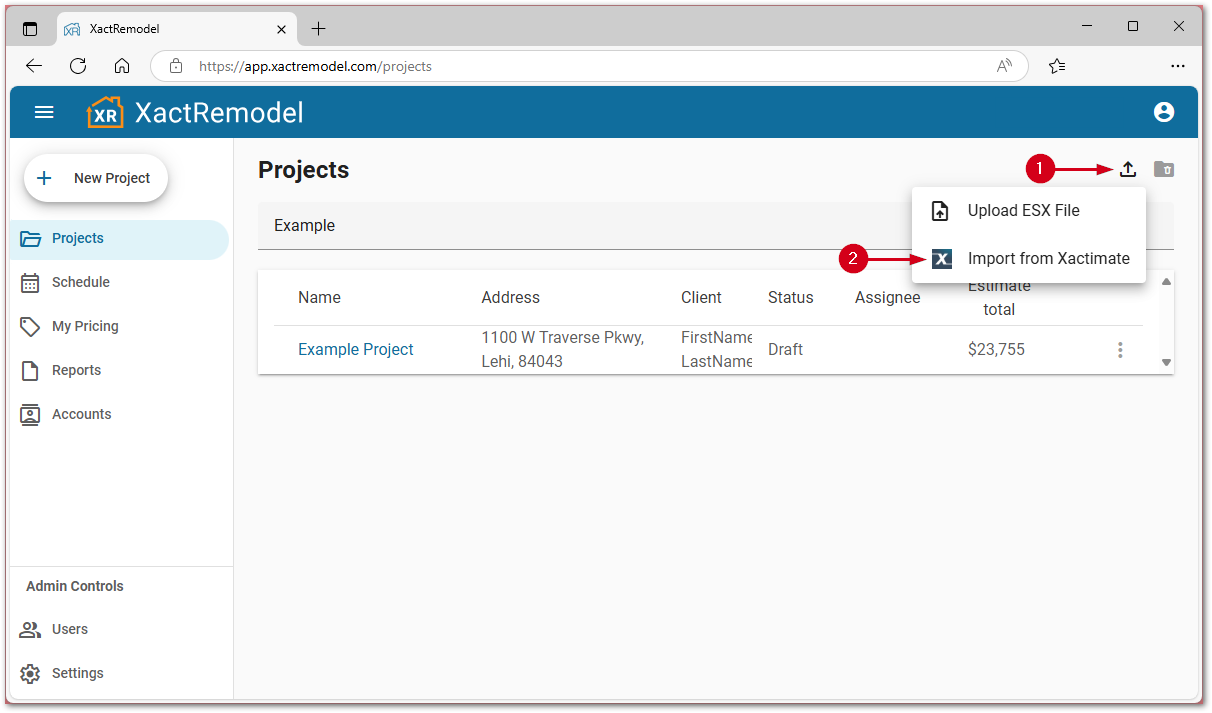
- Select the Xactimate instance to import from.
Note: If you are only added to one Xactimate instance, skip this step.

- Select the Xactimate estimate to import.
- Select IMPORT.
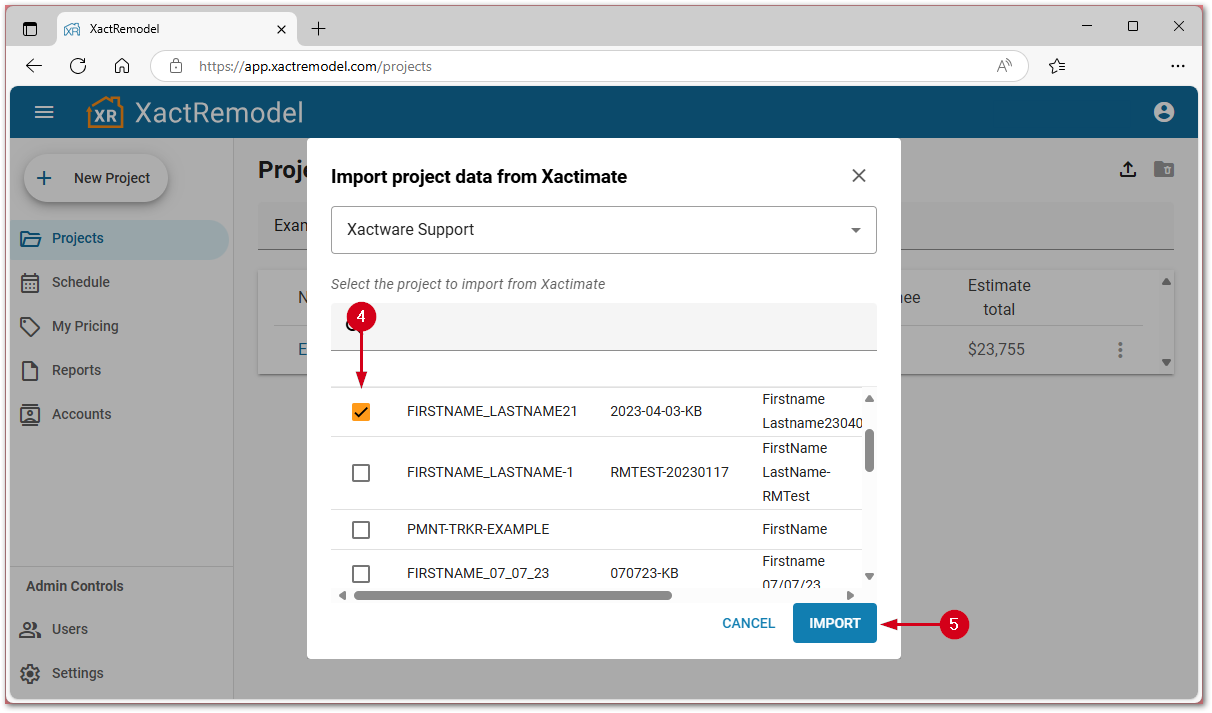
Import a project from an Xactimate instance to an existing XactRestore project
![]() For this process to work, the Xactware ID for Xactimate and XactRestore must be the same.
For this process to work, the Xactware ID for Xactimate and XactRestore must be the same.
- From the summary tab of a project in XactRestore, select the import data button.
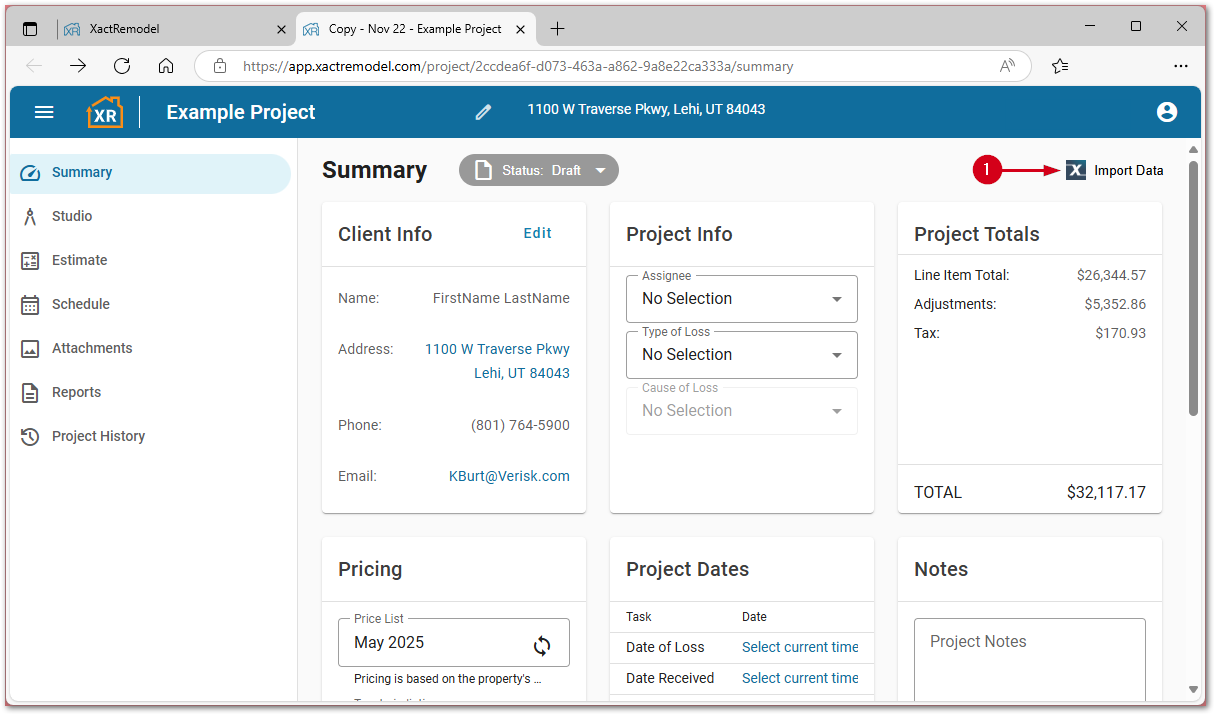
- Select the Xactimate instance to import from.
Note: If you are only added to one Xactimate instance, skip this step.
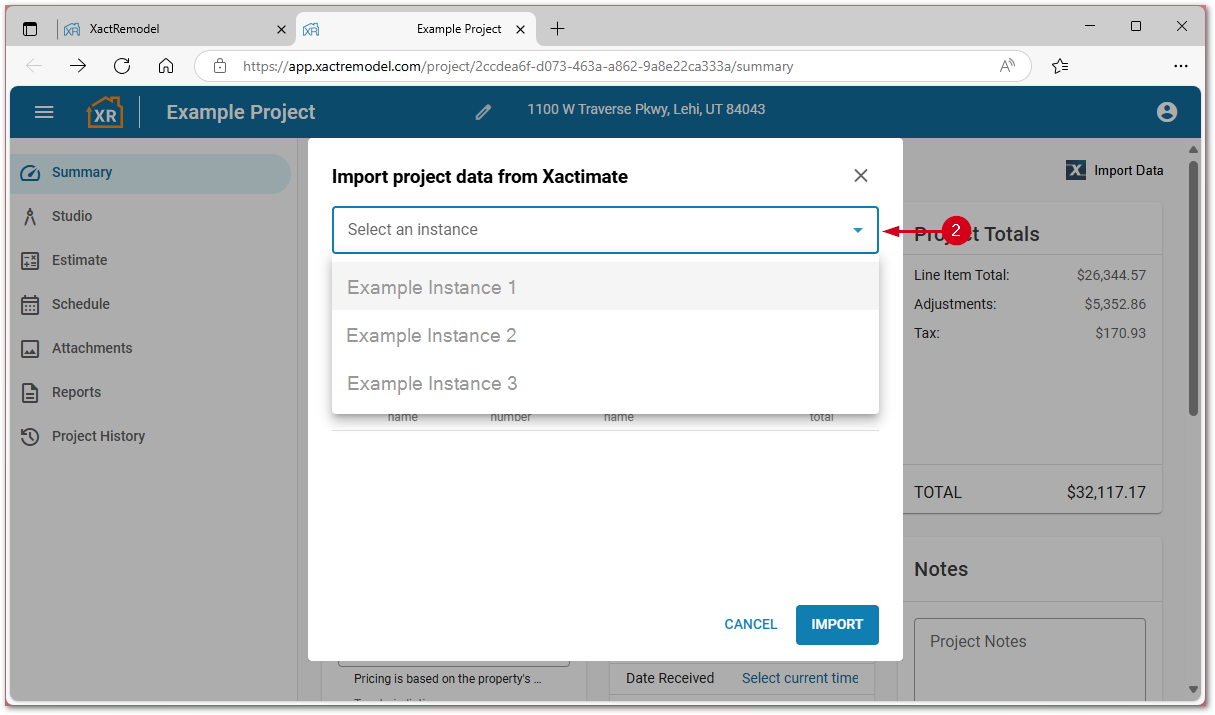
- Select the Xactimate estimate to import.
- Select IMPORT.
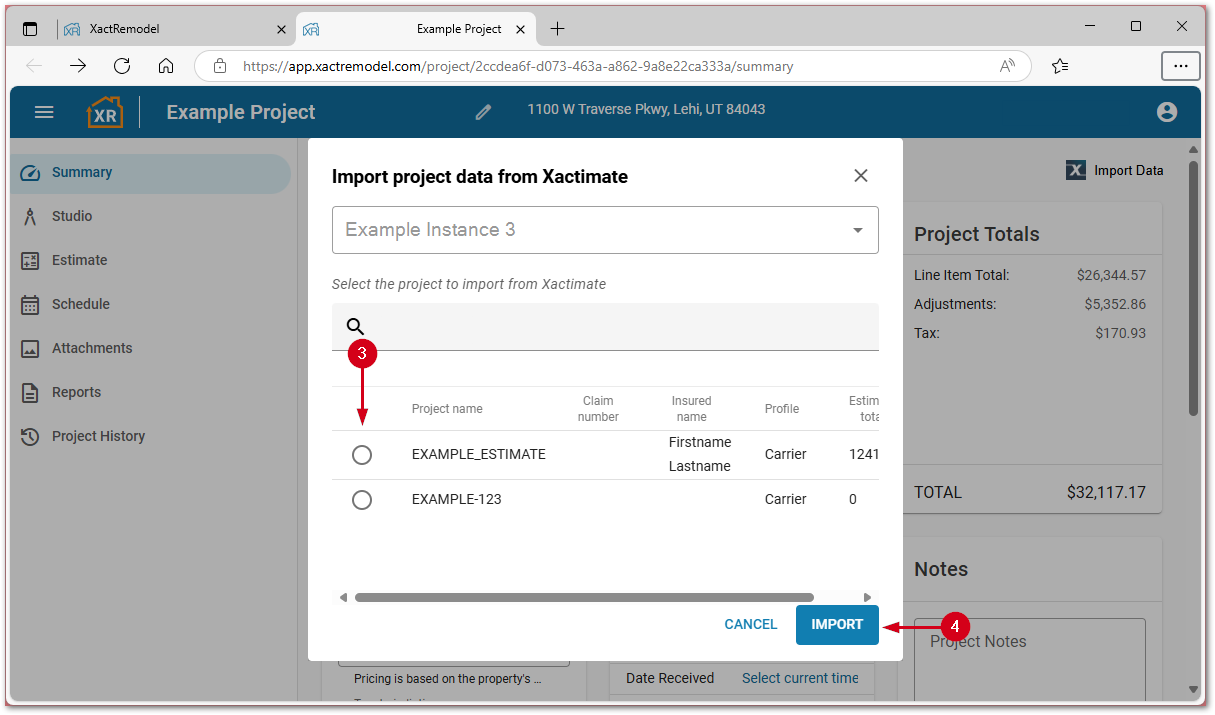
Import an XactRemodel Desktop ESX file into XactRemodel and XactRestore
![]() CAUTION: Limit import batch size to 50-100 estimates at a time.
CAUTION: Limit import batch size to 50-100 estimates at a time.
- From the XactRestore project list, select the import data icon.
- Select Upload ESX File.
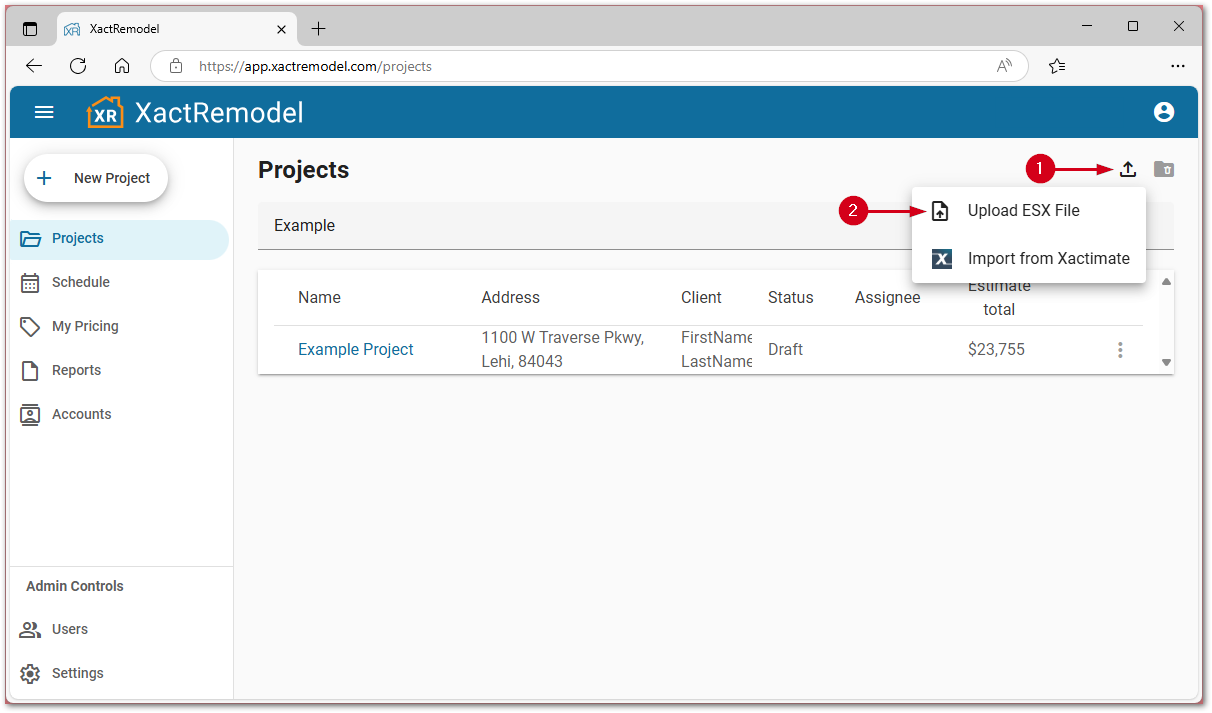
- Select the XactRemodel desktop estimate to import.
- Select Open.