Line Item Quantity Calculations
Updated
by Torrey Rawlings
Line Item Quantity Calculations
Line item quantities are derived from the room dimensions, with each line item featuring a calculation based on room variables obtained from those dimensions.
To view the quantity of a line item, simply click on the quantity field. This action will reveal the specific variable influencing the quantity calculation.
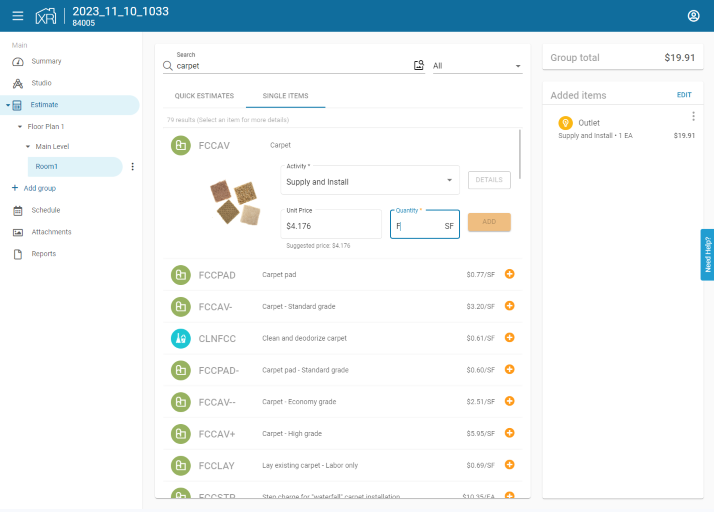
These quantity calculations are customizable. To input your own formula for the line item quantity, follow these steps:
- Open up the line item details from either the single items page or through your added items.
- Delete the current quantity shown.
- Type in your custom formula (ex. F*1.5).
- Press enter.
This will automatically calculate the quantity based on your input. Any quantity that uses a formula will update automatically if the room dimensions are adjusted.
This function supports any variables that are associated with the group. Adding items to specific areas within Studio will automatically apply the item to the area of the element where the item was placed.
Each line item has a default variable associated with it, and will automatically be applied when the line item is added to the estimate. Some of the more common variables and operations include:
|
Variable / Operation |
Definition |
|
F |
Floor area |
|
C |
Ceiling area |
|
W |
Wall area |
|
PF |
Floor perimeter |
|
PC |
Ceiling perimeter |
|
WC |
Wall + ceiling area |
|
+ |
Plus |
|
- |
Minus |
|
/ |
Divide |
|
* |
Multiply |
