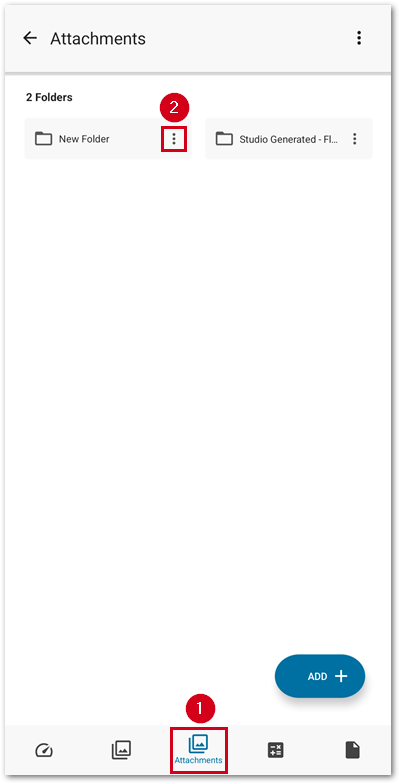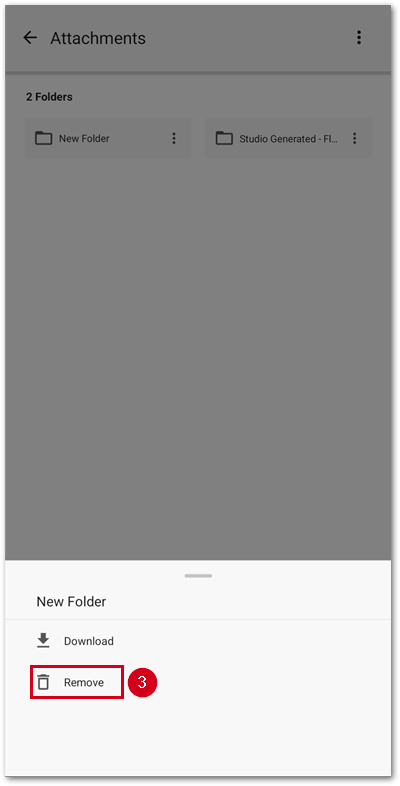Manage photos and documents in XactRemodel and XactRestore
Updated
by Rose Gulley
Attachments can now be grouped into custom folders within the attachments section of a project in XactRemodel and XactRestore.
![]() Tip: Photo attachments require customers to be on the XactRemodel PRO subscription tier. XactRestore customers also can attach other file types in addition to photos. To upgrade your subscription to XactRemodel PRO or XactRestore, contact our sales team at 1-833-352-9228.
Tip: Photo attachments require customers to be on the XactRemodel PRO subscription tier. XactRestore customers also can attach other file types in addition to photos. To upgrade your subscription to XactRemodel PRO or XactRestore, contact our sales team at 1-833-352-9228.
XactRemodel and XactRestore online
XactRemodel and XactRestore mobile
XactRemodel and XactRestore online
Add new folders
Follow the steps below to add new folders.
Note: All folders will be at the root level and cannot be nested.
- From within a project, click Attachments.
- Click the Add button.
- Select New Folder.
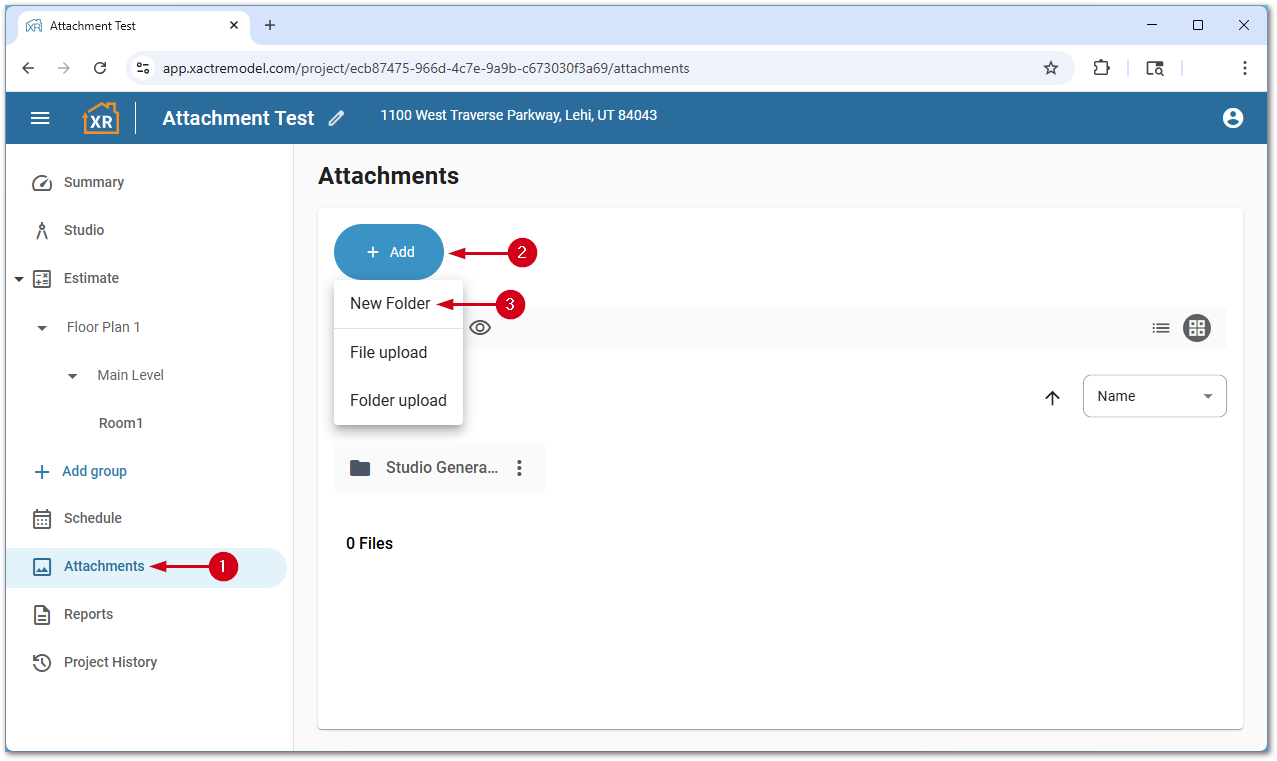
- Enter a folder name.
- Click CREATE.
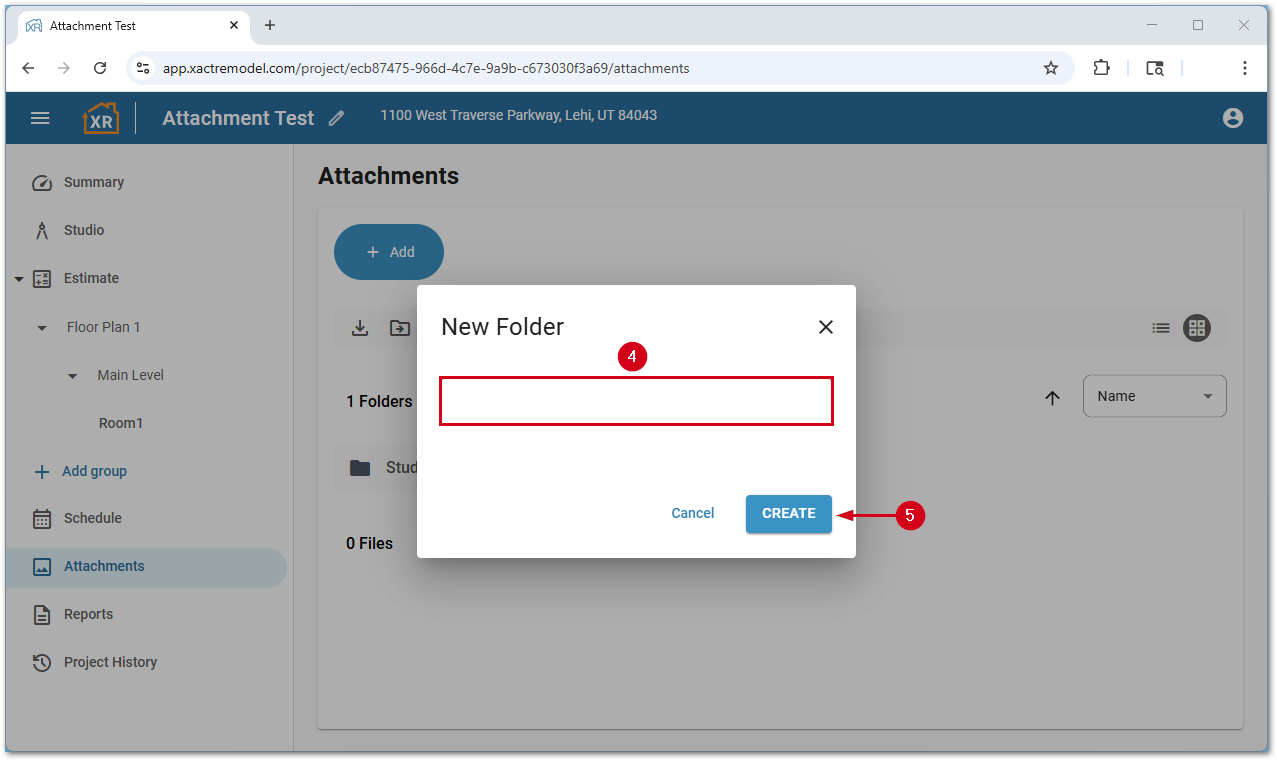
Download a folder
Once a folder has been created, a zip file can be downloaded with the contents of the folder.
- From within a project, click Attachments.
- Click the menu icon.
- Select Download.
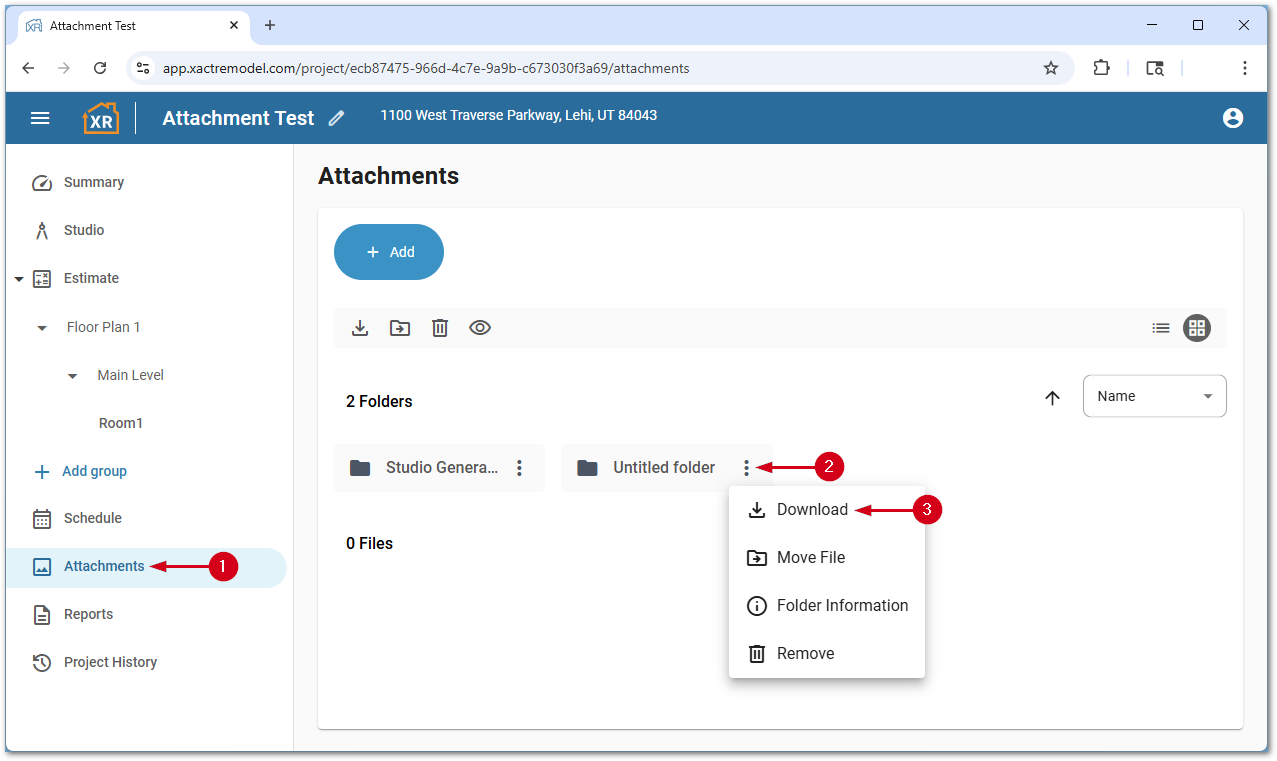
The ZIP file will be saved to the default downloads folder for the browser.
Move attachments into folders
Attachments can be moved between created folders and between the root and any custom folder.
Note: To view images in a folder, double-click the folder name.
- From within a project, click Attachments.
- Click the menu icon next to the attachment to move.
Note: If you want to move more than one attachment at a time, click on each attachment then use the move button in the blue navigation bar that appears above the attachments.- Select Move File.
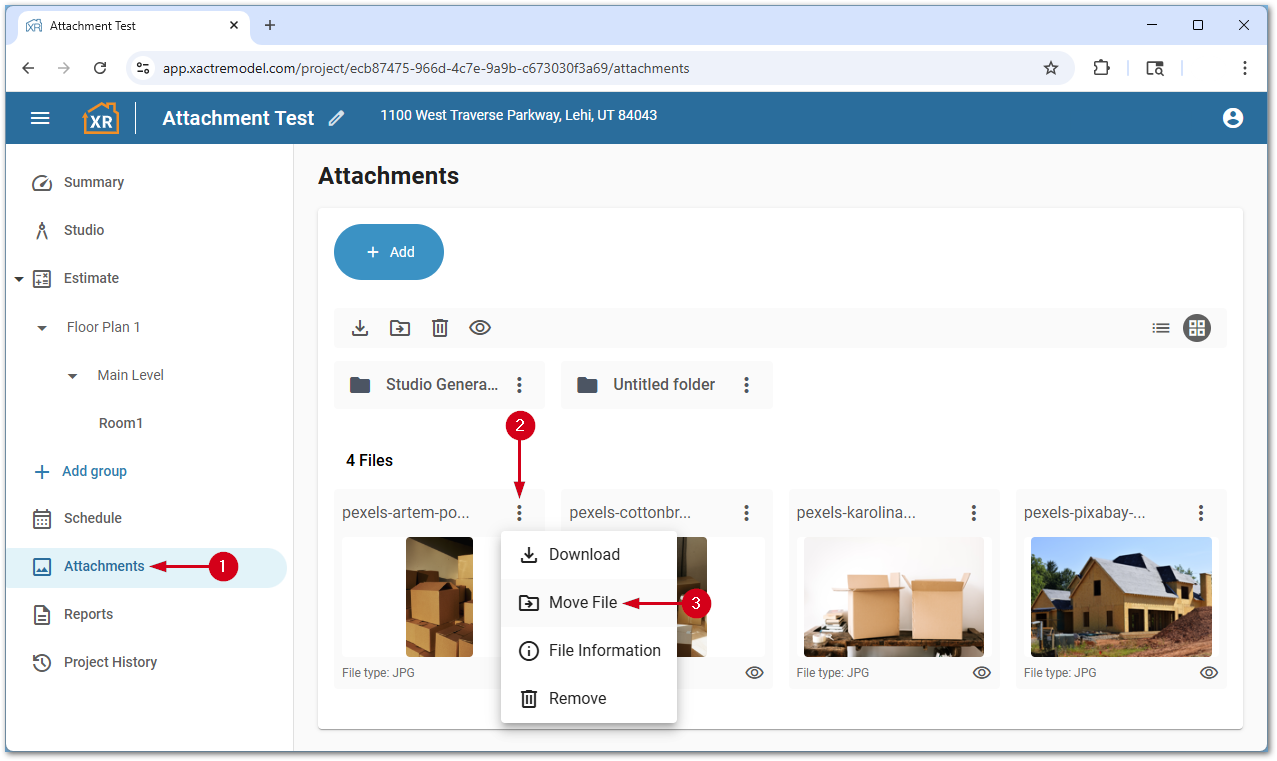
- Select the desired folder to move the attachment into.
- Click Move.
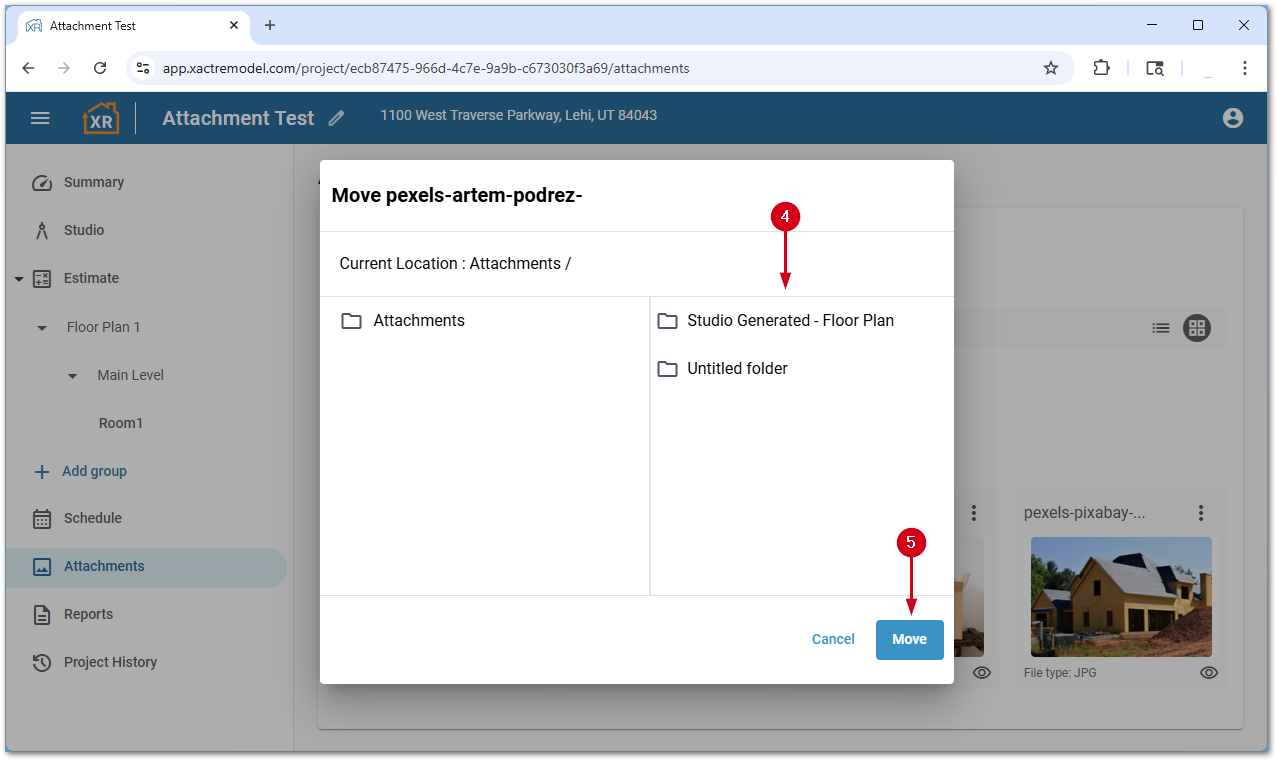
Folder information
Folder information can be used to rename a folder, see the number of attachments, the size of all the attachments, and add any notes about the attachments contained within the folder.
Note: The folder name and folder notes do not print on the Proposal report.
- From within a project, click Attachments.
- Click the menu icon next to the desired folder.
- Select Folder Information.
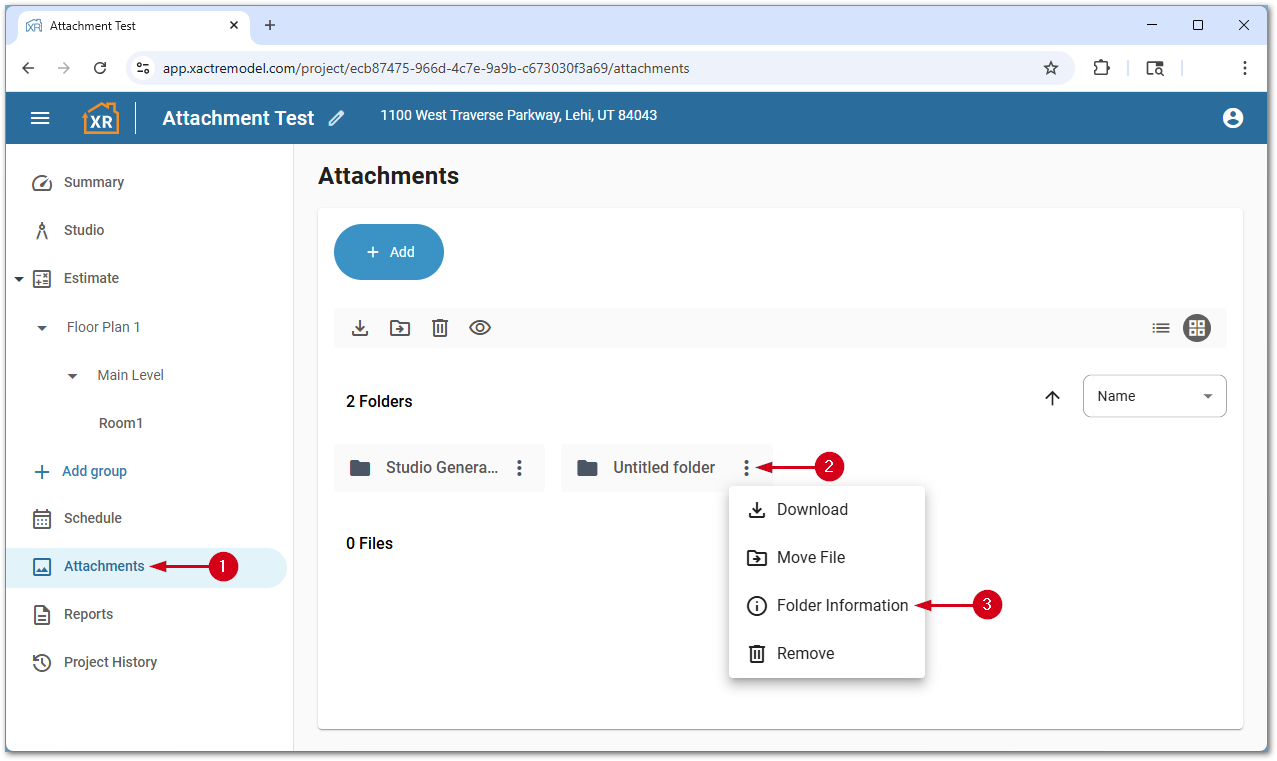
A drawer will pop out from the right side. Click Edit to make changes to the folder name or add notes.
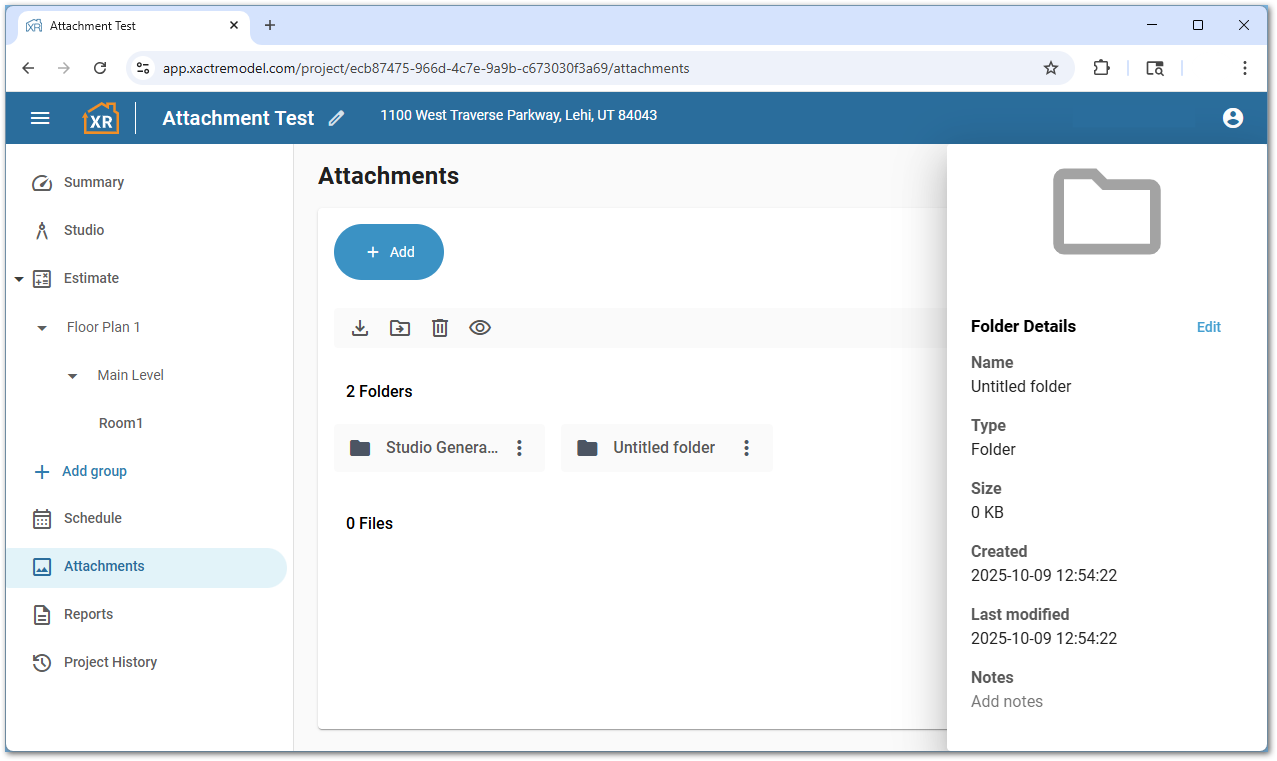
Delete folders
Custom folders can be deleted if desired.
CAUTION: Any attachments located within a folder are also deleted with the folder. Additionally, after the undo message disappears from the bottom of the page, the folder and any attachments are not recoverable.
- From within a project, click Attachments.
- Click the menu icon next to the desired folder.
- Select Remove.
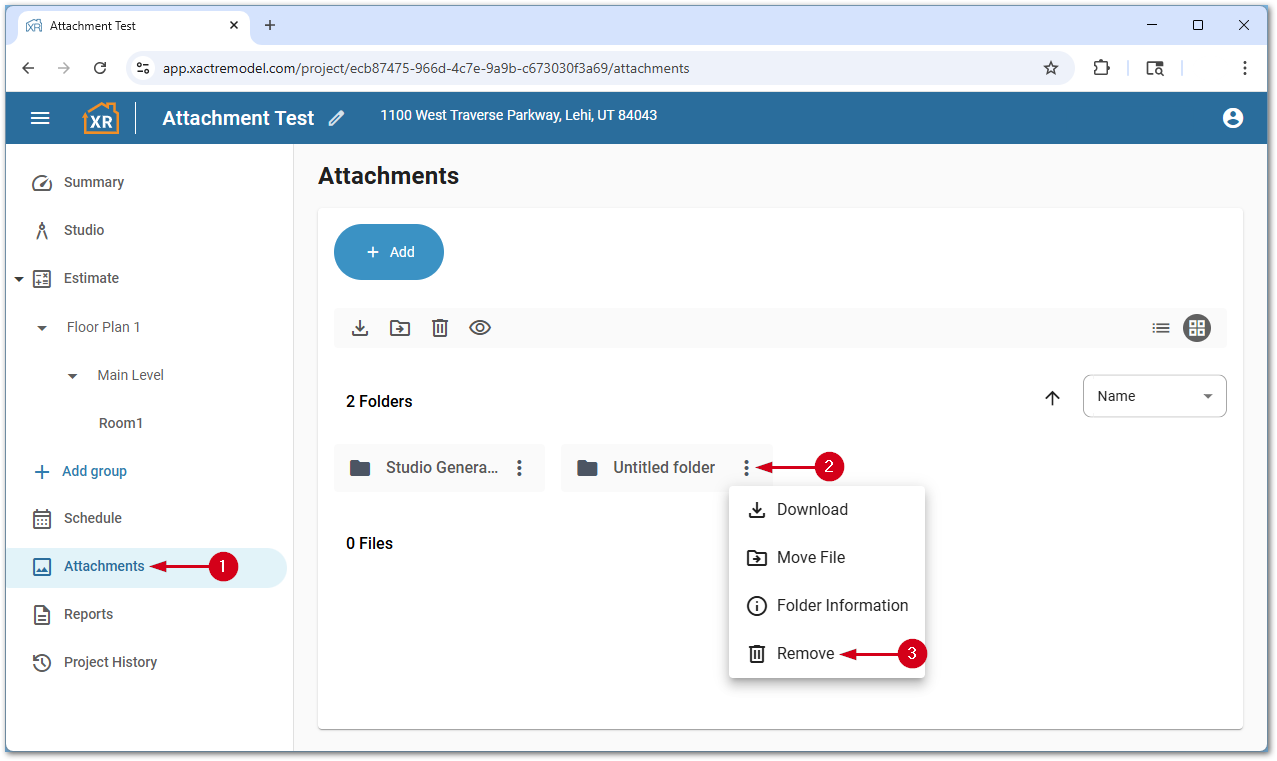
XactRemodel and XactRestore mobile
Note: Folders cannot be added in the mobile application. Additionally, only photos can be attached to projects from the mobile application. The screenshots below are from an Android phone; however, the steps are similar on iPhones and iPads.Move photos into folders
Photos can be moved between created folders and between the root and any custom folder.
- From within a project, select the attachments icon.
- Select the menu icon next to the photo to move.
Note: If the photo is already in a folder, open the folder first.- Select Move.
- Select the desired folder to move the photo into.
- Select Move.
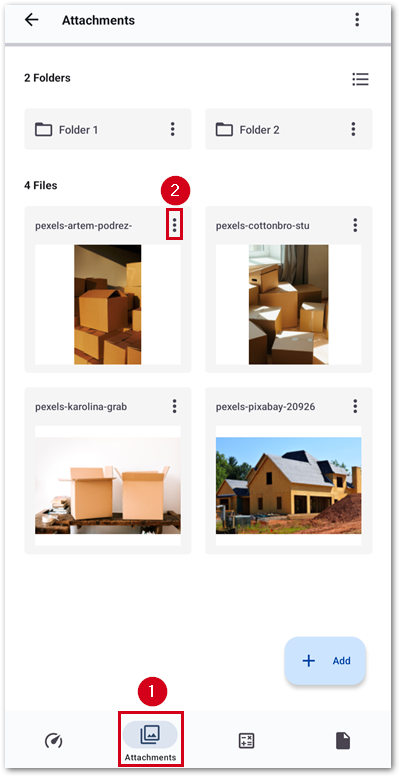
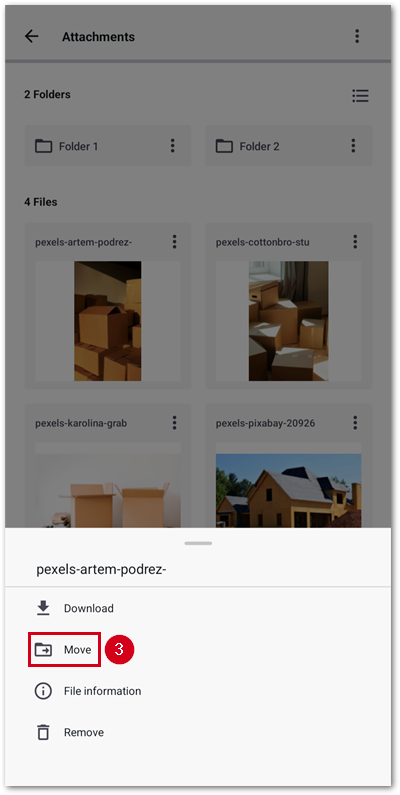
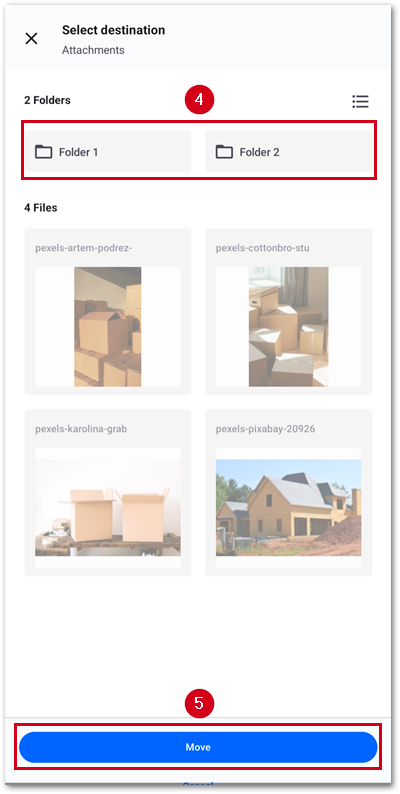
Download a folder
Once a folder has been created, a ZIP file can be downloaded with the contents of the folder.
- From within a project, select the attachments icon.
- Select the menu icon next to the folder to download.
- Select Download.
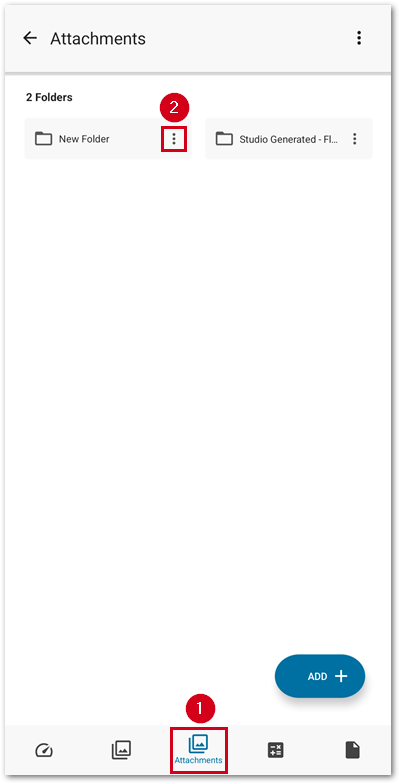
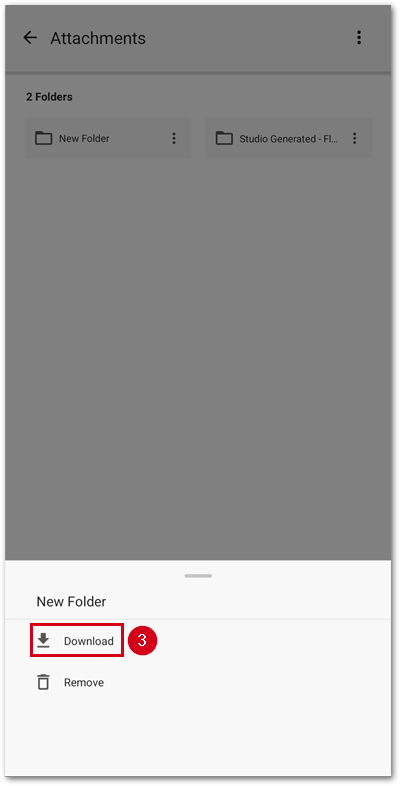
A share file screen will appear, allowing you to share the ZIP file.
Delete folders
Custom folders can be deleted if desired.
CAUTION: Any attachments located within a folder are also deleted with the folder. Additionally, after the undo message disappears from the bottom of the page, the folder and any attachments are not recoverable.
- From within a project, select the attachments icon.
- Select the menu icon next to the folder to delete.
- Select Remove.