Integrate with Xactimate (Beta)
Updated
by Justin Jackman
As a restoration contractor, you are likely using Xactimate to complete many of your estimating responsibilities, especially when participating in program work. Because of this, we have created a way for users to seamlessly pull their Xactimate estimates over to XactRestore to manage the project after the necessary work authorizations have been completed.
There are a few different ways to pull an estimate from Xactimate into XactRestore:
Manually import an ESX file into XactRestore.
Whether you have an ESX file from your own Xactimate instance, or you receive an ESX file from a 3rd party, you can easily import that into XactRestore by:
- Navigate to the Projects tab within the primary navigation of XactRestore.
- Select the import button at the top right and select "Upload ESX File".
- In the finder window, navigate to the location of the desired ESX file. Select the appropriate files and select OK.
- The selected ESX file(s) will automatically import into XactRestore.
- When Xactimate files are imported into XactRestore, a new project will be created in XactRestore with the client info, Sketch/Studio floor plans, and line item data. Users can then leverage this new project to manage the work to be completed on this job going forward.
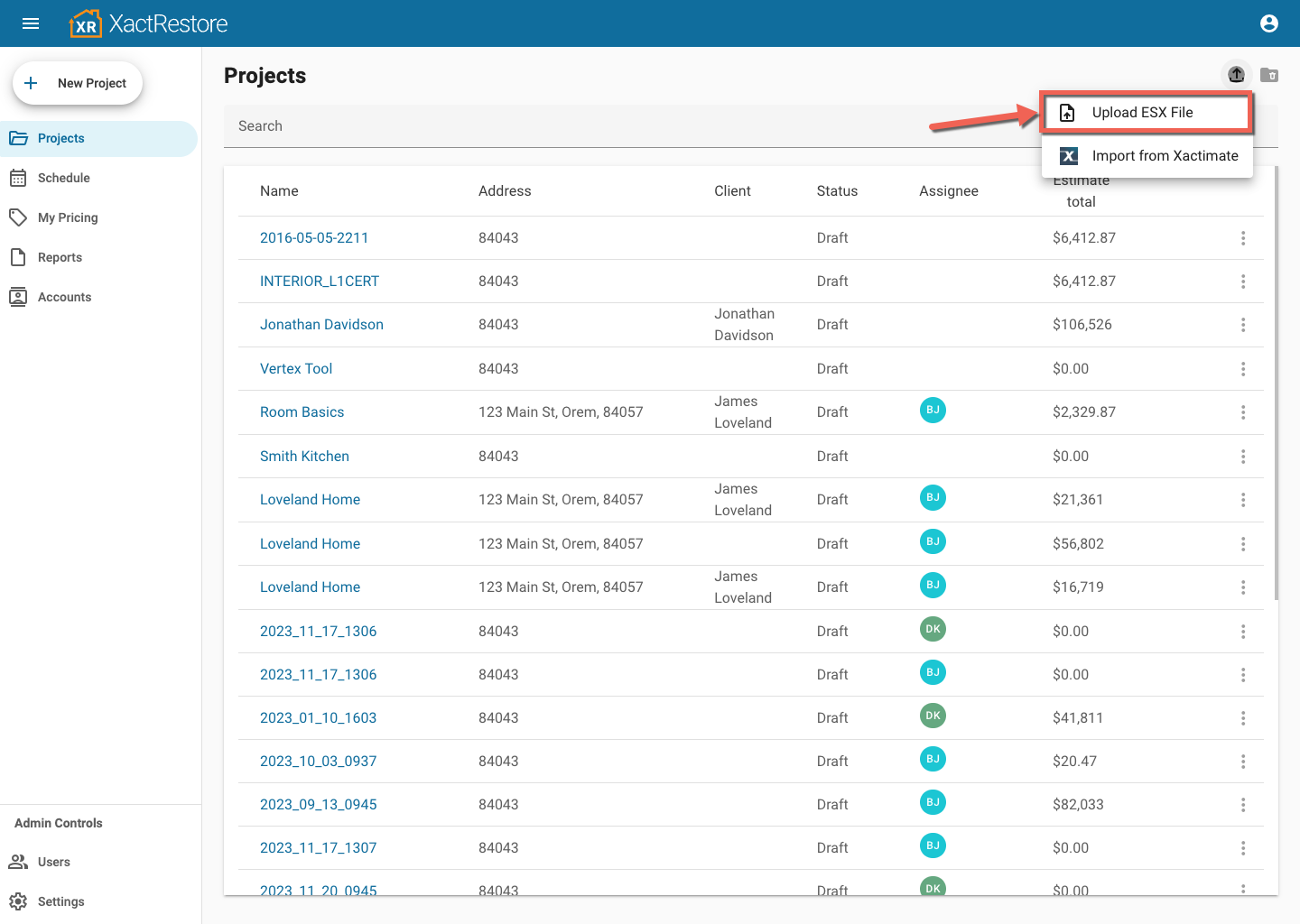
- When Xactimate files are imported into XactRestore, a new project will be created in XactRestore with the client info, Sketch/Studio floor plans, and line item data. Users can then leverage this new project to manage the work to be completed on this job going forward.
Import an estimate from your Xactimate instance(s) directly from within XactRestore
For those who use Xactimate to write estimates, they can easily import one of their projects into XactRestore without having to data transfer an ESX file out of Xactimate. To do so:
- Navigate to the Projects tab within the primary navigation of XactRestore.
- Select the import button at the top right and select "Import from Xactimate".
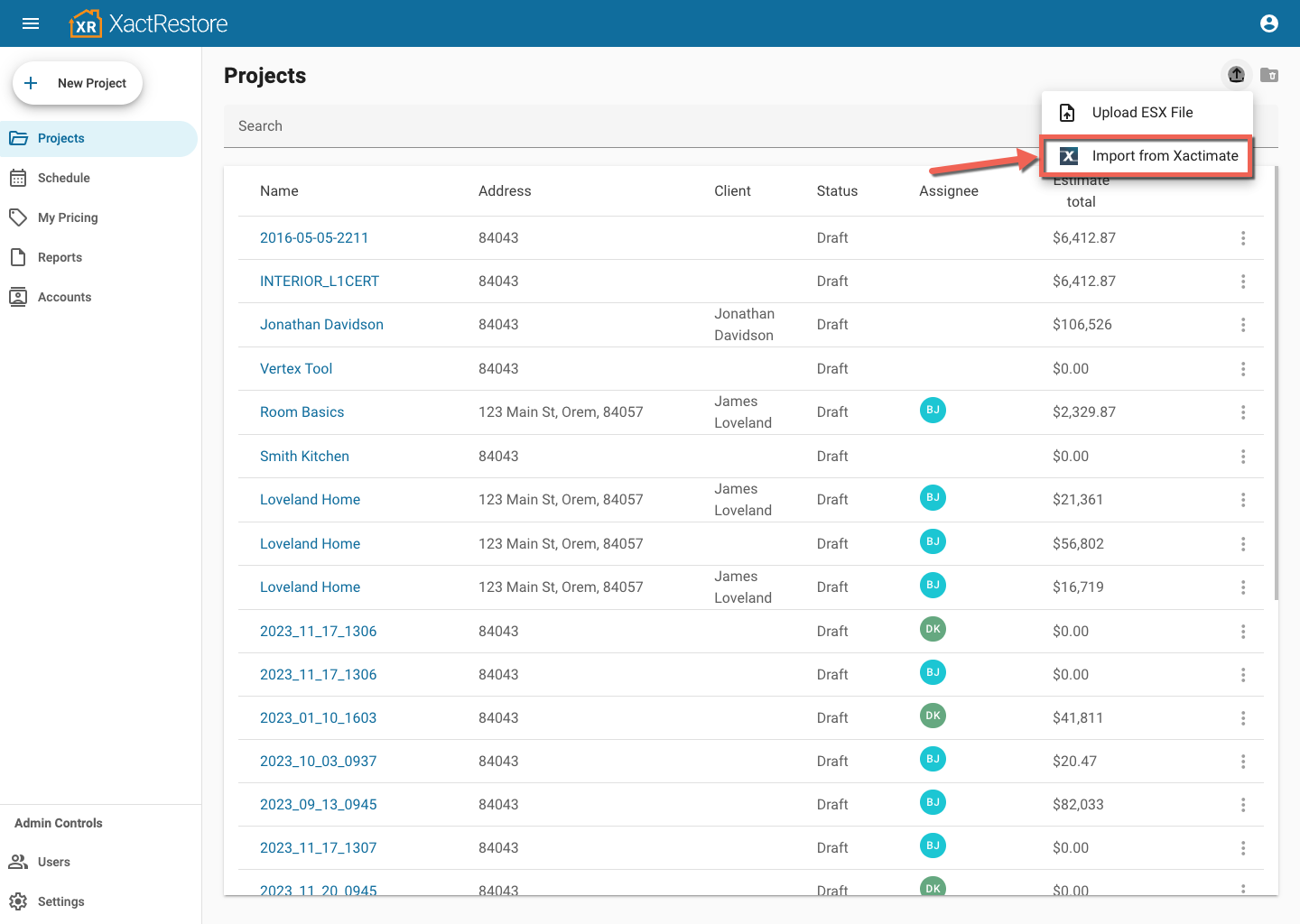
- In the "Import project data from Xactimate" window, click the "Select an instance" dropdown and choose the instance that contains the project(s) you would like to import.
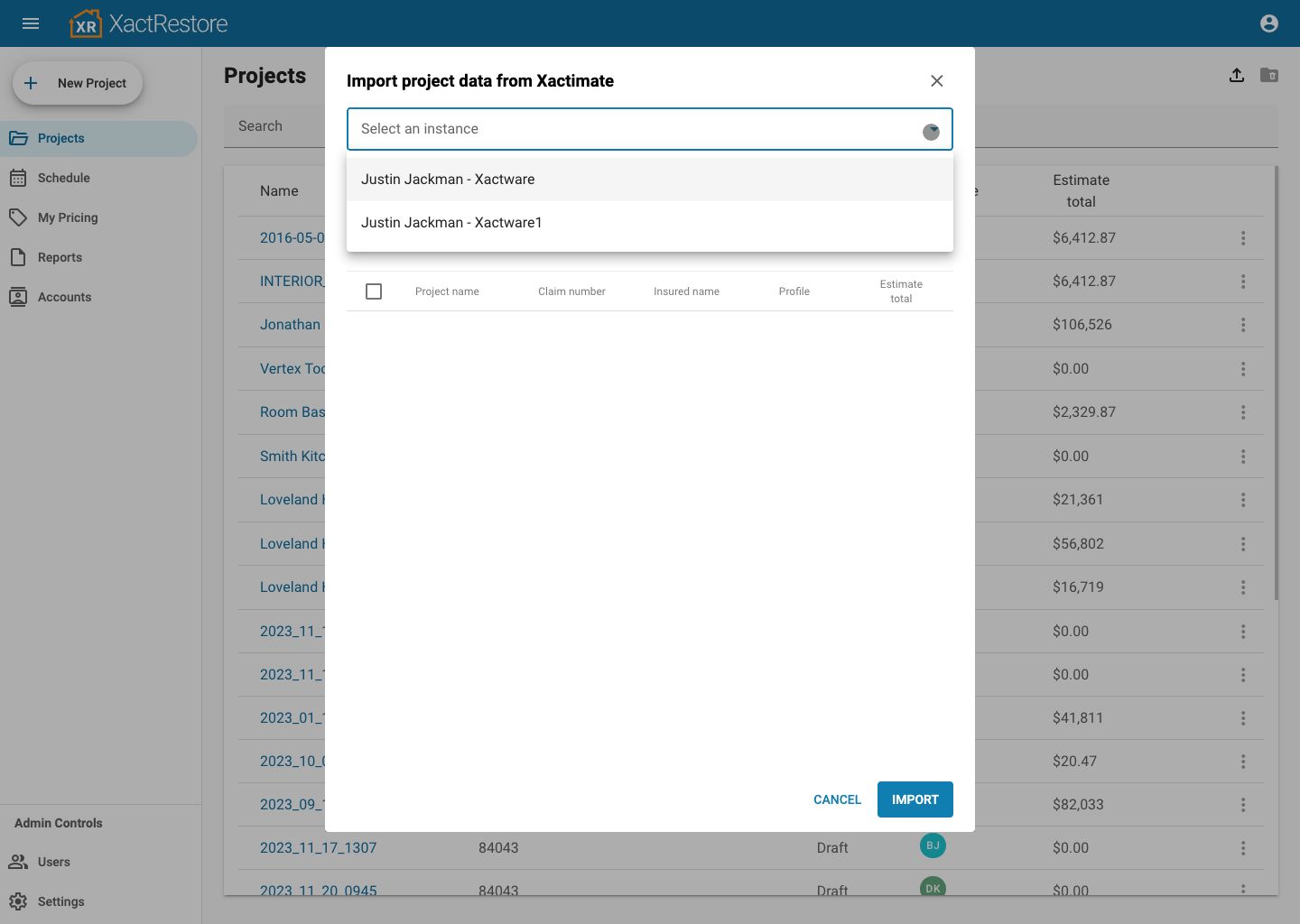
- Place a check next to each project that you would like to import into XactRestore.
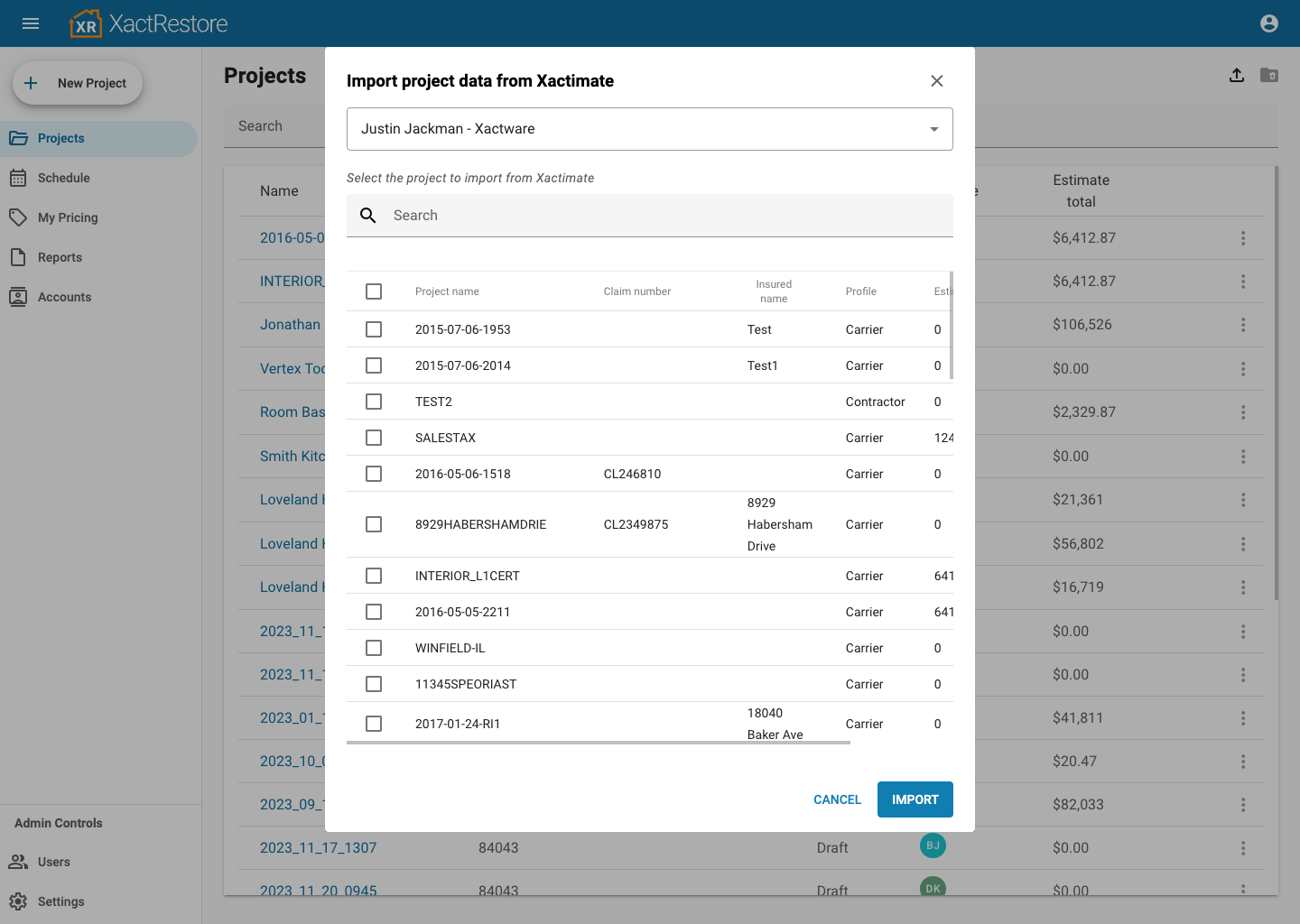
- Click Import.
- The selected Xactimate estimate(s) will automatically import into XactRestore.
- When Xactimate files are imported into XactRestore, a new project will be created in XactRestore with the Client Info, Sketch/Studio Floor Plans, and line item data. Users can then leverage this new project to manage the work to be completed on this job going forward.
- This is now an independent project within XactRestore, and changes made to this project will NOT impact the original project in Xactimate.
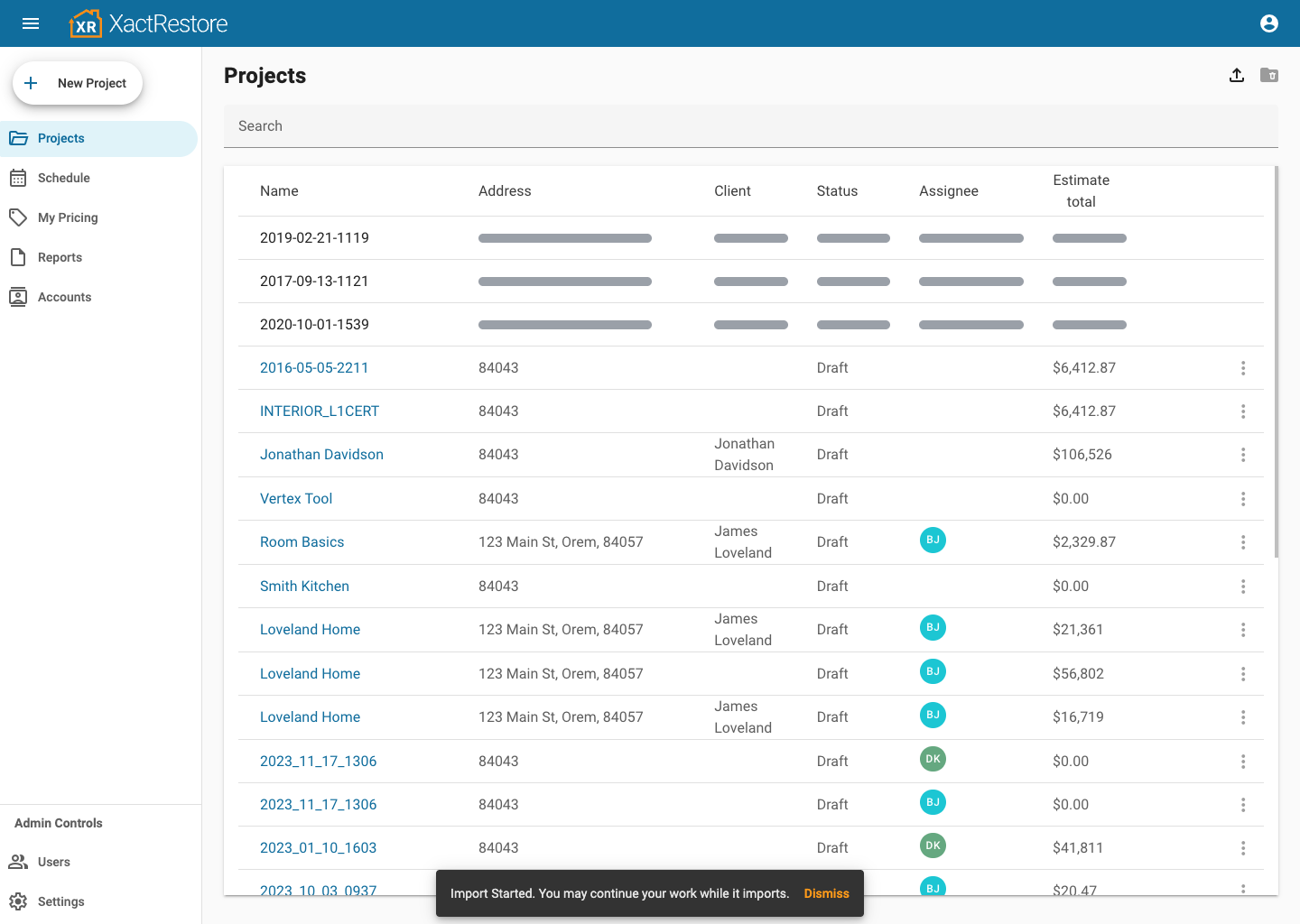
Import data from an Xactimate estimate into an existing XactRestore project
When a loss event happens, restorers may be the first one to receive a call from a homeowner. The restorer can immediately create a project in XactRestore in order to start collecting information about the loss, and can immediately start capturing data within the new project. In the event that an estimate is also being created in Xactimate at the same time, users have the ability to import pieces of their estimate in Xactimate directly into an existing project within XactRestore. To do so:
- Open the appropriate project in XactRestore where you would like to import the Xactimate data into.
- On the Summary page of the project, click the "Import Data" button at the top right.
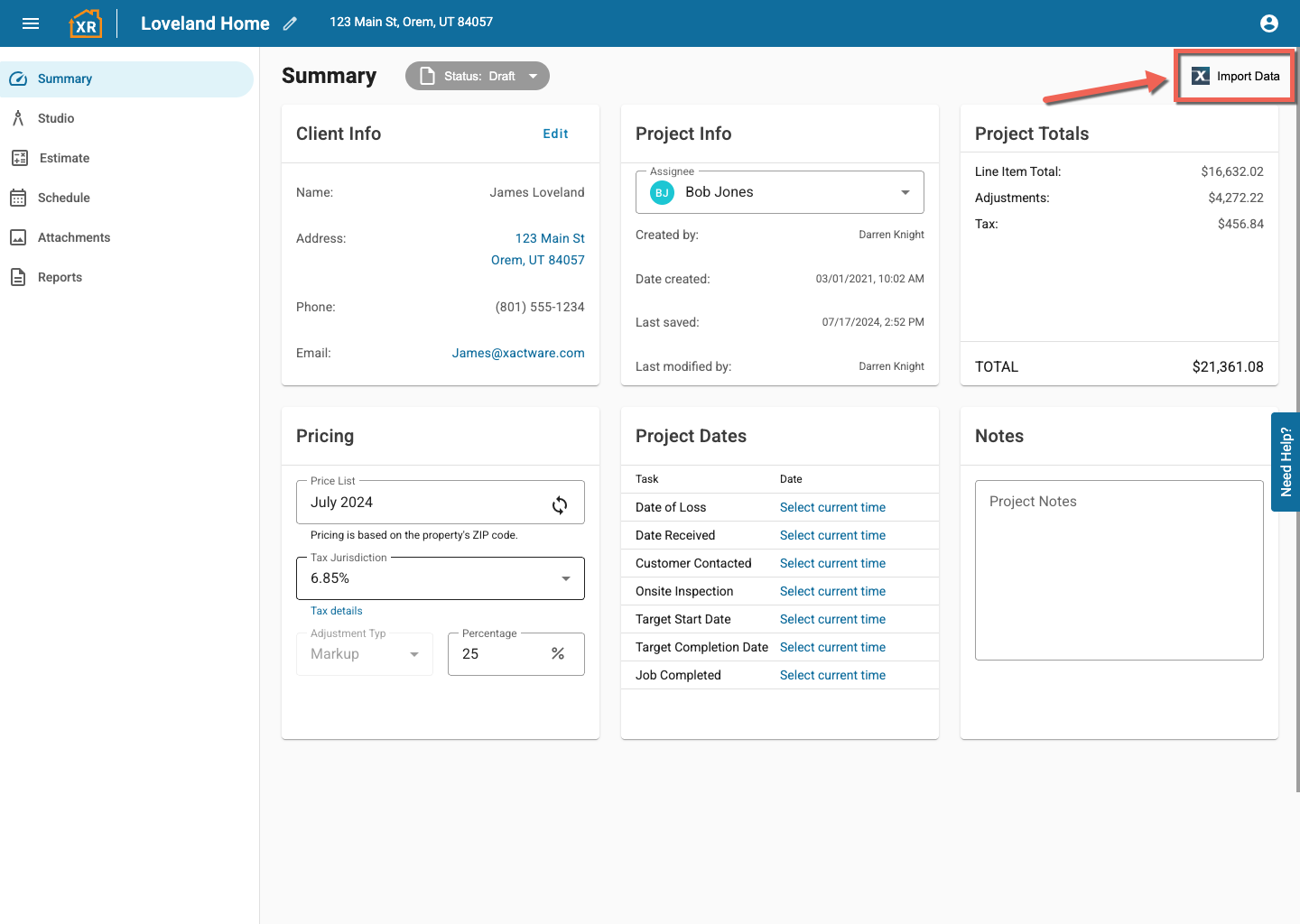
- In the Import project data from Xactimate window, click the "Select an instance" dropdown and choose the instance that contains the project you would like to import.
- Place a check next to the project that you would like to import into XactRestore.
- Click Import.
- The selected data from the Xactimate estimate will automatically import into the project in XactRestore.
