Getting Started
Frequently Asked Questions (FAQ)
System Requirements
Company Info
Add Company Markup
My Pricing
Line Item and Pricing Data
Create Report Statements
Create a Project
Contact Support
XactRemodel subscription levels
XactRemodel Mobile App
Unable to view Quick Estimates
Admin Users Control
Accounts and Contacts
Manage client and vendor Accounts in XactRemodel
Manage Contacts in XactRemodel
Associate projects with Accounts in XactRemodel
Projects
Project Overview
Project Summary
Duplicate a Project
Reprice an Estimate
Sending Projects to Direct Supplier
XactRemodel Mobile: Import Contacts
Project History
Restoring Deleted Projects
Groups
Line Items
Studio
Getting Started
About Studio
Share floor plan in XactRemodel
Building an Estimate
Import image as underlay
Level Properties
Multiple Floor Plans in Studio
Reference Objects
Tools
View Levels in 3D
Working with Levels
3D View
Rename a sketch in XactRemodel and XactRestore Studio
Framing in Studio
Rooms
Openings
Roofs
Scheduling
Schedule Work Week Setup
Adding Tasks to your Project Schedule
Company Schedule
Task Report in Scheduling
Schedule Views
Creating a Project Schedule with Auto-Scheduling
Attachments
Manage attachments in Proposal reports
Manage photos and documents in XactRemodel and XactRestore
Attachments
Reports
Integrations
Release Notes
January 2025 New Features
Upcoming Features
November 2024 New Features
June 2024 New Features
February 2024 New Features
2023 Release Notes
November 2023 New Features
September 2023 New Features
XactRemodel PRO Release
November 2025 New Features
Account management
How do I cancel or change my subscription?
Account Deletion
Subscribe to XactRemodel
Updating Account Info
Transferring from XactRemodel Desktop
Import projects from XactRemodel desktop
Reinstalling XactRemodel Desktop
Transfer data from XactRemodel Desktop to Xactimate
Back up your data in XactRemodel Desktop
XactRestore
Beam
Updated
by Torrey Rawlings
XactRemodel and Beam have partnered to provide you with enhanced project opportunities, allowing you to estimate and budget seamlessly throughout your projects. Beam facilitates invoicing, expense management, budgeting, bill payments, and faster payment processing. Additionally, Beam offers a program-specific card for easy expense tracking and supports change order management. With XactRemodel, starting is simple—just upload your .csv file into your estimate in Beam.
Importing your estimate into Beam
Once your estimate is complete in XactRemodel, you can import it effortlessly into Beam without any setup. To sign up with Beam, visit https://app.trybeam.com/sign-up.
Exporting your estimate from XactRemodel
- Log in to XactRemodel at https://app.xactremodel.com/login.
- Open the project you want to import into Beam.
- Go to the Reports tab within your project.
- Click on CSV Export to download your estimate as a .csv file automatically.
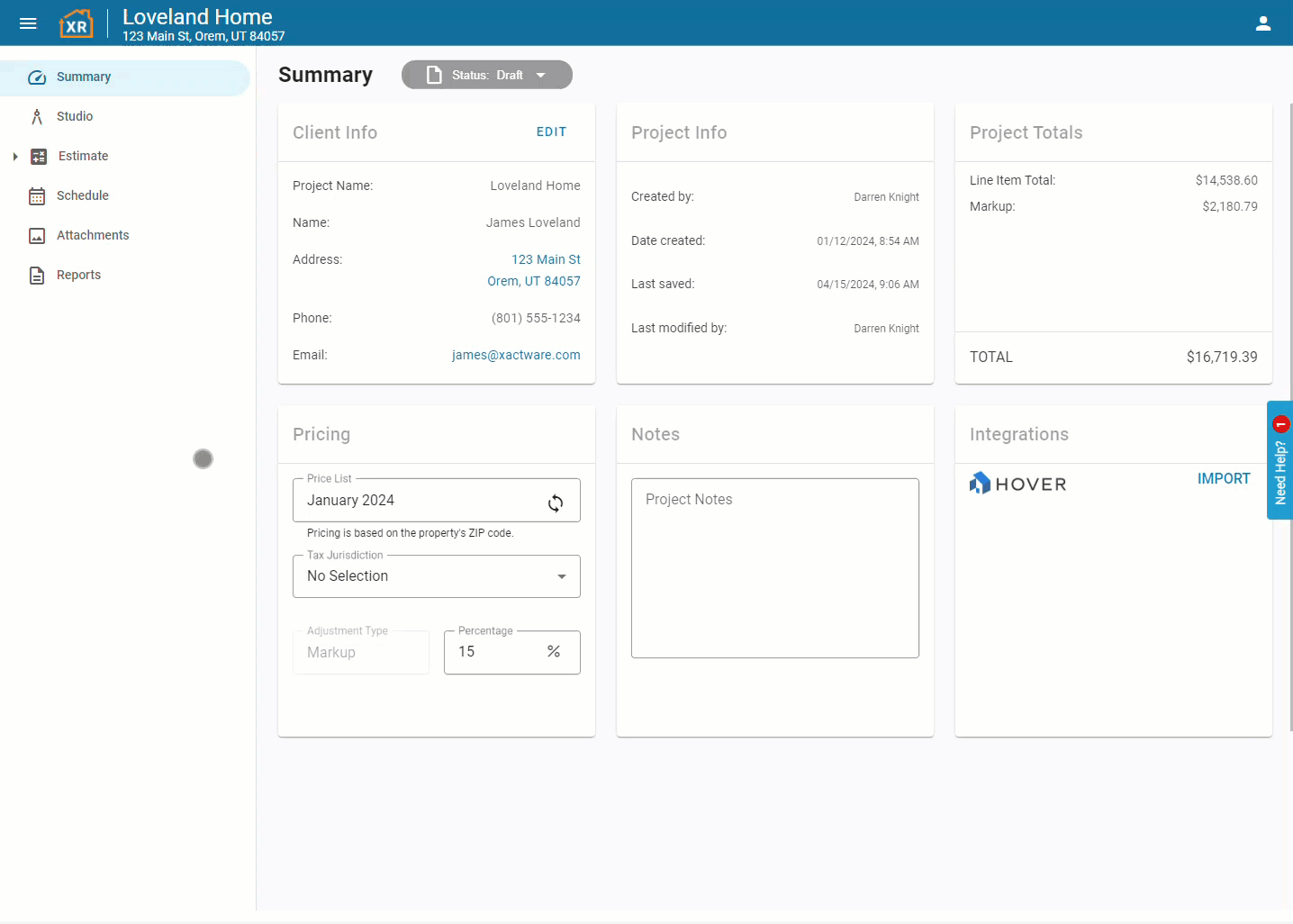
Importing your estimate into Beam and emailing it to the client
- Log in to Beam at https://app.trybeam.com/login.
- Go to the Estimate tab and click on Create Estimate.
- Enter the basic information for the estimate and click Next.
- Click on Import from... and select XactRemodel.
- Upload your .csv file and click Import.
- Input accounting codes (these can be added later) and click Next.
- Add additional details for the client estimate and click Next.
- Enter email details and click Send.
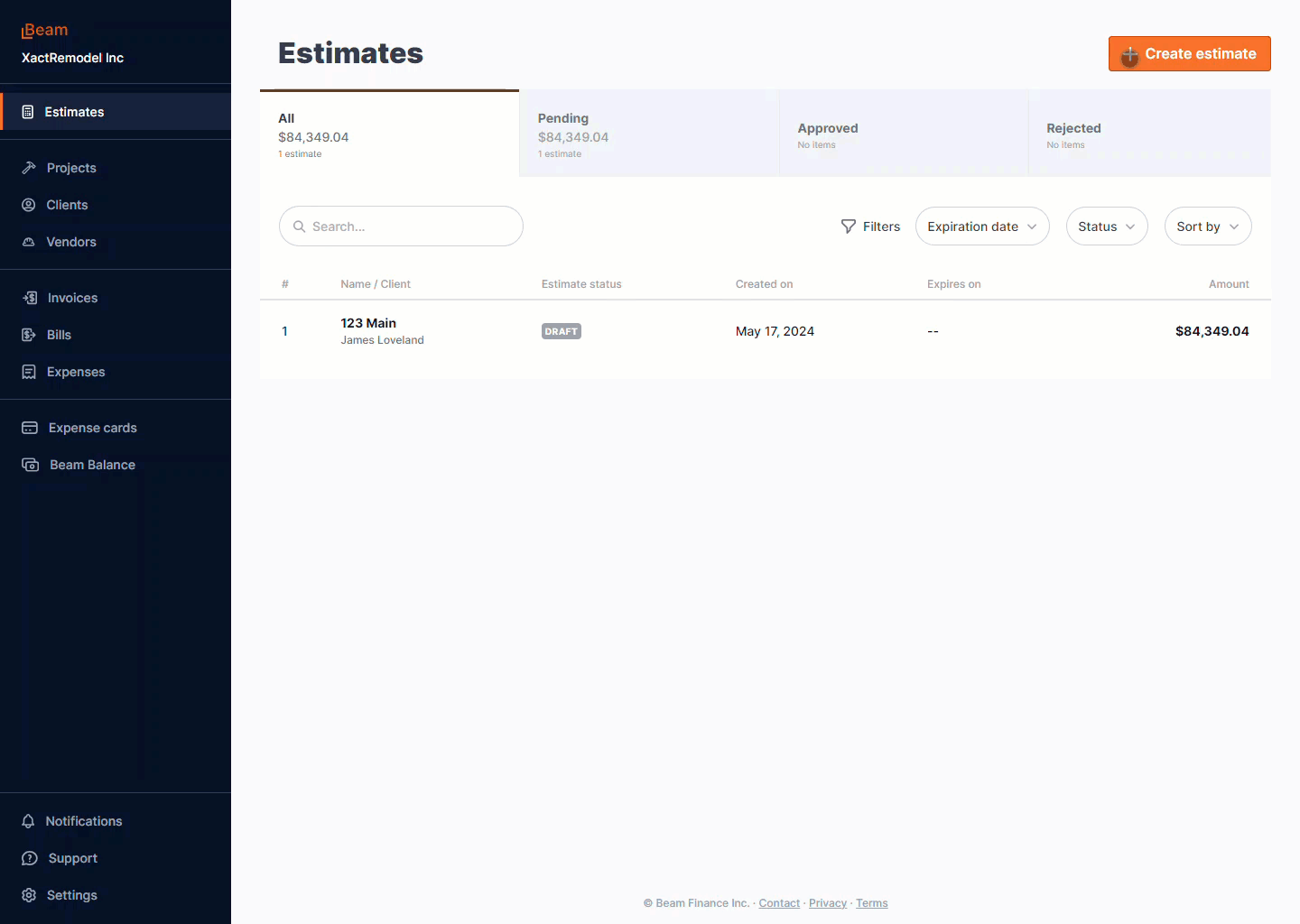
What to do once your estimate is imported into Beam
After your project estimate is accepted by the client, Beam offers a range of features to support your project management:
- Set up a payment schedule with your client.
- Create invoices.
- Input and track your budget, expenses, bills, and contracts with subcontractors.
To learn more about Beam and its offerings, visit https://www.trybeam.com/ or schedule a demo at https://www.trybeam.com/demo.
