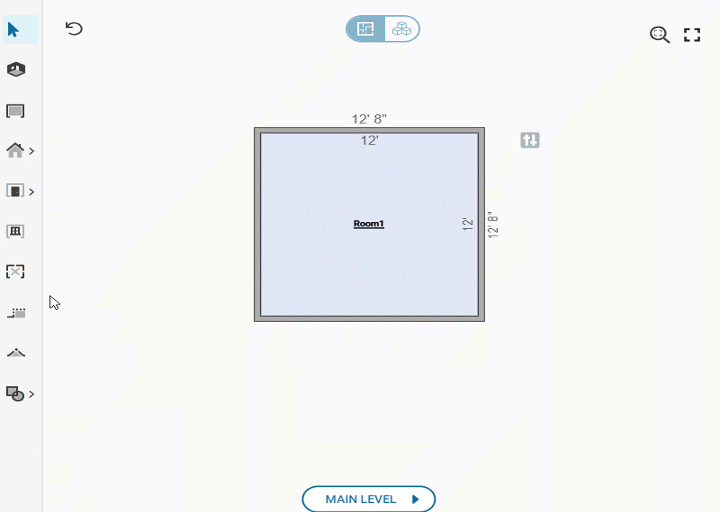Getting Started
Frequently Asked Questions (FAQ)
System Requirements
Company Info
Add Company Markup
My Pricing
Line Item and Pricing Data
Create Report Statements
Create a Project
Contact Support
XactRemodel subscription levels
XactRemodel Mobile App
Unable to view Quick Estimates
Admin Users Control
Accounts and Contacts
Manage client and vendor Accounts in XactRemodel
Manage Contacts in XactRemodel
Associate projects with Accounts in XactRemodel
Projects
Project Overview
Project Summary
Duplicate a Project
Reprice an Estimate
Sending Projects to Direct Supplier
XactRemodel Mobile: Import Contacts
Project History
Restoring Deleted Projects
Groups
Line Items
Studio
Getting Started
About Studio
Share floor plan in XactRemodel
Building an Estimate
Import image as underlay
Level Properties
Multiple Floor Plans in Studio
Reference Objects
Tools
View Levels in 3D
Working with Levels
3D View
Rename a sketch in XactRemodel and XactRestore Studio
Framing in Studio
Rooms
Openings
Roofs
Scheduling
Schedule Work Week Setup
Adding Tasks to your Project Schedule
Company Schedule
Task Report in Scheduling
Schedule Views
Creating a Project Schedule with Auto-Scheduling
Attachments
Manage attachments in Proposal reports
Manage photos and documents in XactRemodel and XactRestore
Attachments
Reports
Integrations
Release Notes
January 2025 New Features
Upcoming Features
November 2024 New Features
June 2024 New Features
February 2024 New Features
2023 Release Notes
November 2023 New Features
September 2023 New Features
XactRemodel PRO Release
November 2025 New Features
Account management
How do I cancel or change my subscription?
Account Deletion
Subscribe to XactRemodel
Updating Account Info
Transferring from XactRemodel Desktop
Import projects from XactRemodel desktop
Reinstalling XactRemodel Desktop
Transfer data from XactRemodel Desktop to Xactimate
Back up your data in XactRemodel Desktop
XactRestore
- All Categories
- Studio
- Rooms
- Square Break Tool
Square Break Tool
Updated
by Shaniqua Washington
Square Break Tool
When building a room in XactRemodel Studio, you may need to sketch an offset wall or build a closet or pantry.
The Square Break tool allows you to move a portion of a wall by using two different methods: Single-break Method or Double-break Method.
Single-break Method
- To extend or reduce a wall, start by clicking the Square Break tool or B.
- Hover over the wall and find the desired measurement then click it to create one break line and two wall handles.
- Click and hold the chosen wall handle.
- Continue to the wall handle and click and drag the wall inward or outward from the wall to the desired measurement.
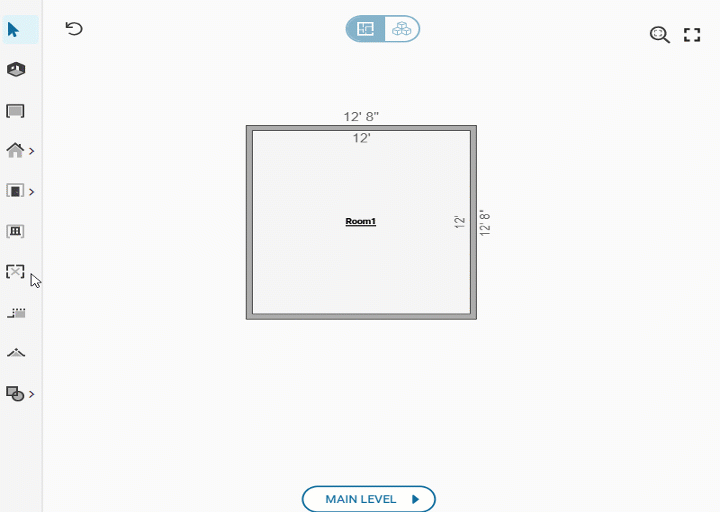
Double-break Method
- To create an offset room, click the Square Break tool or B.
- Click-Hold-Drag along the center of a room's wall using the desired measurement to create two break lines with three wall handles.
- Click and hold the center wall handle then drag it inward or outward from the wall to the intended measurement.