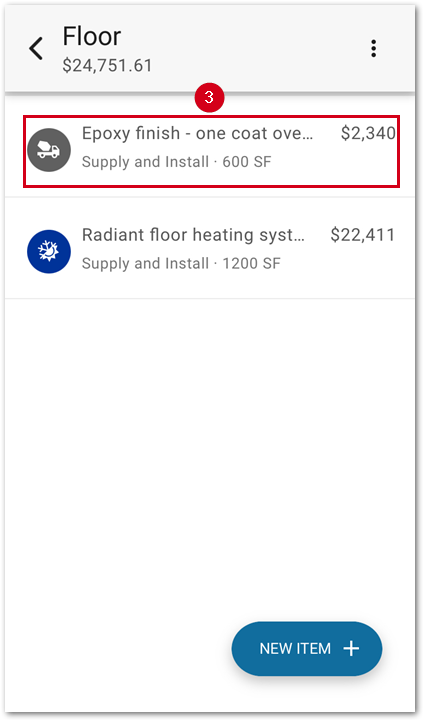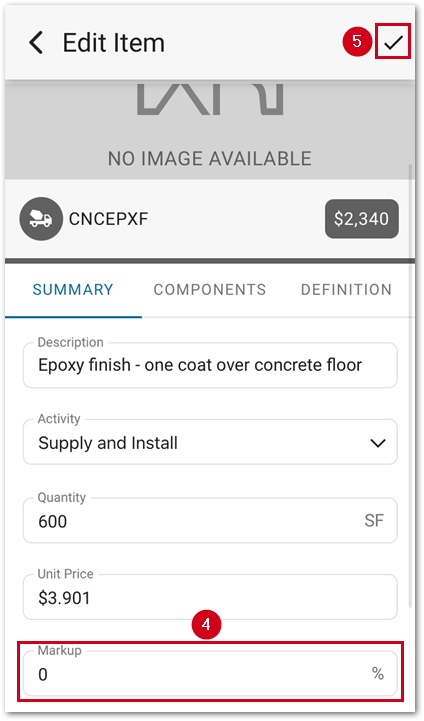Table of Contents
Add Company Markup
Updated
by Rose Gulley
XactRemodel online and mobile support markup on pricing.
Markup is calculated by adding the percentage markup to the cost of the line item. For example, a $25 item at 20% markup would be: $25 x 120% (cost is 100% + the markup percentage) = $30.
XactRemodel web
Set default for all projects
Note: Changing the default markup in Settings only applies to newly created projects.
- Select Settings.
- Select EDIT.
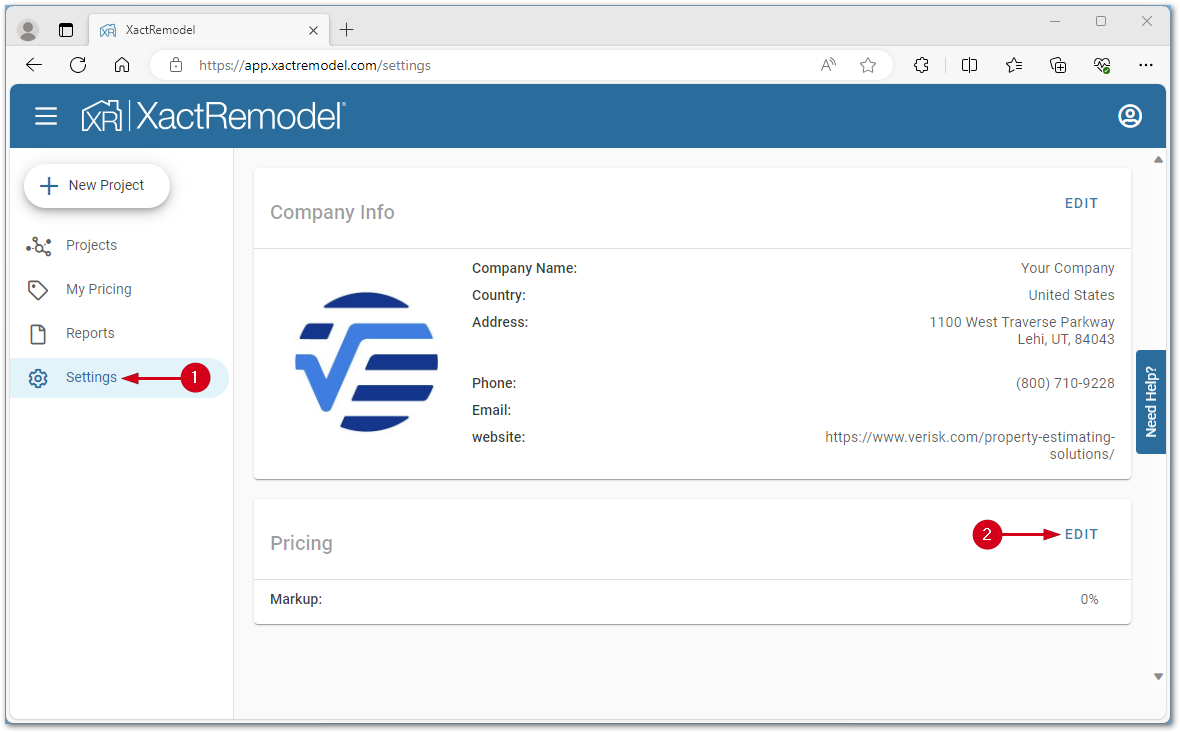
- Set the desired Markup.
- Select DONE.
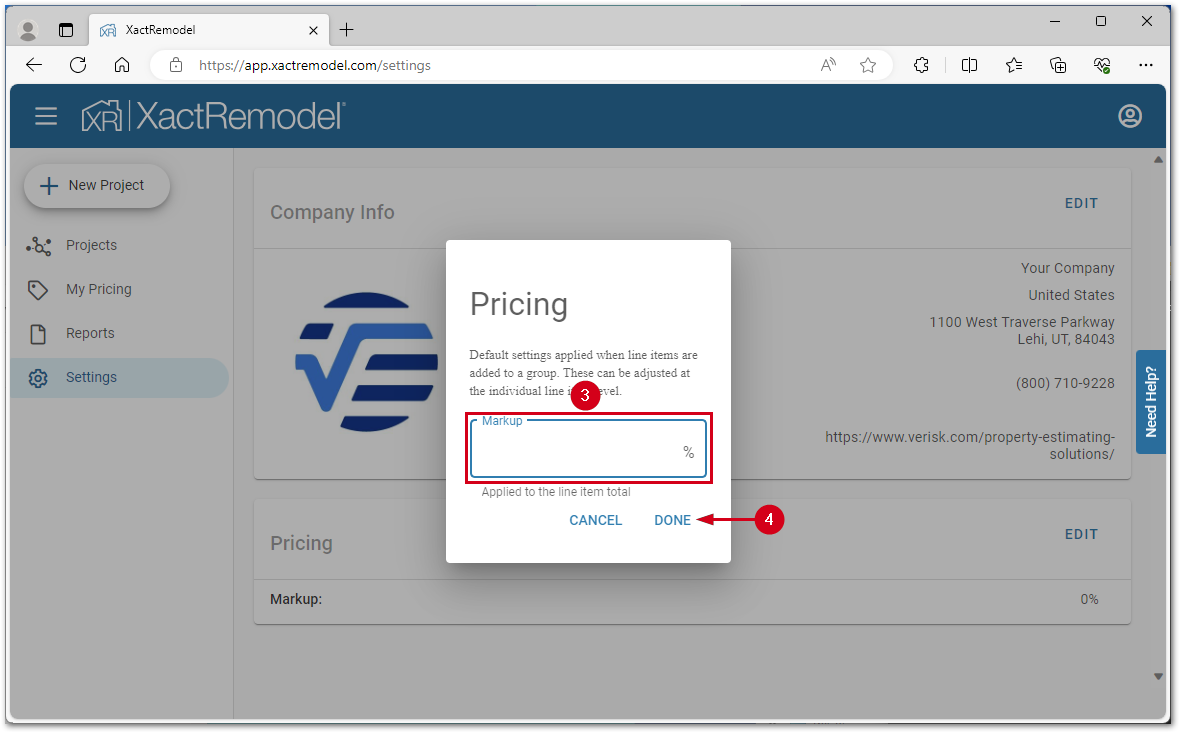
Edit project level markup
- Select Summary.
- Change the markup percentage.

- Press the tab key on the keyboard or click away from the field. The Pricing window will open.
- Select the desired option.
IMPORTANT: If you have line items that have custom prices, selecting update all prices will override those prices to default in addition to changing the markup percentage.
- Select the save changes button.

Edit individual line item markup
- Select the desired line item from the added items list.
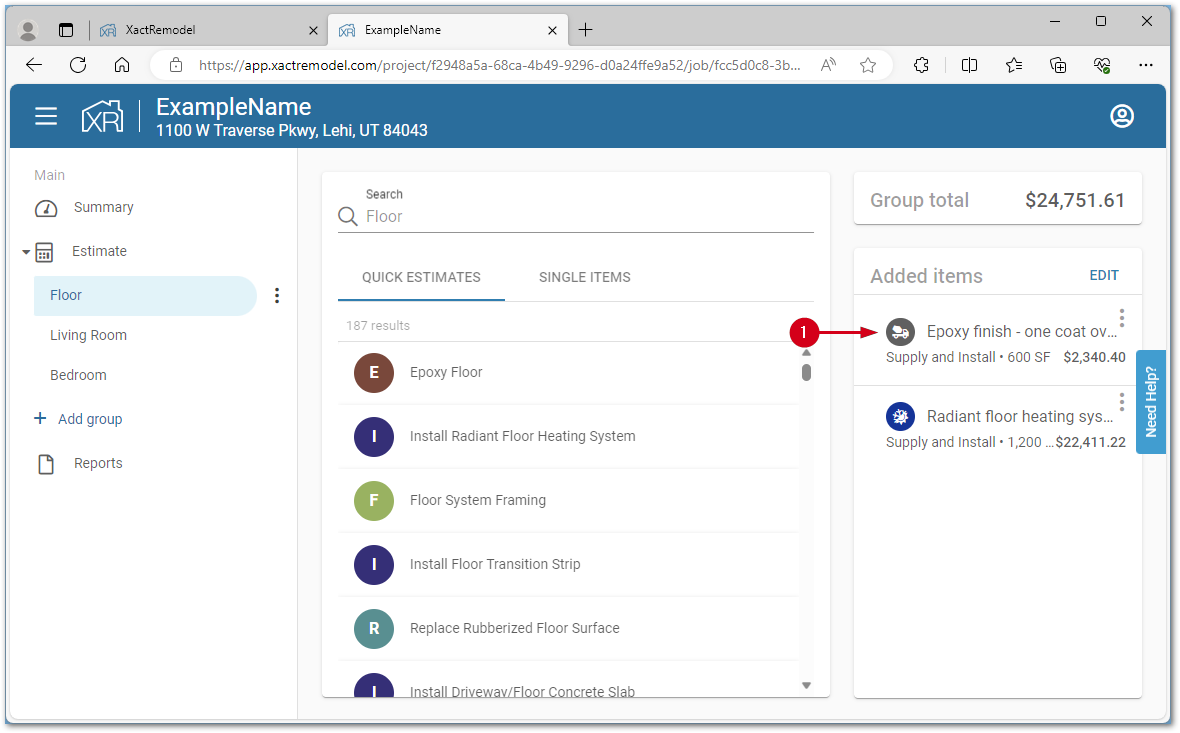
- Edit the Markup percentage as desired.
- Select the save changes icon.
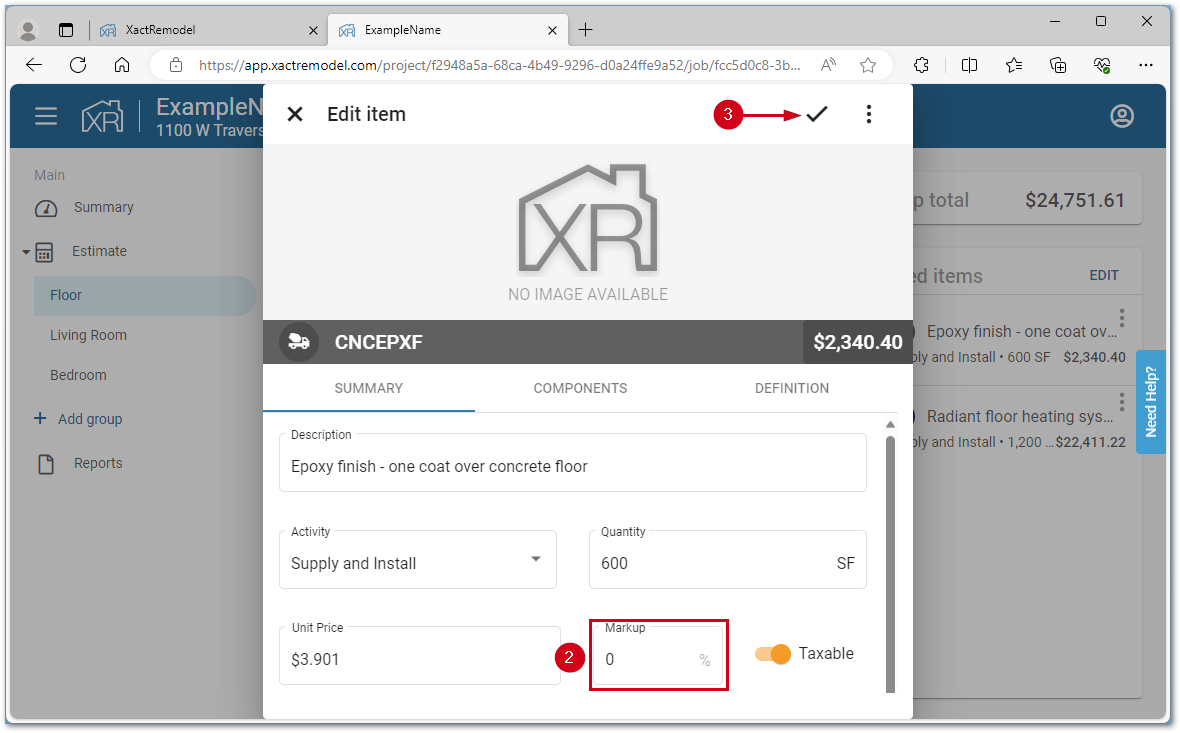
XactRemodel mobile
Note: Screenshots are from an iPhone, but the steps are the same on Android devices.
Set default for all projects
Note: Changing the default markup in Settings only applies to newly created projects.
- Select the user icon.
- Select Pricing.
- Enter the desired Percentage.
- Select the save icon.
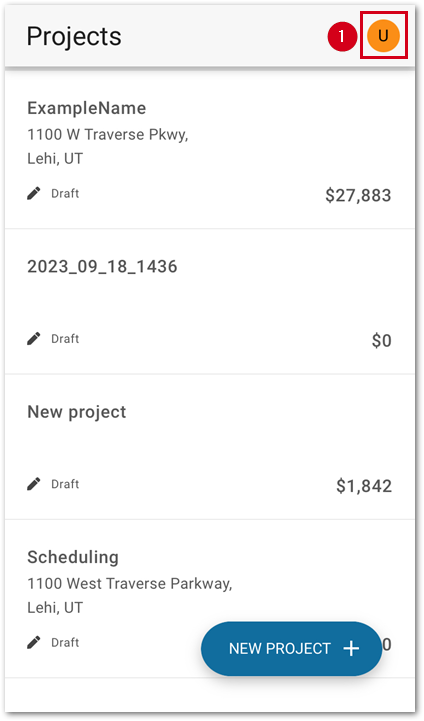

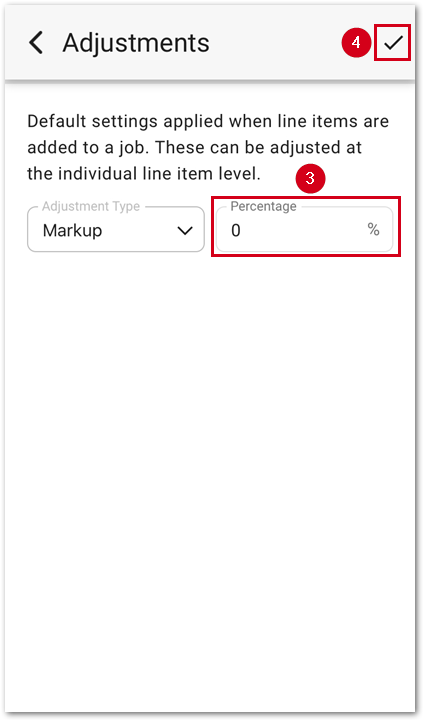
Edit project level markup
- From within a project, select Summary.
- Select Markup.
- Enter the desired Percentage.
- Select the save icon.
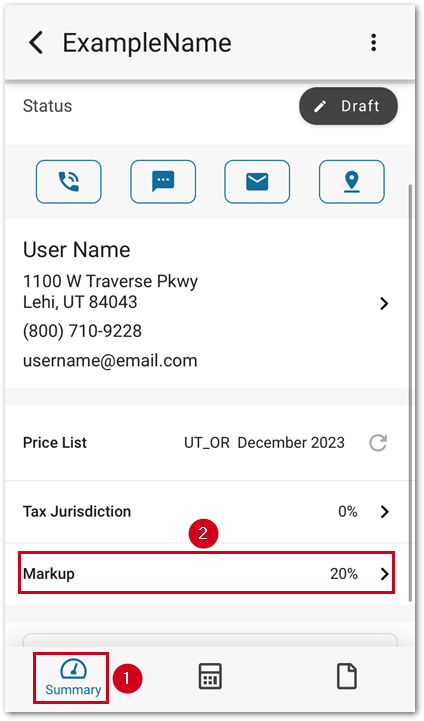
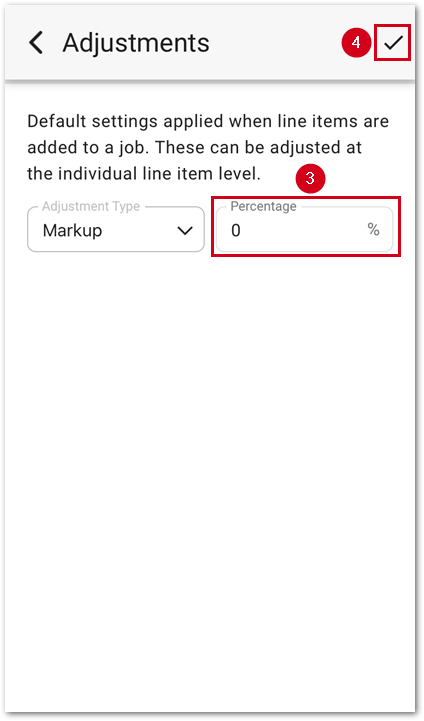
Edit individual line item markup
- From within a project, select Estimate.
- Select the desired group.
- Select the desired line item.
- Enter the desired Markup percentage.
- Select the save icon.