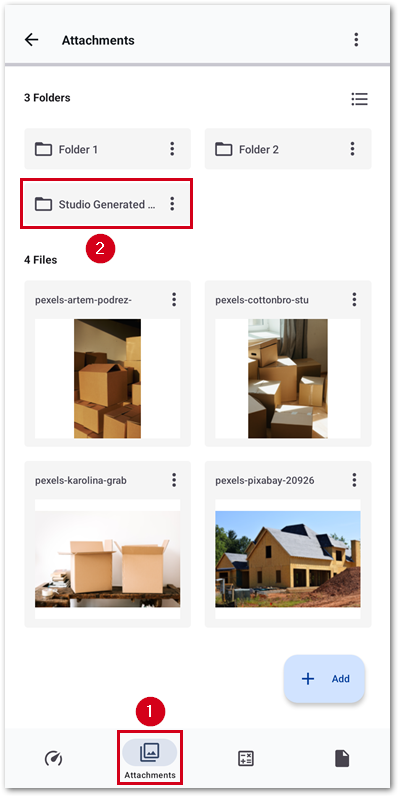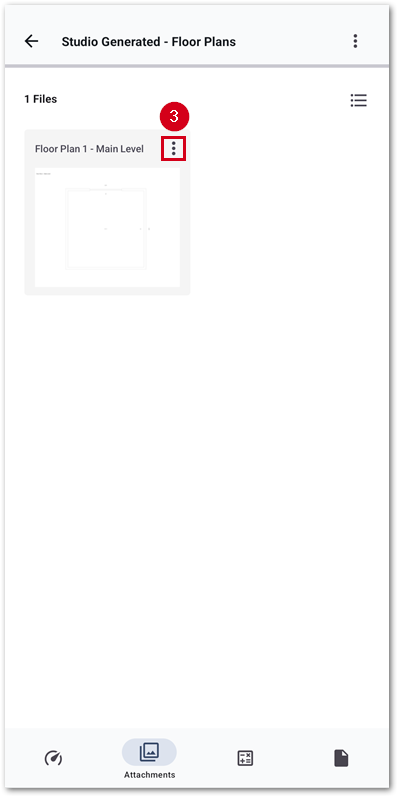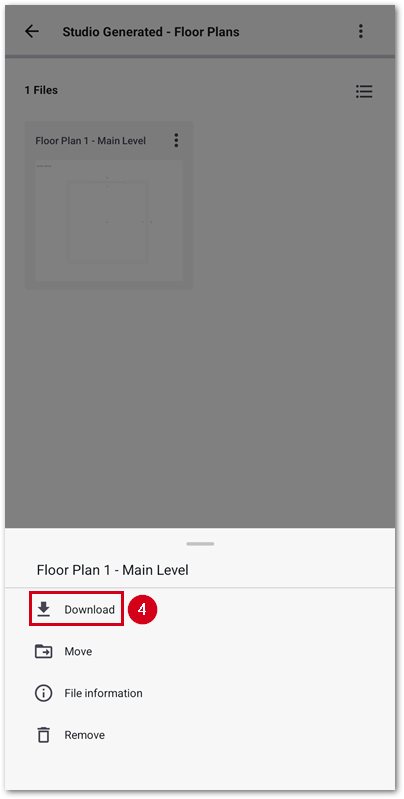Share floor plan in XactRemodel
Updated
by Rose Gulley
Floor plans that were sketched within the Studio feature in XactRemodel and XactRestore can be shared as part of a proposal report, or as a separate image file.
Note: The sections below assume you have already completed a sketch in XactRemodel or XactRestore online.
Show or hide the floor plan in the Proposal Report
Download the floor plan as a separate attachment
Show or hide the floor plan in the Proposal Report
XactRemodel and XactRestore online
XactRemodel and XactRestore mobile
XactRemodel and XactRestore online
- From within the project, select Reports.
- Select Proposal.
Note: If desired, select any desired statements before proceeding.

- In the options section, select or unselect Floor Plan Images.
Note: If the options section is not visible, click the three-line menu icon in the top right corner of the page. Additionally, you may need to scroll down in the section to see the needed options.
- Select Apply.

XactRemodel and XactRestore mobile
Note: The screenshots below are from an Android device, however the process is similar on iOS and iPadOS.
- From within a project, select Reports.
- Select Proposal. Note: If desired, select any desired statements before proceeding.
- Select the three-line menu icon.
- Switch on or off Floor plan images.
- Select the checkmark icon to save and regenerate the report.
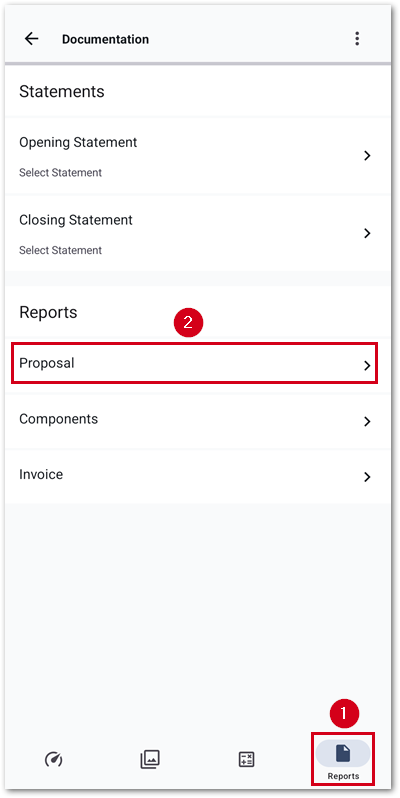
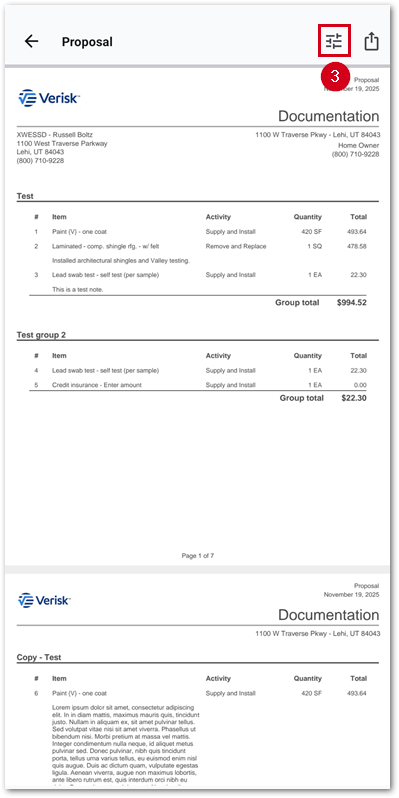
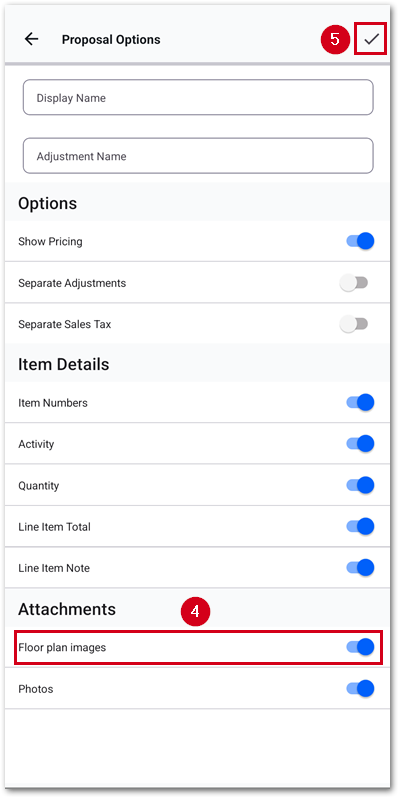
Download the floor plan as a separate attachment
XactRemodel and XactRestore online
XactRemodel and XactRestore mobile
XactRemodel and XactRestore online
- From within a project, select Attachments.
- Double-click Studio Generated – Floor Plans.
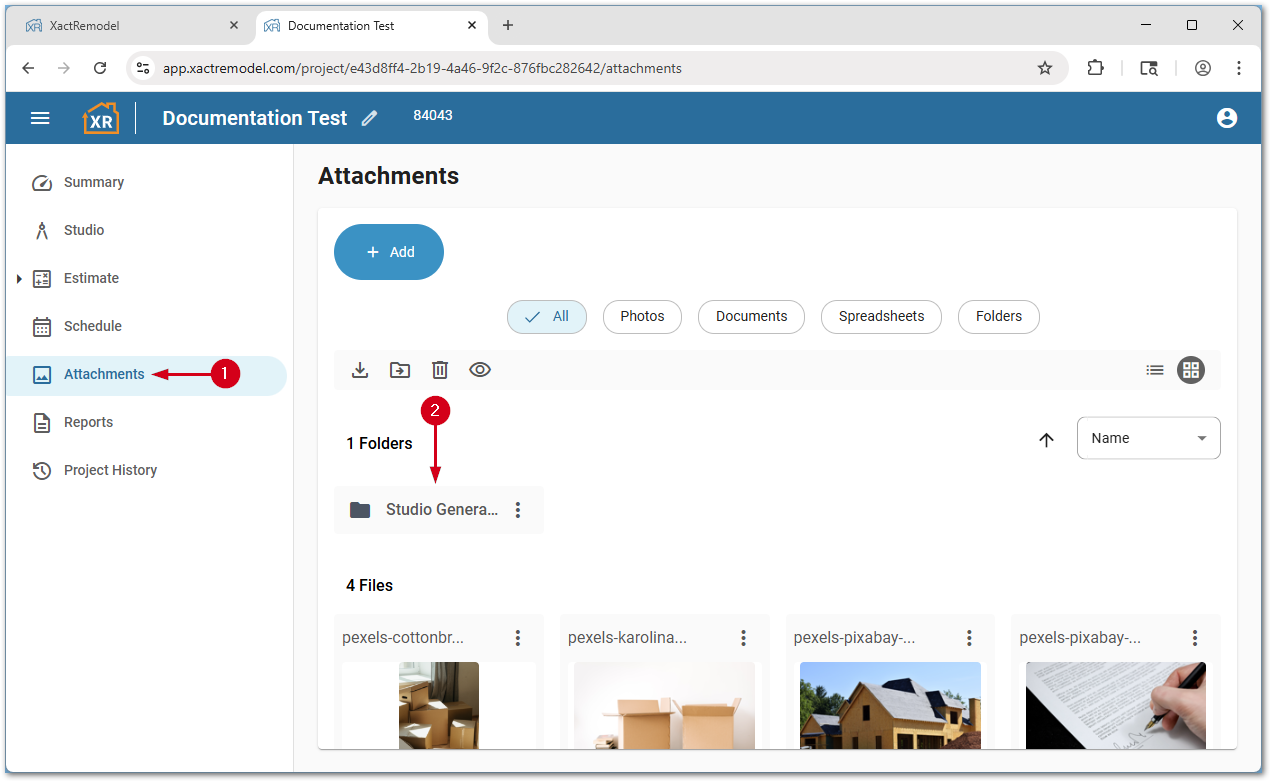
- Select the three-dot menu icon next to the desired floor plan picture.
- Select Download. A .PNG file will save to your default downloads folder.
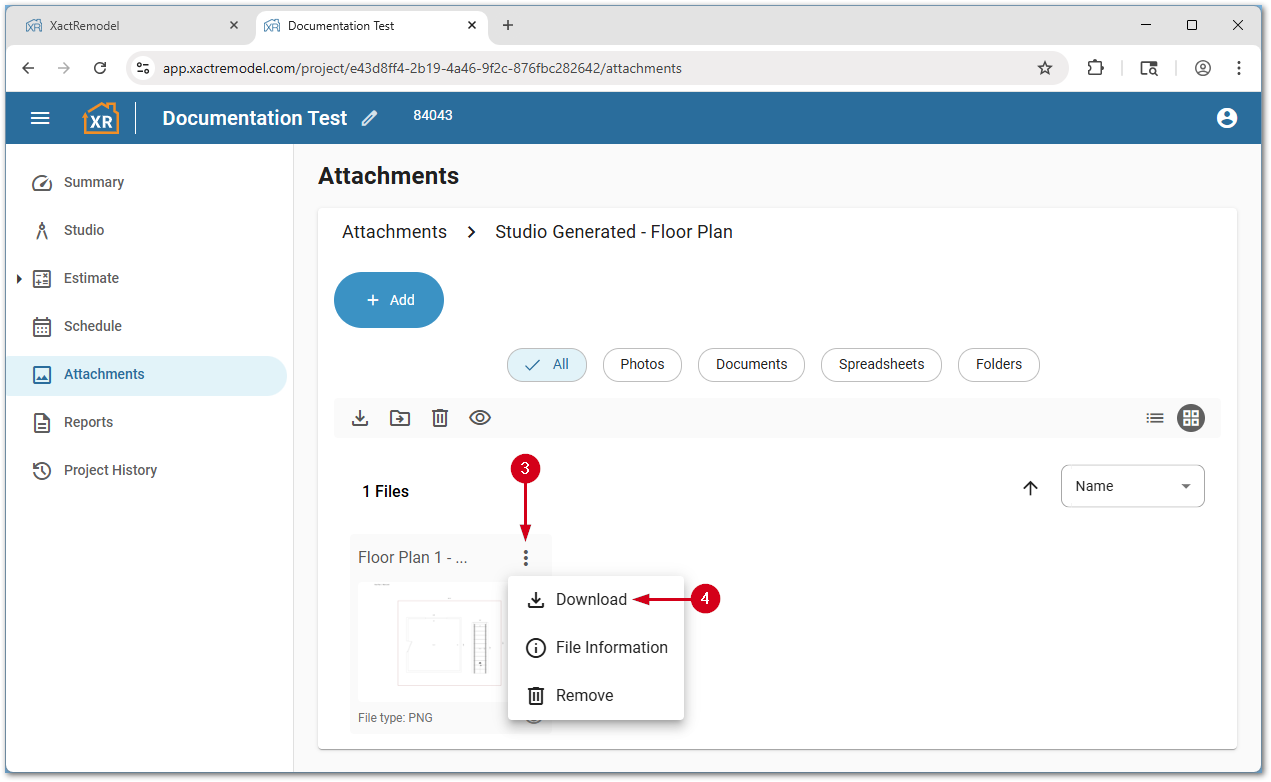
XactRemodel and XactRestore mobile
Note: The screenshots below are from an Android device, however the process is similar on iOS and iPadOS.
- From within a project, select Attachments.
- Select Studio Generated – Floor Plans.
- Select the three-dot menu icon.
- Select Download. A .PNG file will be saved, and your phone file sharing page will appear.