Getting Started
Frequently Asked Questions (FAQ)
System Requirements
Company Info
Add Company Markup
My Pricing
Line Item and Pricing Data
Create Report Statements
Create a Project
Contact Support
XactRemodel subscription levels
XactRemodel Mobile App
Unable to view Quick Estimates
Admin Users Control
Accounts and Contacts
Manage client and vendor Accounts in XactRemodel
Manage Contacts in XactRemodel
Associate projects with Accounts in XactRemodel
Projects
Project Overview
Project Summary
Duplicate a Project
Reprice an Estimate
Sending Projects to Direct Supplier
XactRemodel Mobile: Import Contacts
Project History
Restoring Deleted Projects
Groups
Line Items
Studio
Getting Started
About Studio
Share floor plan in XactRemodel
Building an Estimate
Import image as underlay
Level Properties
Multiple Floor Plans in Studio
Reference Objects
Tools
View Levels in 3D
Working with Levels
3D View
Rename a sketch in XactRemodel and XactRestore Studio
Framing in Studio
Rooms
Openings
Roofs
Scheduling
Schedule Work Week Setup
Adding Tasks to your Project Schedule
Company Schedule
Task Report in Scheduling
Schedule Views
Creating a Project Schedule with Auto-Scheduling
Attachments
Manage attachments in Proposal reports
Manage photos and documents in XactRemodel and XactRestore
Attachments
Reports
Integrations
Release Notes
January 2025 New Features
Upcoming Features
November 2024 New Features
June 2024 New Features
February 2024 New Features
2023 Release Notes
November 2023 New Features
September 2023 New Features
XactRemodel PRO Release
November 2025 New Features
Account management
How do I cancel or change my subscription?
Account Deletion
Subscribe to XactRemodel
Updating Account Info
Transferring from XactRemodel Desktop
Import projects from XactRemodel desktop
Transfer data from XactRemodel Desktop to Xactimate
Back up your data in XactRemodel Desktop
XactRestore
- All Categories
- Projects
- Project Overview
- Project History
Project History
Updated
by Torrey Rawlings
The Project History page provides a clear, detailed record of all updates made to a project, helping your team stay aligned and informed.
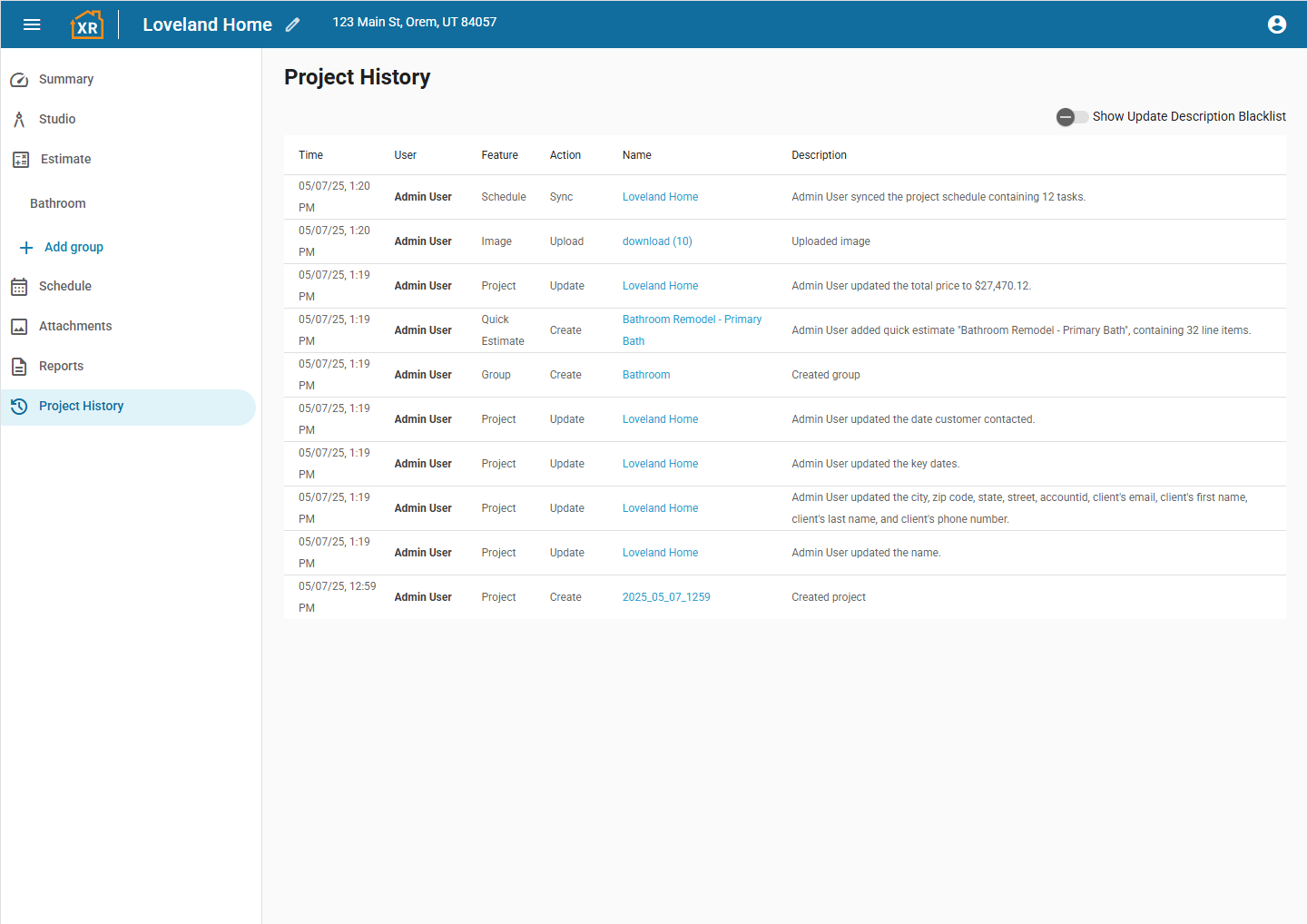
Where to Find It
To access the Project History page:
- Click into any project
- Then click the Project History tab at the bottom of the navigation menu within the project
What You'll See
Each entry in the Project History includes:
- Time – When the change occurred
- User – Who made the change
- Feature – What part of the project was affected (e.g., Groups, Rooms, Attachments)
- Action – Type of update (e.g., Created, Edited, Deleted)
- Name – The specific item affected
- Description – A brief explanation of the change
What Gets Tracked
You'll see logs for updates such as:
- Groups being created
- Line items being added
- Schedule changes
- Adding or editing attachments
- Updating or creating rooms in Studio
- General project changes
Why It Matters
This is especially useful for:
- Companies with multiple users – Know who changed what, and when. To learn more about multi-user functionality here.
- Project oversight – Keep track of evolving details without missing a beat
- Accountability and transparency – Get a full picture of project activity at a glance
The Project History page is your go-to audit trail—perfect for keeping everyone on the same page.
