Getting Started
Frequently Asked Questions (FAQ)
System Requirements
Company Info
Add Company Markup
My Pricing
Line Item and Pricing Data
Create Report Statements
Create a Project
Contact Support
XactRemodel subscription levels
XactRemodel Mobile App
Unable to view Quick Estimates
Admin Users Control
Accounts and Contacts
Manage client and vendor Accounts in XactRemodel
Manage Contacts in XactRemodel
Associate projects with Accounts in XactRemodel
Projects
Project Overview
Project Summary
Duplicate a Project
Reprice an Estimate
Sending Projects to Direct Supplier
XactRemodel Mobile: Import Contacts
Project History
Restoring Deleted Projects
Groups
Line Items
Studio
Getting Started
About Studio
Share floor plan in XactRemodel
Building an Estimate
Import image as underlay
Level Properties
Multiple Floor Plans in Studio
Reference Objects
Tools
View Levels in 3D
Working with Levels
3D View
Rename a sketch in XactRemodel and XactRestore Studio
Framing in Studio
Rooms
Openings
Roofs
Scheduling
Schedule Work Week Setup
Adding Tasks to your Project Schedule
Company Schedule
Task Report in Scheduling
Schedule Views
Creating a Project Schedule with Auto-Scheduling
Attachments
Manage attachments in Proposal reports
Manage photos and documents in XactRemodel and XactRestore
Attachments
Reports
Integrations
Release Notes
January 2025 New Features
Upcoming Features
November 2024 New Features
June 2024 New Features
February 2024 New Features
2023 Release Notes
November 2023 New Features
September 2023 New Features
XactRemodel PRO Release
November 2025 New Features
Account management
How do I cancel or change my subscription?
Account Deletion
Subscribe to XactRemodel
Updating Account Info
Transferring from XactRemodel Desktop
Import projects from XactRemodel desktop
Reinstalling XactRemodel Desktop
Transfer data from XactRemodel Desktop to Xactimate
Back up your data in XactRemodel Desktop
XactRestore
- All Categories
- Account management
- Subscribe to XactRemodel
Subscribe to XactRemodel
Updated
by Rose Gulley
To subscribe to XactRemodel, begin at xactremodel.com.
![]() If you already have an active XactRemodel subscription, log in to XactRemodel here.
If you already have an active XactRemodel subscription, log in to XactRemodel here.
- To start a new subscription, or your XactRemodel subscription is expired, select Try XactRemodel for free or Start your free trial to jump to the subscription options.
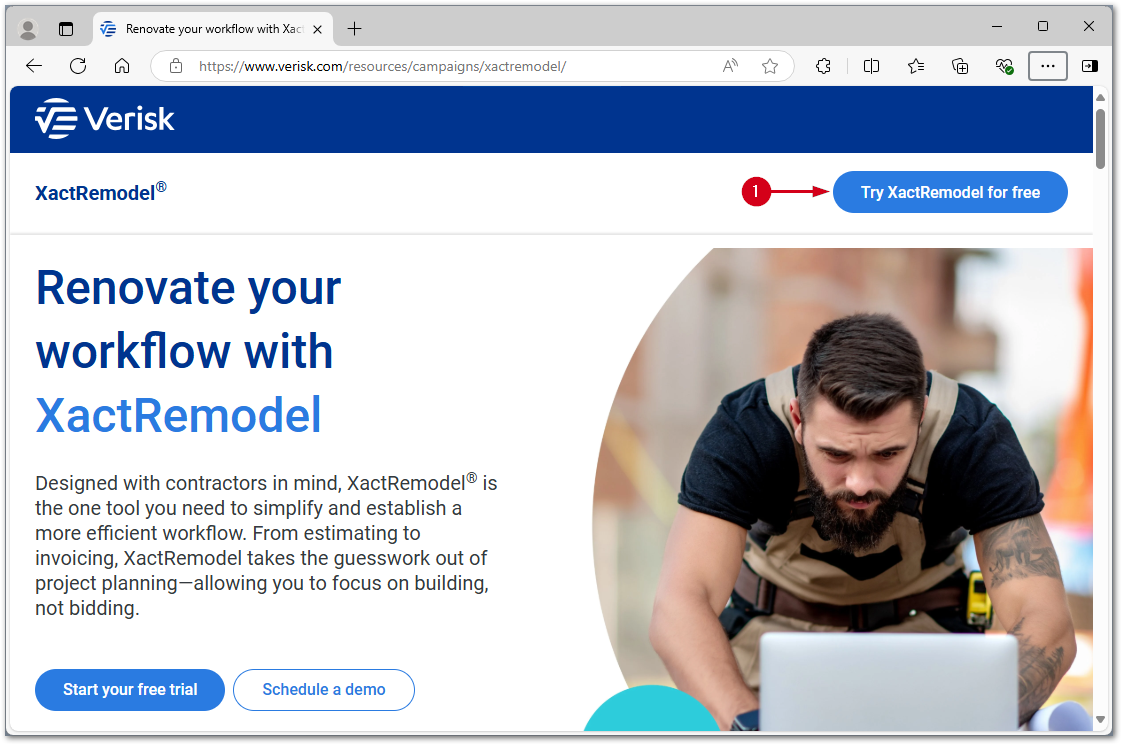
- Select the switch to Pay Annually or Pay Monthly.
- Select Try free for 30 days for the desired subscription.
Note: XactRemodel has a Studio and Pro version.
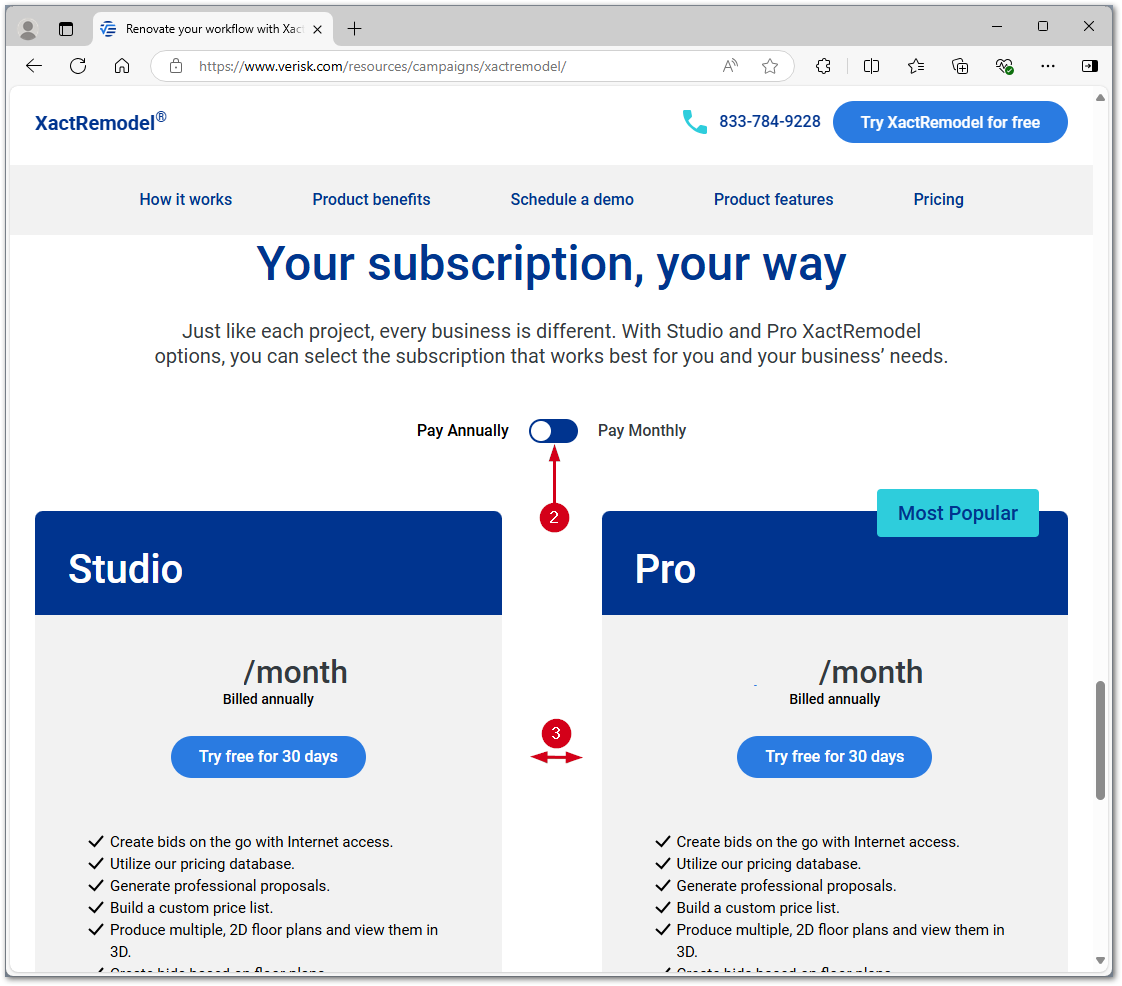
- Fill in the Account info form.
Note: If you have had an XactRemodel account in the past, select SIGN IN in the upper right. Log in with your Xactware ID and password. Once logged in, the Account info form will be pre-filled with the data that was provided when the account was initially set up.
- Select NEXT.
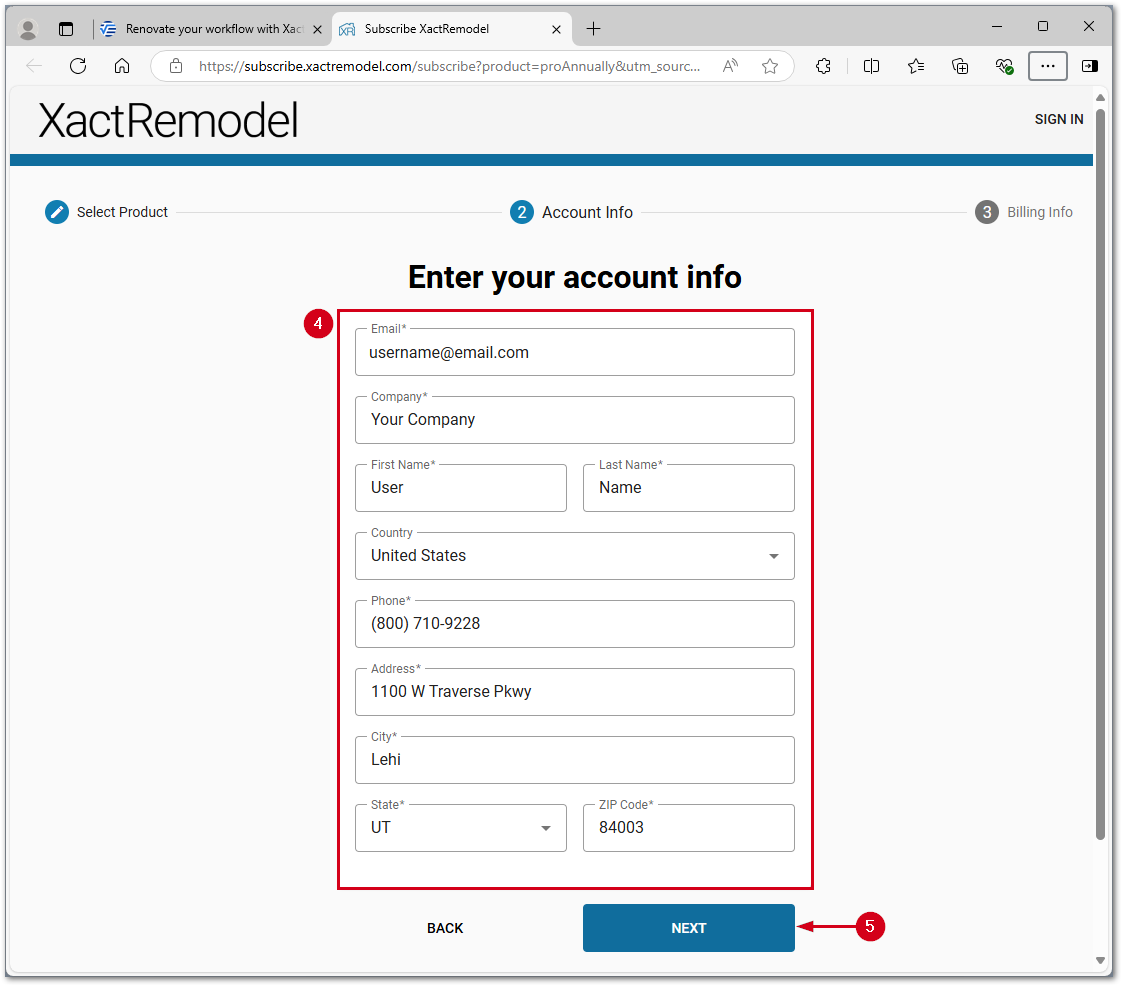
- Fill in the XactRemodel Payment Information Account info form.
Note: Verify the selected subscription, payment term, and total amount due is correct before submitting payment information.
- Select Submit.
Note: XactRemodel does not store any credit card numbers. All information conforms to PCI compliance requirements.
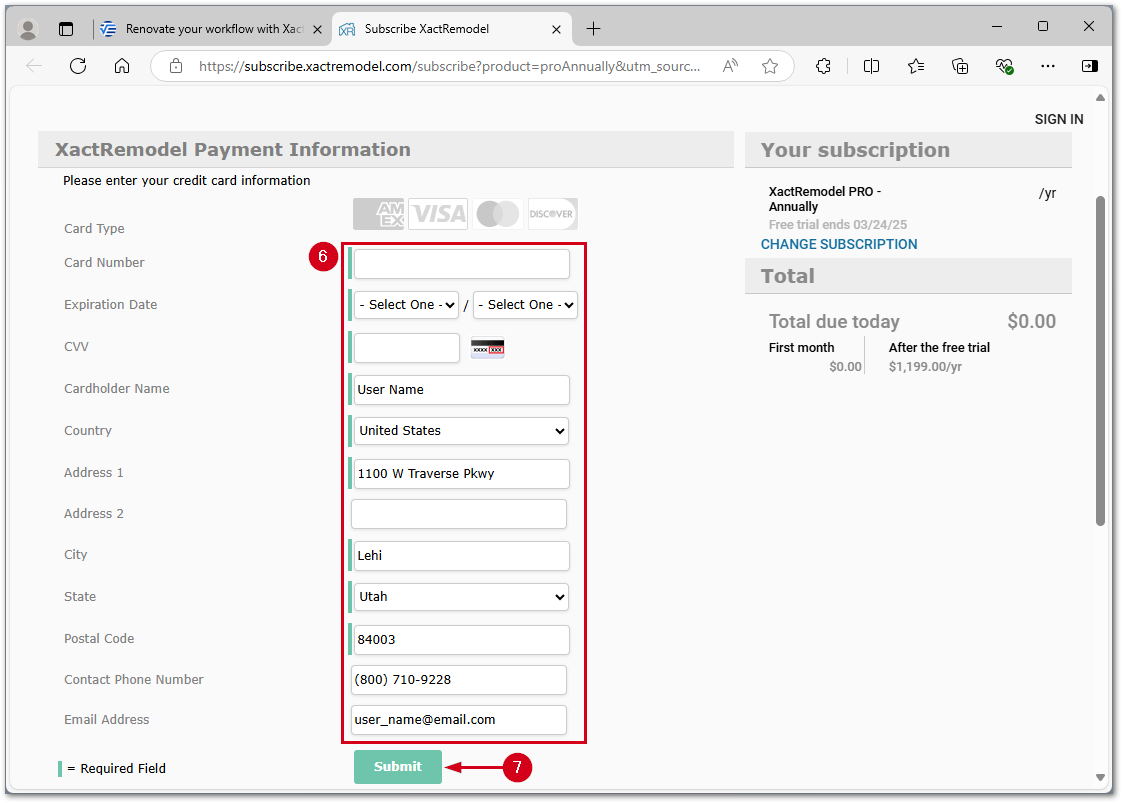
Your subscription will be set up and you will be asked to create a password (if you haven't done so already). Once you have created a password and verified your email address, you will be able to start using XactRemodel.
Once the subscription has been set up, it will remain active unless you cancel your subscription.Cancel your subscription at any time. For more information about canceling your subscription, see Cancel XactRemodel subscription.
If you have any additional questions, give us a call at 800-424-9228 M-F between 7:00 AM - 5:00 PM MST.
