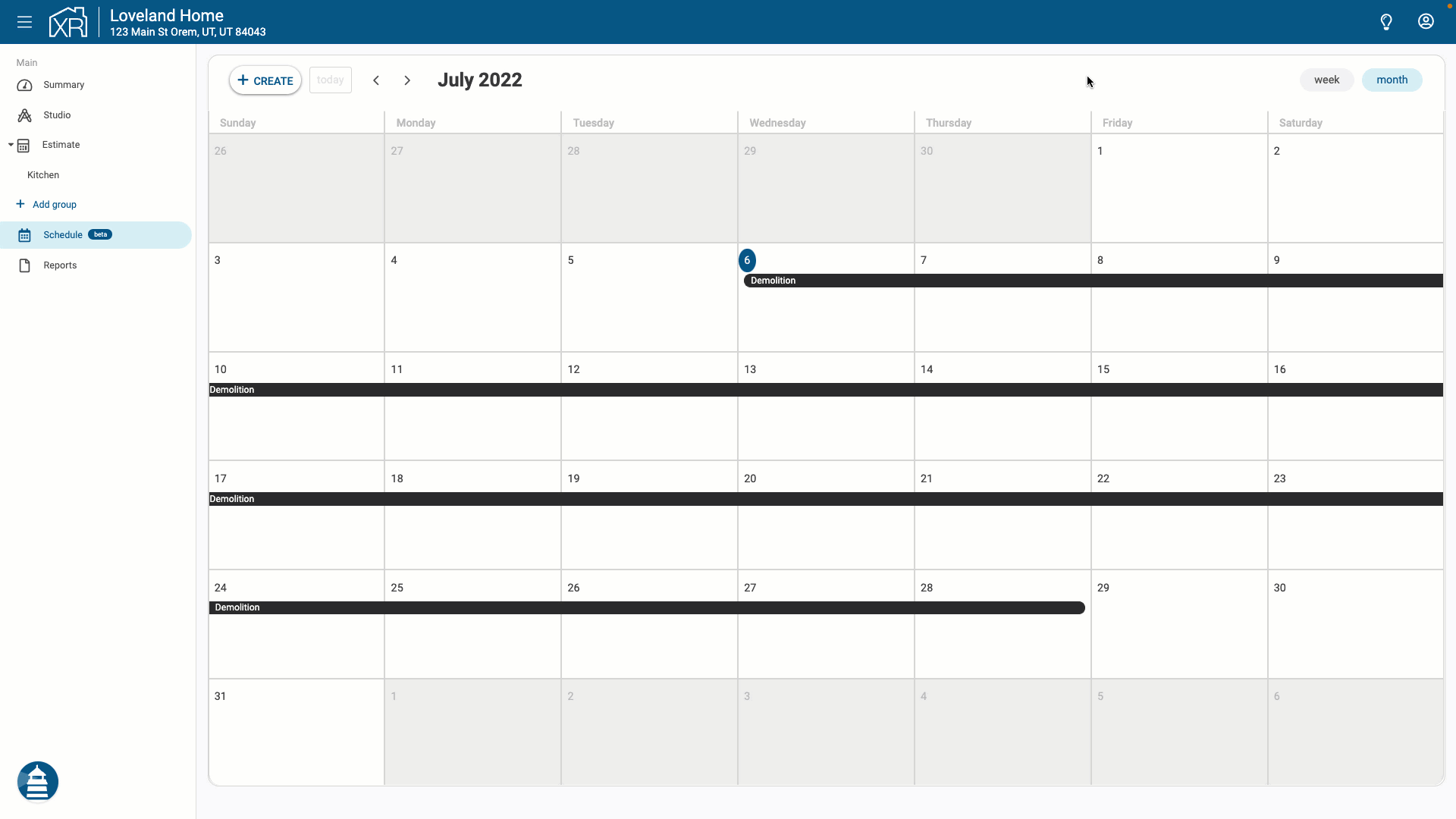Getting Started
Frequently Asked Questions (FAQ)
System Requirements and Features
Company Info
Add Company Markup
My Pricing
Line Item and Pricing Data
Create Report Statements
Create a Project
Contact Support
XactRemodel Subscription Comparison
XactRemodel Mobile App
What's included in XactRemodel Pro
Admin Users Control
Accounts and Contacts
Manage client and vendor Accounts in XactRemodel
Manage Contacts in XactRemodel
Associate projects with Accounts in XactRemodel
Projects
Project Overview
Project Summary
Duplicate a Project
Reprice an Estimate
Sending Projects to Direct Supplier
XactRemodel Mobile: Import Contacts
Project History
Restoring Deleted Projects
Groups
Line Items
Studio
Getting Started
About Studio
Capturing and Sharing your Floor Plan
Building an Estimate
Import image as underlay
Level Properties
Multiple Floor Plans in Studio
Reference Objects
Tools
View Levels in 3D
Working with Levels
3D View
Framing in Studio
Rooms
Openings
Roofs
Scheduling
Schedule Work Week Setup
Adding Tasks to your Project Schedule
Company Schedule
Task Report in Scheduling
Schedule Views
Creating a Project Schedule with Auto-Scheduling
Attachments
Reports
Integrations
Release Notes
January 2025 New Features
Upcoming Features
November 2024 New Features
June 2024 New Features
February 2024 New Features
2023 Release Notes
November 2023 New Features
September 2023 New Features
XactRemodel PRO Release
November 2025 New Features
Account management
How do I cancel or change my subscription?
Account Deletion
Subscribe to XactRemodel
Updating Account Info
Transferring from XactRemodel Desktop
Import projects from XactRemodel desktop
Reinstalling XactRemodel Desktop
Transfer data from XactRemodel Desktop to Xactimate
Back up your data in XactRemodel Desktop
XactRestore
- All Categories
- Scheduling
- Creating a Project Schedule - Depreciated
Creating a Project Schedule - Depreciated
Updated
by Darren Knight
XactRemodel line items come with a lot more data than pricing. Line items also contain data for the time it takes to do the work. This data can be used for building a project schedule based on the line items in a project.
Tasks
Tasks are work to be completed and are created by clicking the "Create" button in the upper left of the calendar.
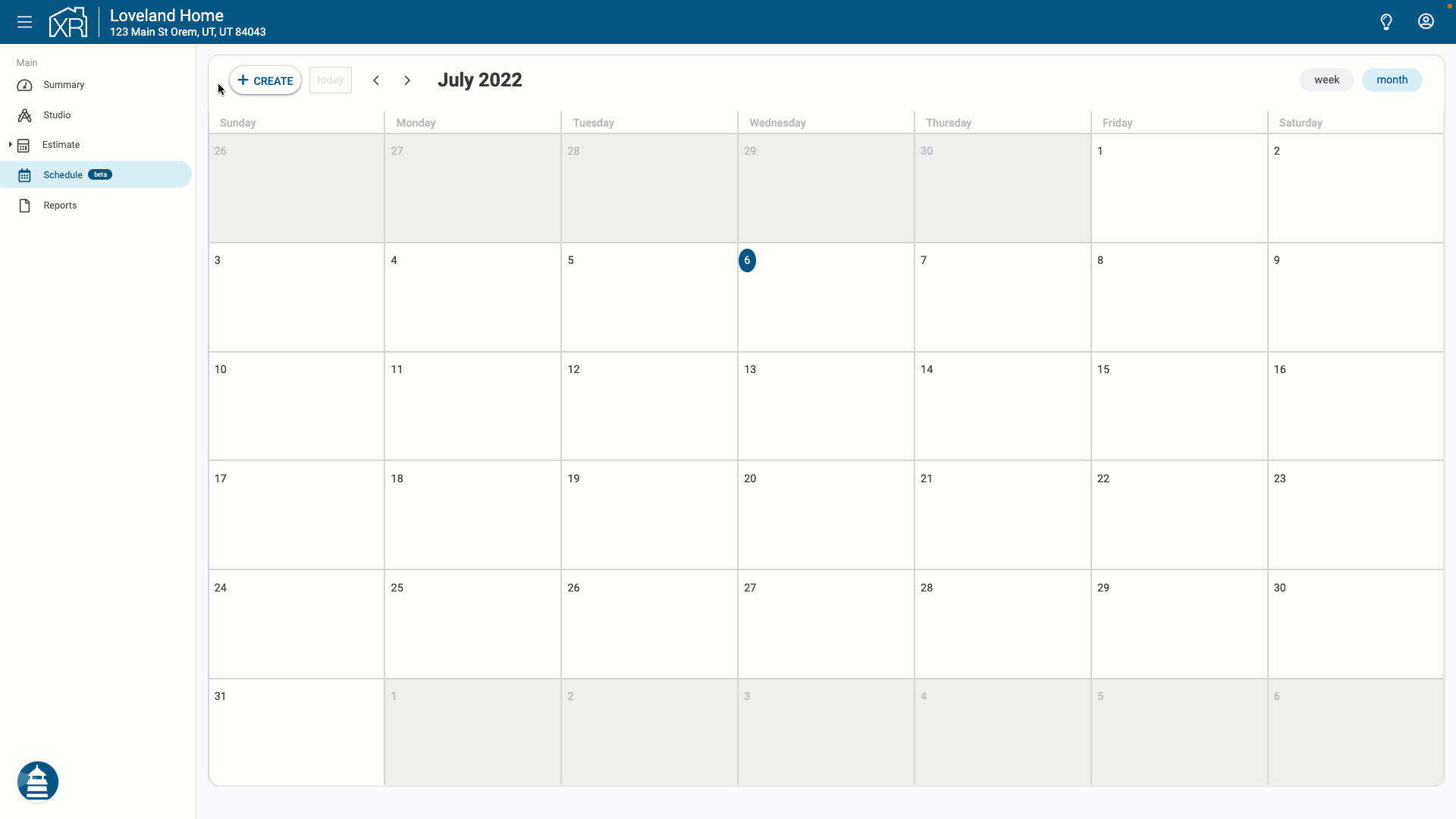
Creating tasks
Tasks can be given a title, status, start date, end date, and description.
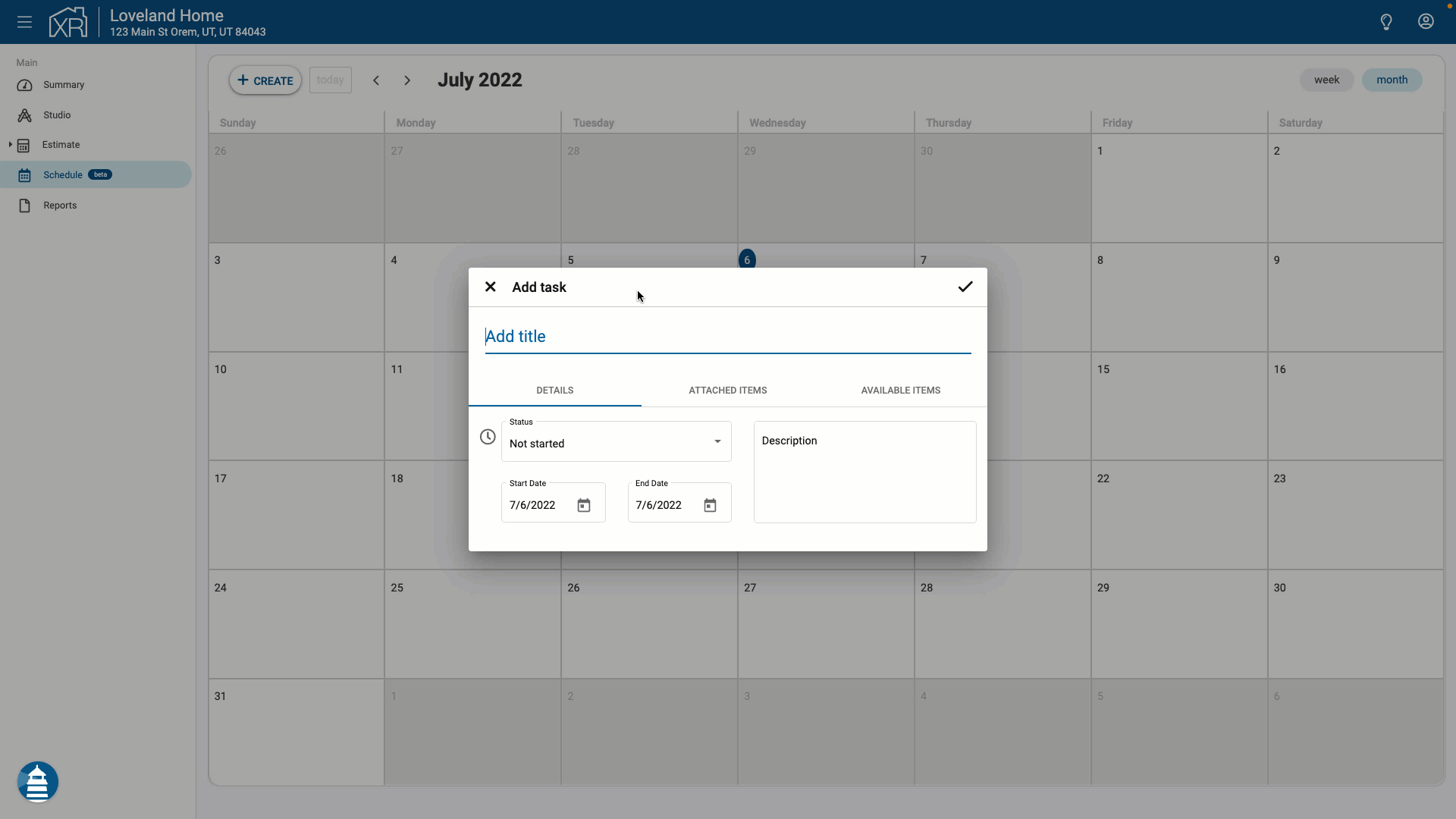
Attaching line items to a task
Line items can be attached to tasks by navigating to the "Available Items" tab in the task details dialog.
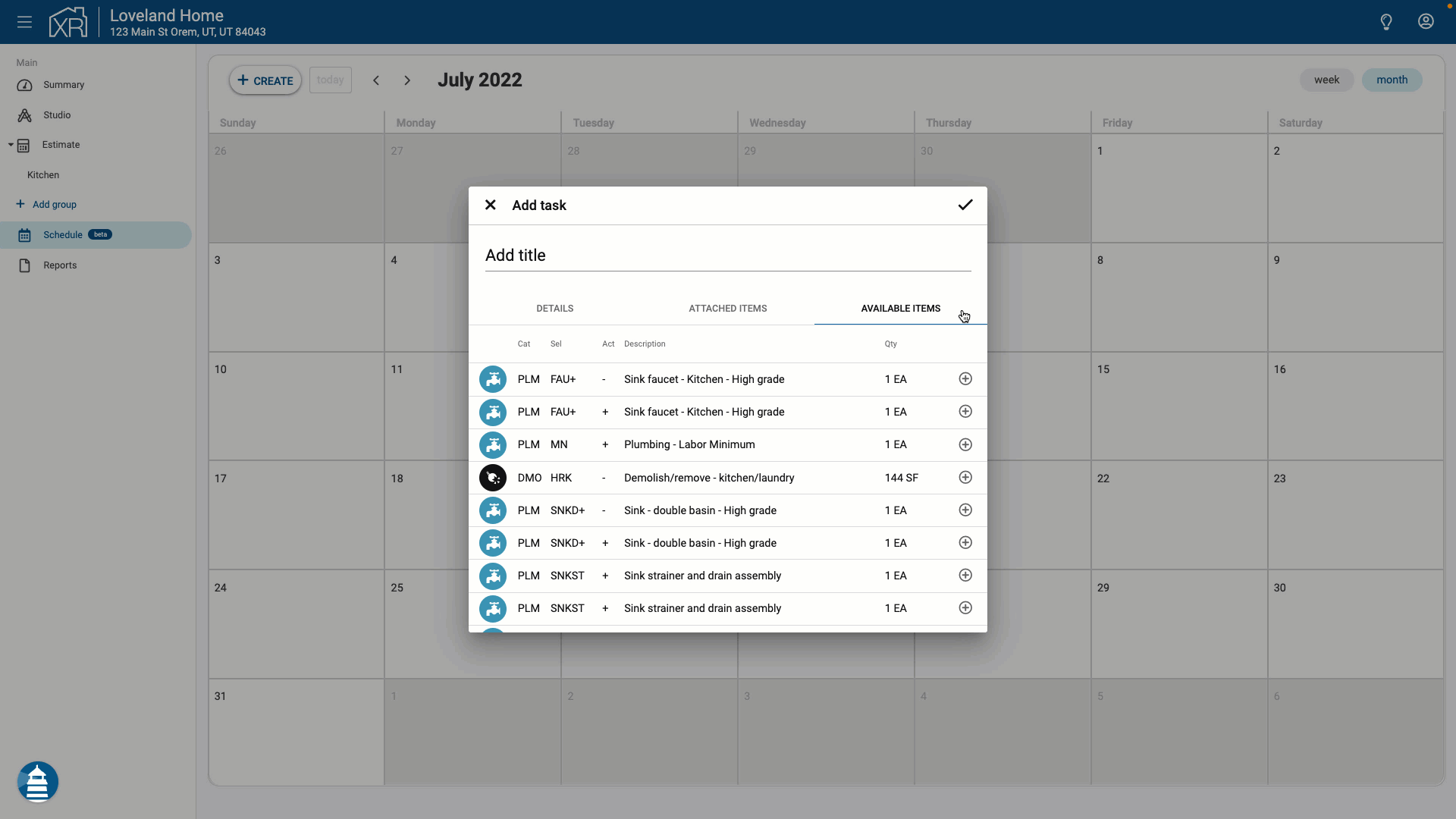
Attach a line item to a task by clicking the "+" next to the item.
Remove line items from a task
Line items attached to a task are listed under the "Attached Items" tab of the task details.
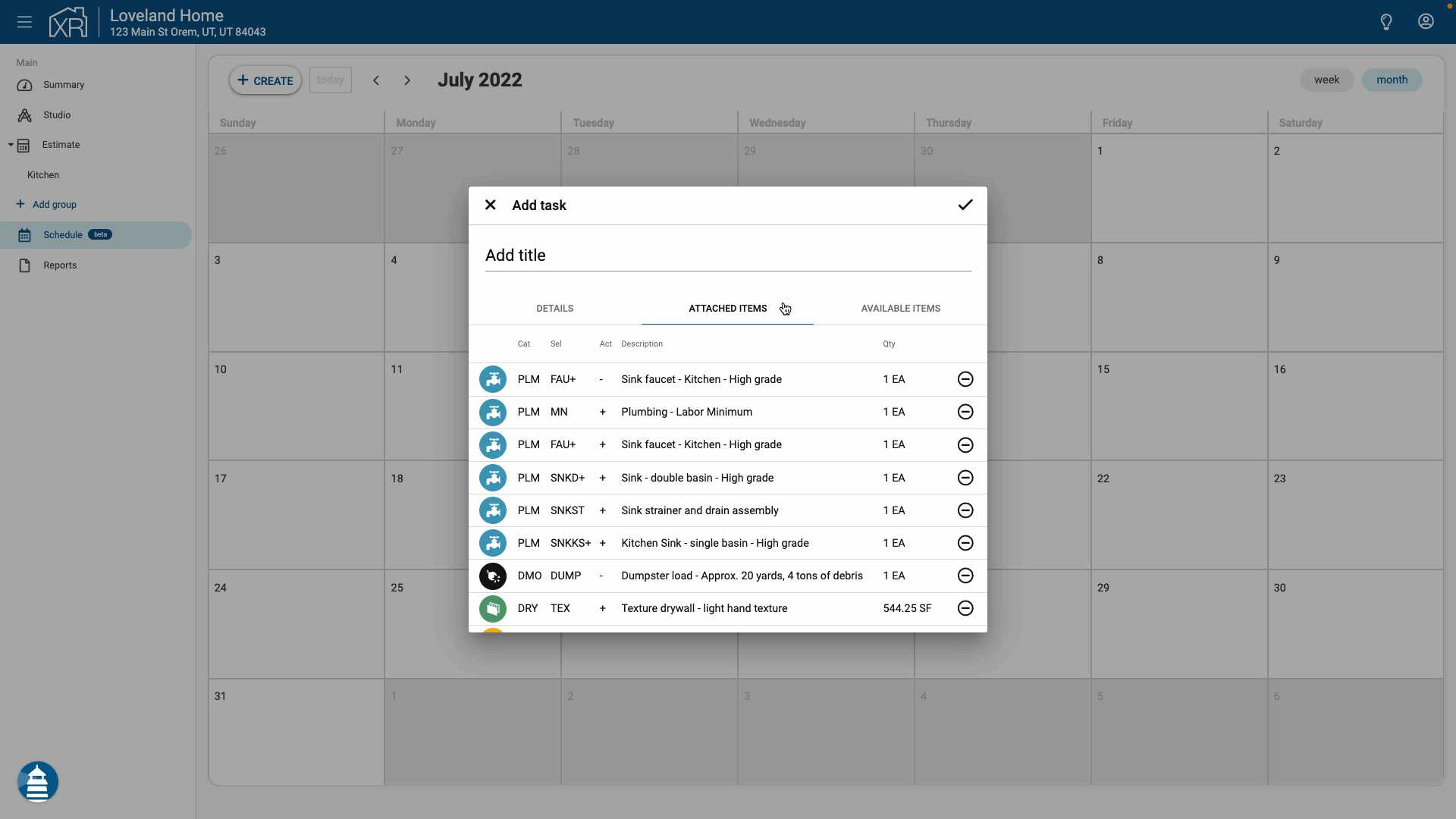
Line items can be removed from a task by clicking the "-" next to the line item.
Editing tasks
Task details can be viewed and edited by clicking on the task in the calendar.