Scheduling Intro - Depreciated
Updated
by Darren Knight
The scheduling feature in XactRemodel is a great way to take an estimate to a project schedule in an instant. Because labor components are used to calculate line item prices in XactRemodel, the time it takes to complete work is built into an estimate. XactRemodel uses this data, along with standard construction phases, to generate tasks and lay out a project schedule. Users have options to request an automatically generated schedule and/or manually add tasks.
Schedule Settings
To setup a company schedule, navigate to the Settings menu in the primary navigation. Once in the Settings page, users can click on the hours for each day they'd like to adjust. It also allows the user to mark these as non-working days to exclude those days from being included when auto-generating a schedule. Users can also add specific dates as non-working days. This can be utilized for holidays, vacations, and other planned closures.
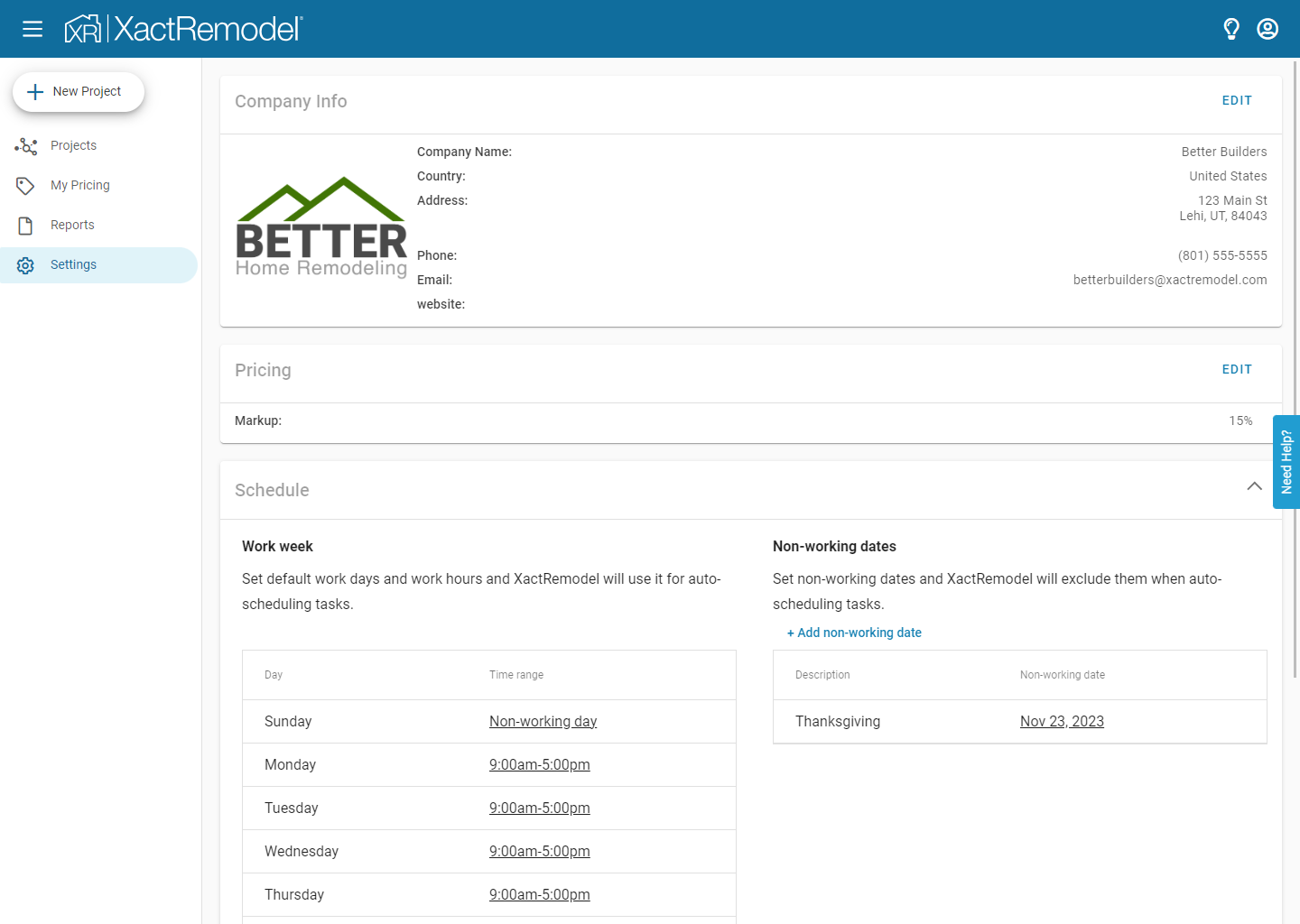
Tasks
Tasks are the items of work to be done. Tasks have a start date, a duration, and an end date. The user is responsible for setting the start date for each task and the duration.
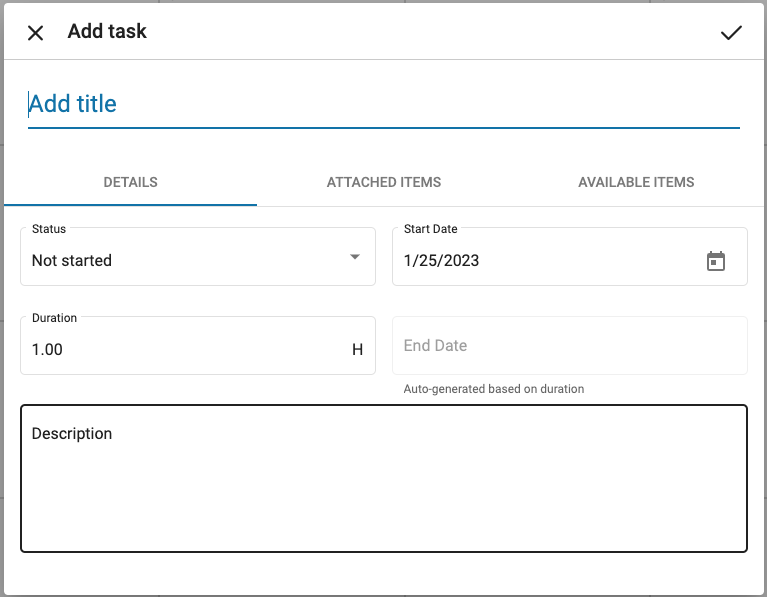
Attaching line items to a task
Line items can be attached to tasks by navigating to the "Available Items" tab in the task details dialog. Use this feature to track if all items in the estimate have been scheduled.
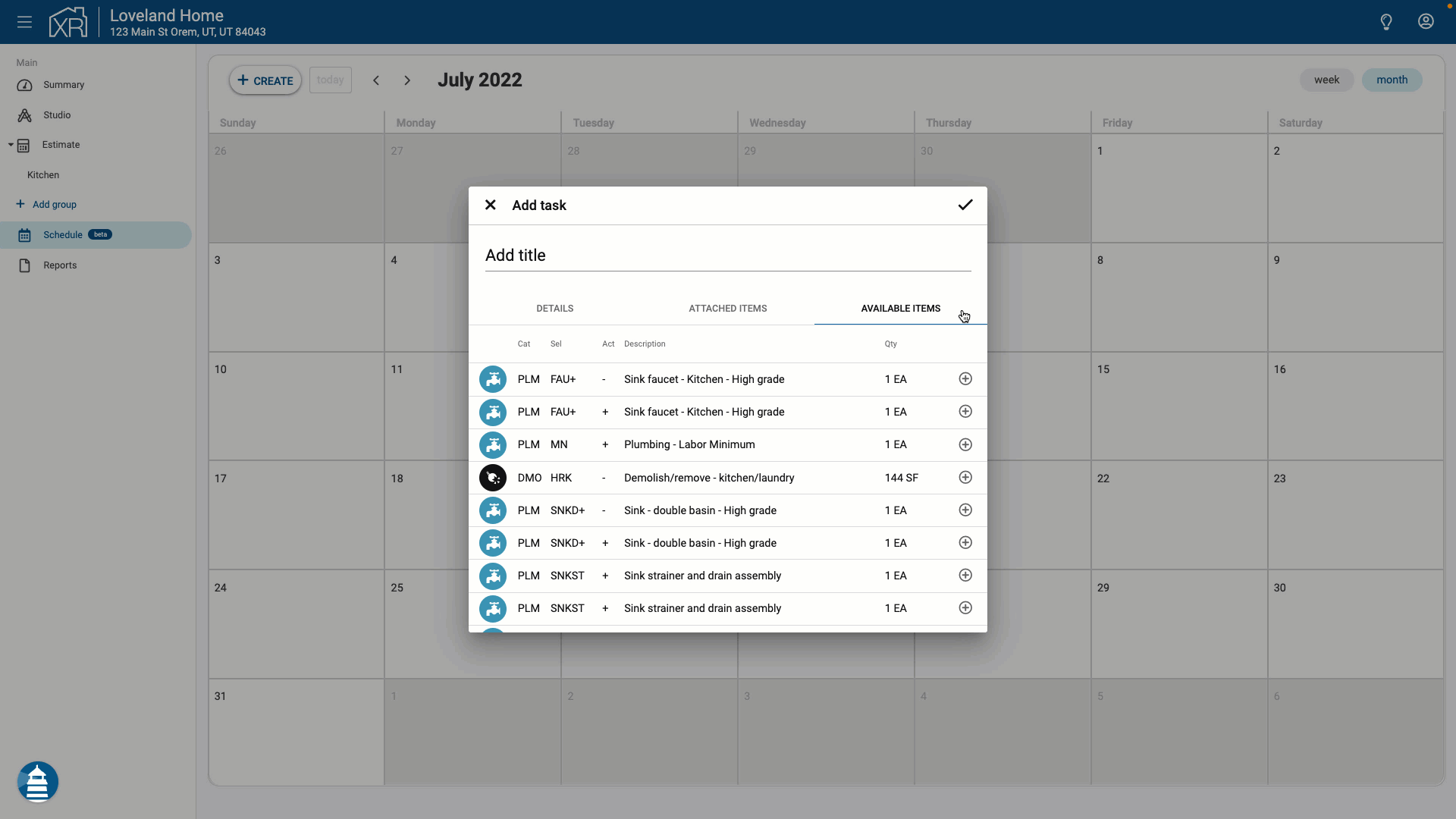
Attach a line item to a task by clicking the "+" next to the item.
The list of available line items is based on what is in the project estimate. Line items with "remove and replace" as the activity are split into "remove" and "supply and install" activities. This allows the "remove" portion of a line item to be attached separately from the "replace" portion. If a line item is attached to a task, it is not available to be attached to other tasks.
Removing line items from a task
Line items attached to a task are listed under the "Attached Items" tab of the task details.
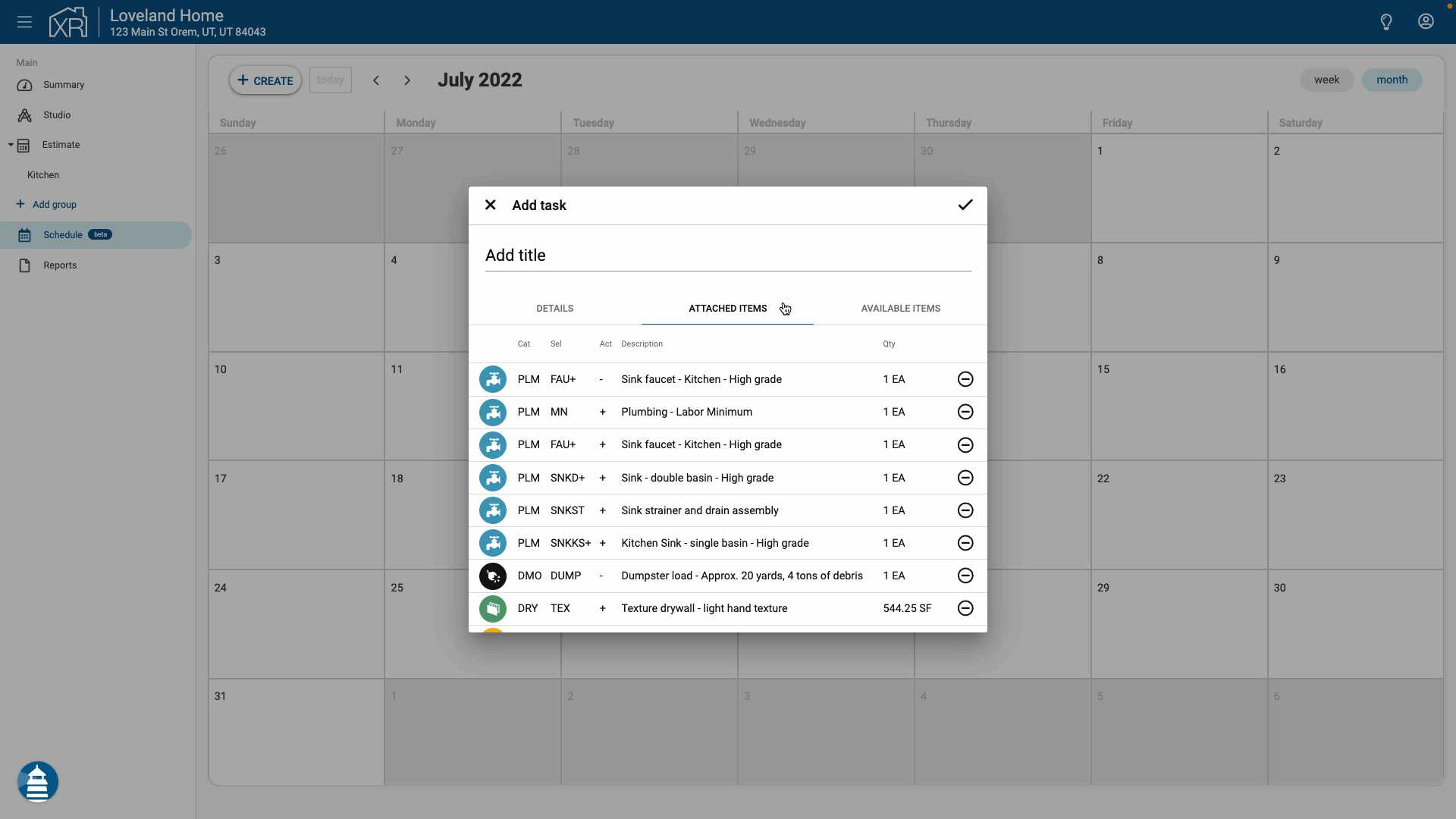
Line items can be removed from a task by clicking the "-" next to the line item.
Auto-scheduling
Once an estimate has been created within a project, XactRemodel can automatically create a schedule for the project using expected labor durations based on the line items in the estimate. Project tasks are created and named based on common construction phases. Tasks are also sequenced based on dependencies.
Line items from the estimate are attached to tasks based on the related construction phase and the task duration is calculated from the total labor hours of the line items.
How to auto-schedule
- Create an estimate within a project by adding line items. How to add line items
- Navigate to the Schedule page with the project.
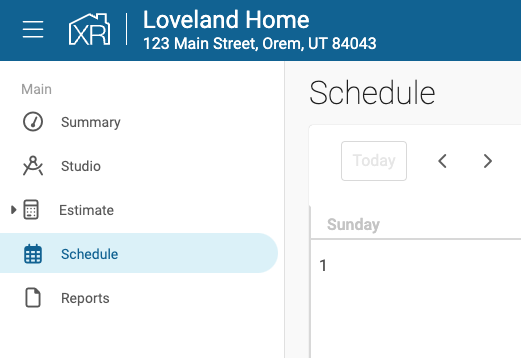
- Select the magic wand icon and click "Sync"
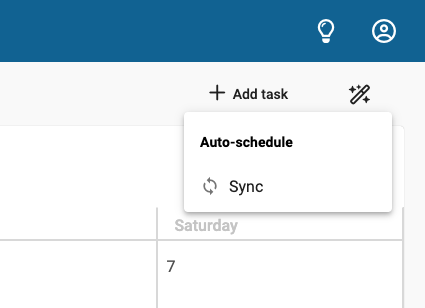
- If you have modified the project estimate, click "Sync" again to update the schedule.
Editing tasks
Auto-scheduled tasks are editable, but there are some limitations. Fields that are not editable will be disabled. Adjusting the start date of any task will automatically propagate changes to all related tasks.
