Getting Started
Frequently Asked Questions (FAQ)
System Requirements
Company Info
Add Company Markup
My Pricing
Line Item and Pricing Data
Create Report Statements
Create a Project
Contact Support
XactRemodel subscription levels
XactRemodel Mobile App
Unable to view Quick Estimates
Admin Users Control
Accounts and Contacts
Manage client and vendor Accounts in XactRemodel
Manage Contacts in XactRemodel
Associate projects with Accounts in XactRemodel
Projects
Project Overview
Project Summary
Duplicate a Project
Reprice an Estimate
Sending Projects to Direct Supplier
XactRemodel Mobile: Import Contacts
Project History
Restoring Deleted Projects
Groups
Line Items
Studio
Getting Started
About Studio
Share floor plan in XactRemodel
Building an Estimate
Import image as underlay
Level Properties
Multiple Floor Plans in Studio
Reference Objects
Tools
View Levels in 3D
Working with Levels
3D View
Rename a sketch in XactRemodel and XactRestore Studio
Framing in Studio
Rooms
Openings
Roofs
Scheduling
Schedule Work Week Setup
Adding Tasks to your Project Schedule
Company Schedule
Task Report in Scheduling
Schedule Views
Creating a Project Schedule with Auto-Scheduling
Attachments
Manage attachments in Proposal reports
Manage photos and documents in XactRemodel and XactRestore
Attachments
Reports
Integrations
Release Notes
January 2025 New Features
Upcoming Features
November 2024 New Features
June 2024 New Features
February 2024 New Features
2023 Release Notes
November 2023 New Features
September 2023 New Features
XactRemodel PRO Release
November 2025 New Features
Account management
How do I cancel or change my subscription?
Account Deletion
Subscribe to XactRemodel
Updating Account Info
Transferring from XactRemodel Desktop
Import projects from XactRemodel desktop
Reinstalling XactRemodel Desktop
Transfer data from XactRemodel Desktop to Xactimate
Back up your data in XactRemodel Desktop
XactRestore
Table of Contents
- All Categories
- Projects
- Groups
- Estimates and Groups
Estimates and Groups
Updated
by Rose Gulley
When scoping a project, users organize their estimates in many different ways, such as: organizing by room, trade, location, etc.
XactRemodel is designed to allow users to organize their estimates in whatever way makes sense to them. This is done by adding new 'Groups', and associating items with those groups.
On Web
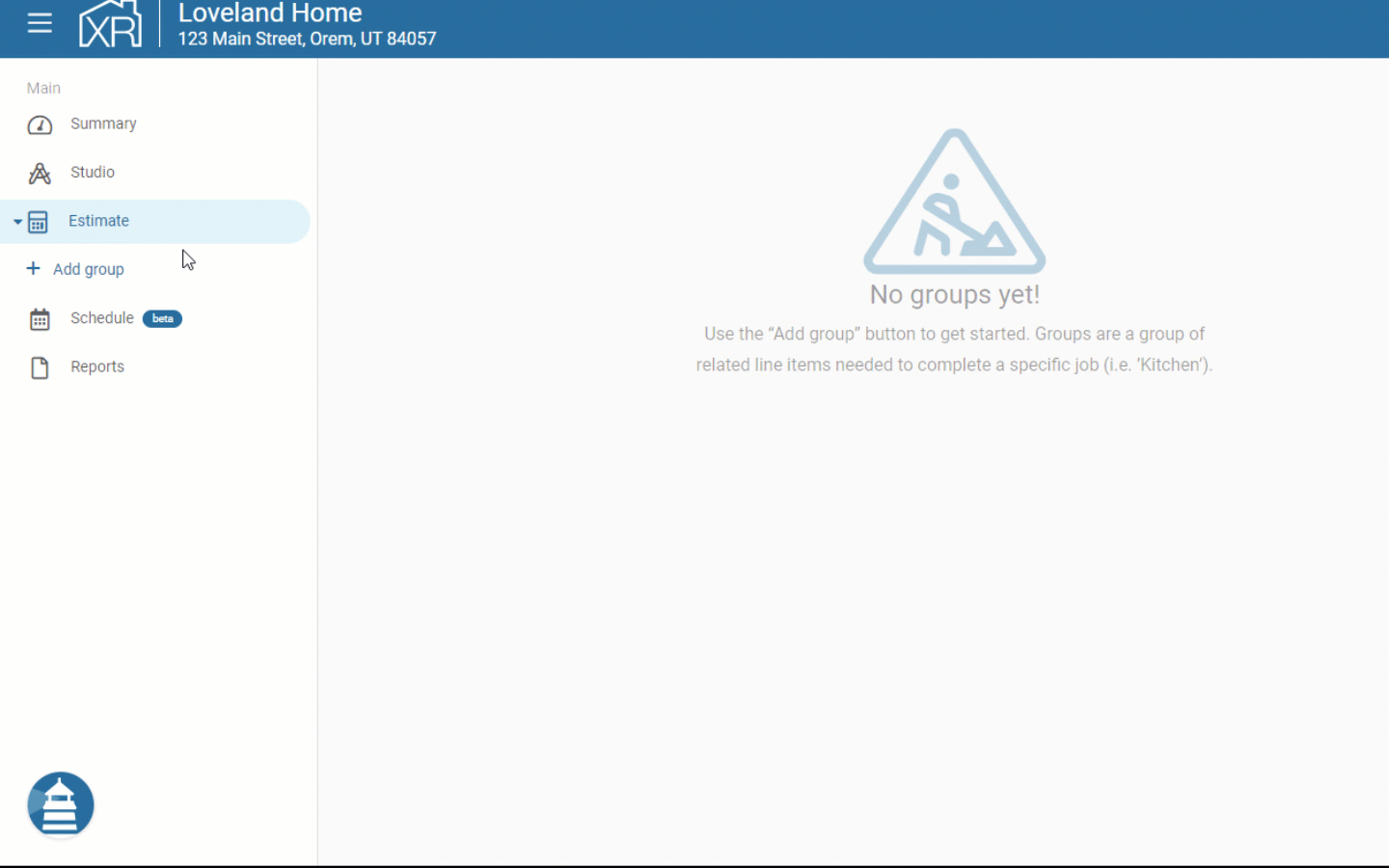
After a project has been created, navigate to the Estimate tab within the navigation bar on the left-hand side of the screen. Select the '+ Add Group' button to create a new group.
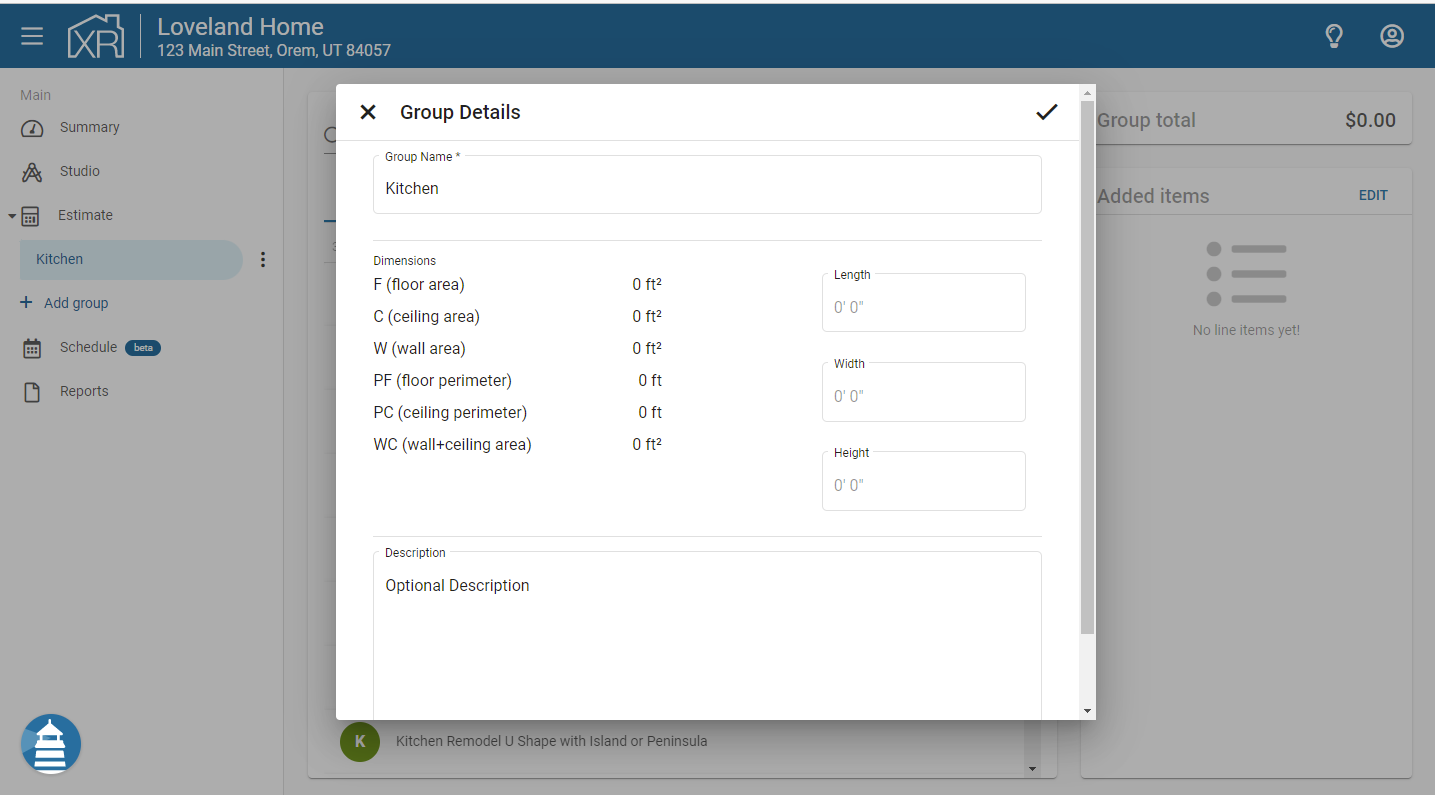
In the New Group window, users can enter a Group Name and a Description.
- Group Name: The Group Name is required to create the new group. This is the name of the group that will show up as the group heading on the report. All items added to the group will roll up under this group name on the report.
- Description: This is an optional field that allows the user to provide details or additional context around what might be included in this group. The description will show up on the Proposal report underneath the Group Name.
The user can add as many groups to the project as needed. Groups can also be deleted from a project as desired.
A summary of the estimate can be seen on the Summary tab of the project, or the user can view a report from the Reports menu within the project.
On Mobile
After a project has been created, navigate to the Estimates tab at the top of the screen. Tap the 'Add Group' button at the bottom to create a new group.
In the New Group window, users can enter a Group Name and a Description.
- Group Name: The Group Name is required to create the new group. This is the name of the group that will show up as the group heading on the report. All items added to the group will roll up under this group name on the report.
- Description: This is an optional field that allows the user to provide details or additional context around what might be included in this group. The description will show up on the Proposal report underneath the Group Name.
The user can add as many groups to the project as needed. Groups can also be deleted from a project as desired.
Under the Estimate menu, users can quickly view an overview of the various groups and the value of each group. Tapping on a group will open the group and allow the user to add/edit/delete items from that group.
